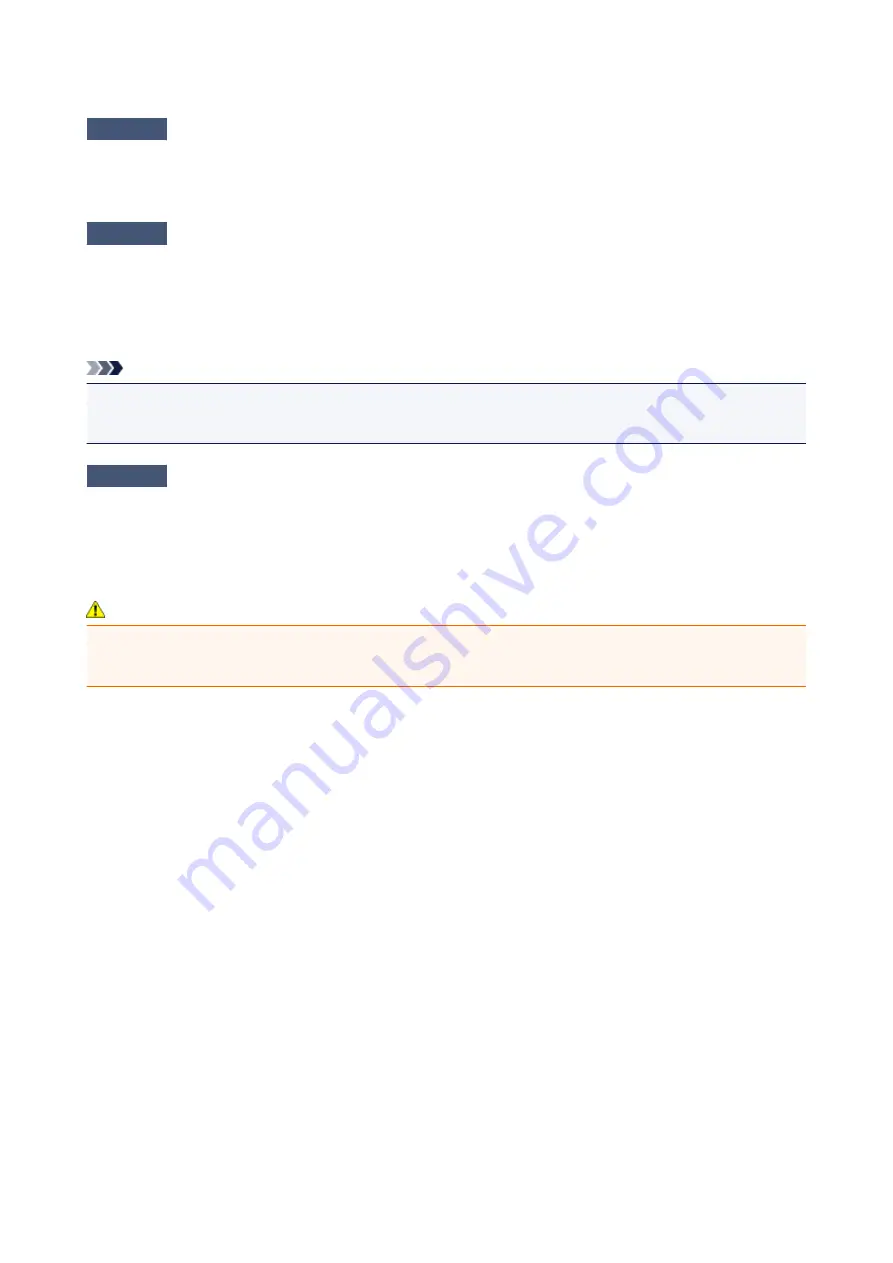
Printing Stops Before It Is Completed
Check1
Is the paper loaded?
Make sure that paper is loaded.
If the printer has run out of paper, load paper.
Check2
Do the printing documents have lots of photographs or illustrations?
As printing large data such as photos or graphics takes time for the printer and the computer to process, the
printer may appear to have stopped operating.
In addition, when printing data that uses a large amount of ink continuously on plain paper, the printer may
pause temporarily. In either case, wait until the process is complete.
Note
• If you are printing a document with a large printing area or printing multiple copies of a document, printing
may pause to allow the ink to dry.
Check3
Has the printer been printing continuously for a long period?
If the printer has been printing continuously for a long time, the print head or other parts around it may overheat.
The printer may stop printing at a line break for a period of time and then resume printing.
In this case, wait for a while without operation. If the printing still does not resume, interrupt your print session at
a convenient time and turn the printer off for at least 15 minutes.
Caution
• The print head and the surrounding area can become extremely hot inside the printer. Never touch the
print head or nearby components.
245
Summary of Contents for IP2800 series
Page 19: ...Safety Guide Safety Precautions Regulatory and Safety Information 19 ...
Page 24: ...Main Components and Basic Operations Main Components About the Power Supply of the Printer 24 ...
Page 25: ...Main Components Front View Rear View Inside View 25 ...
Page 36: ...Loading Paper Loading Paper 36 ...
Page 48: ...Printing Area Printing Area Other Sizes than Letter Legal Envelopes Letter Legal Envelopes 48 ...
Page 81: ...Changing the Printer Settings Changing Printer Settings from Your Computer 81 ...
Page 90: ...Note The effects of the quiet mode may be less depending on the print quality settings 90 ...
Page 119: ...Note Selecting Scaled changes the printable area of the document 119 ...
Page 149: ...Note During Grayscale Printing inks other than black ink may be used as well 149 ...
Page 154: ...Adjusting Brightness Adjusting Intensity Adjusting Contrast 154 ...
Page 246: ...Problems with Printing Quality Print Results Not Satisfactory Ink Is Not Ejected 246 ...
Page 261: ...Aligning the Print Head Position from Your Computer 261 ...
Page 273: ...About Errors Messages Displayed If an Error Occurs A Message Is Displayed 273 ...
Page 276: ...For details on how to resolve errors without Support Codes see A Message Is Displayed 276 ...
Page 291: ...1200 Cause The cover is open Action Close the cover and wait for a while 291 ...
Page 309: ...5B00 Cause Printer error has occurred Action Contact the service center 309 ...
Page 310: ...5B01 Cause Printer error has occurred Action Contact the service center 310 ...
















































