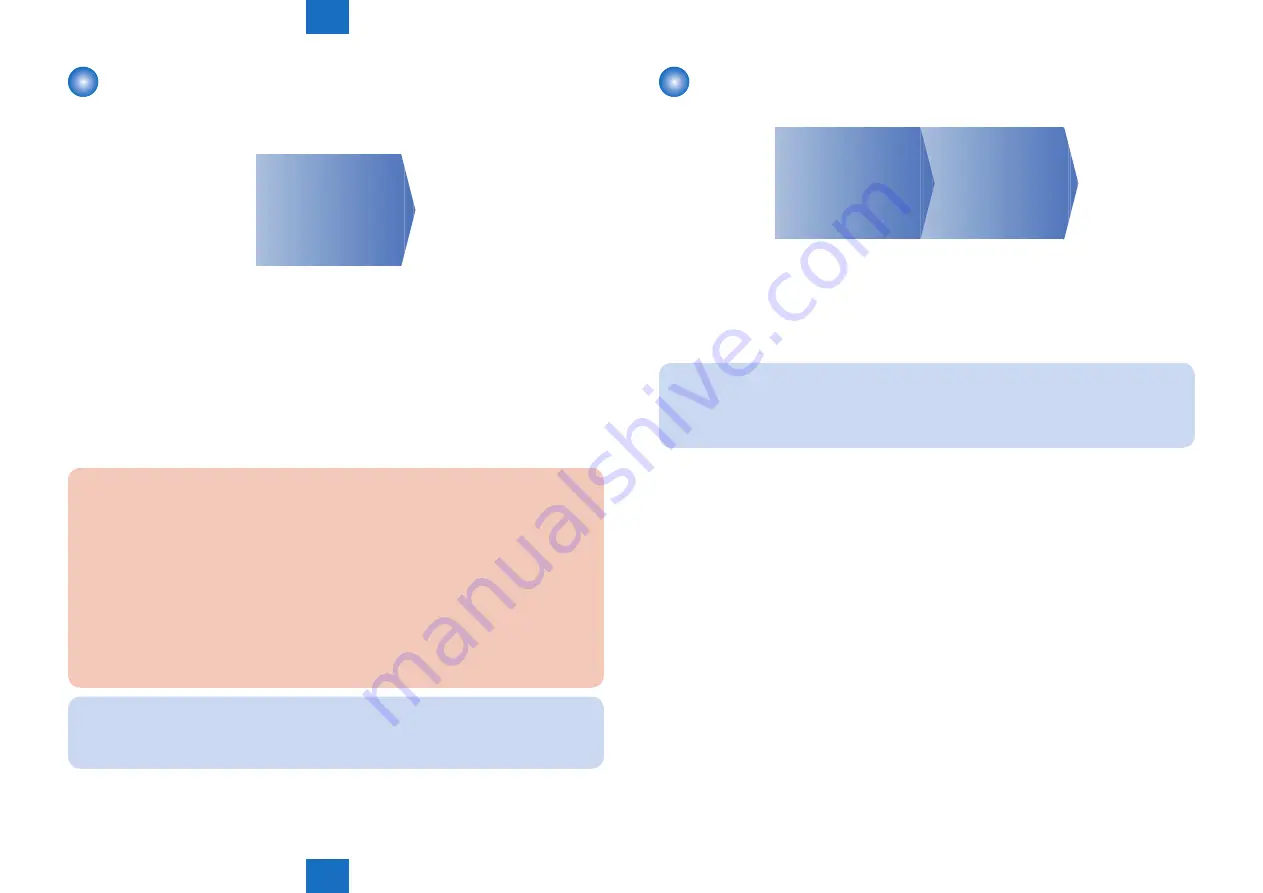
6
6
6-79
6-79
Troubleshooting > Making Initial Checks > b. UGW-linked Download (Remote Distribution Update)
Troubleshooting > Making Initial Checks > b. UGW-linked Download (Remote Distribution Update)
a. UGW-linked Download and Update (Full-remote
Update)
See the figure below for the operational flow of “UGW-linked Download and Update”.
STEP 1
Scheduling
via UGW
STEP1: Scheduling via UGW
The firmware distribution schedule to the certain device should be set on UGW.
See “UGW-linked Download and Update” in chapter 5 of Operation Manual of Content
Delivery System V1.0 for Firmware Distribution for details.
The device checks the schedule concerned every 12 hours on UGW. This allows the device
to register the firmware distribution setting, enabling automatic firmware download and
update.
CAUTION:
Firmware update will not be triggered when any of the following jobs remains in the
queue.
-Scan
-Fax (except I-FAX; this function is enabled for I-FAX only during Print/Scan
operation)
See the section of "Wait for EOJ (end of job) Function" under “Limitations and
Cautions”, “Updater” of Chapter 2 “Technology” of this manual for more detailed
information.
NOTE:
To contacts registered for E-mail notification on UGW, the E-mail is sent from UGW
upon completing firmware update.
F-6-151
b. UGW-linked Download (Remote Distribution Update)
See the figure below for the operational flow of “UGW-linked download”.
STEP 2
Update using
Updater
STEP 1
Scheduling
via UGW
STEP 1: Scheduling via UGW
The firmware distribution schedule to the certain device should be set on UGW.
See “UGW-linked Download” in Operation Manual of CDS V1.0 (for Firmware Distribution) for
details.
NOTE:
The firmware downloaded by scheduling via UGW can be checked/deleted from User
mode, but cannot be updated. If a user download the other firmware, the firmware
downloaded with "UGW-linked Download" is overwritten.
STEP 2: Update using Updater
The firmware downloaded on the device can be updated using Updater functions.
1. Start [Service Mode] at Level 1.
1). Press [Setting/Registration (User mode)] button on the control panel.
2). Press [2] and [8] buttons at a time on the control panel.
3). Press [Setting/Registration (User mode)] button on the control panel.
4). [Service Mode] screen is shown.
F-6-152
Summary of Contents for imageRUNNER ADVANCE 6055 Series
Page 4: ...Blank Page ...
Page 318: ...3 3 Periodic Service Periodic Service Periodical Service Operation Item ...
Page 565: ...5 5 Adjustment Adjustment Overview When replacing parts ...
Page 686: ...7 7 Error Code Error Code Overview Error Code Jam Code Alarm Code ...
Page 783: ...8 8 Service Mode Service Mode Overview COPIER FEEDER SORTER BOARD ...






























