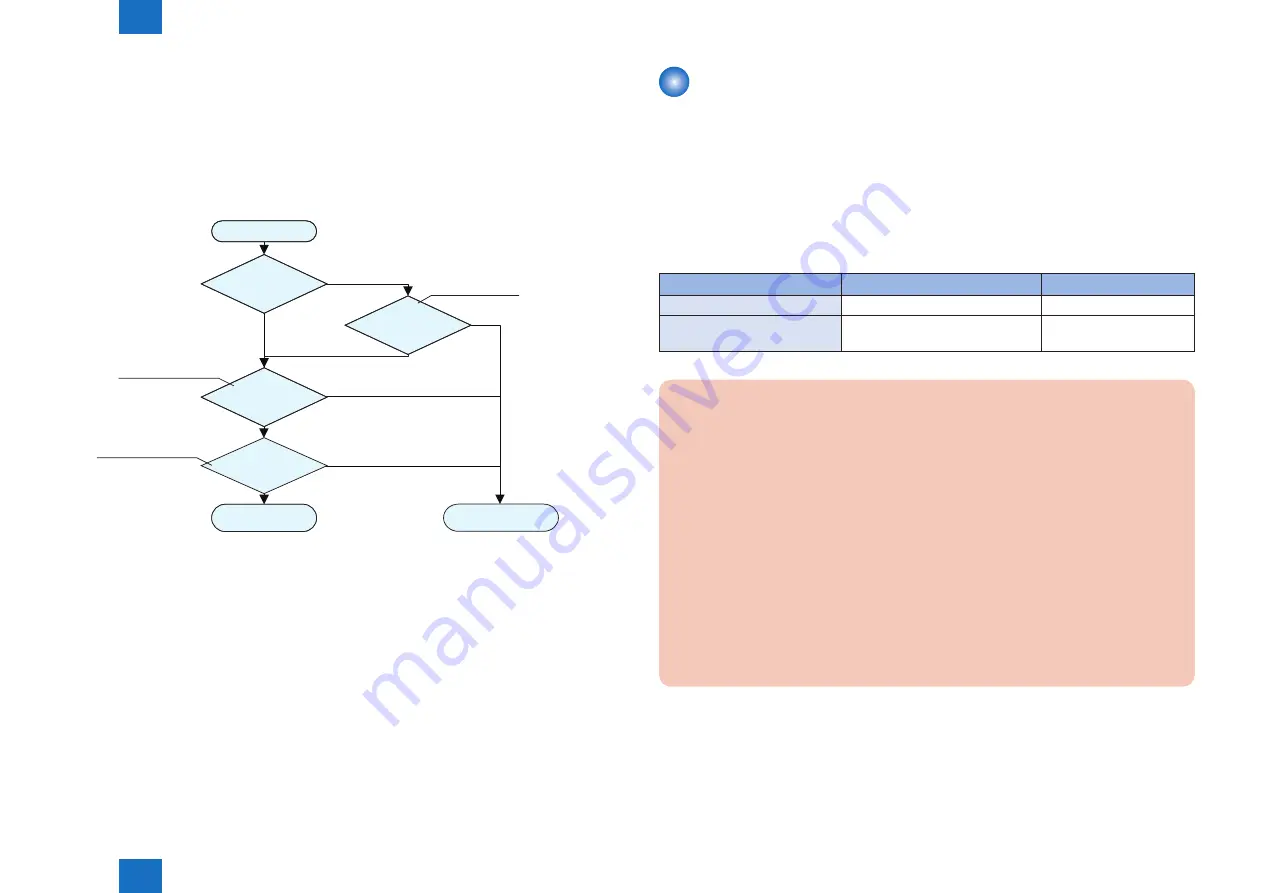
2
2
2-174
2-174
Technology > MEAP > Setting the method to login to SMS > Outline
Technology > MEAP > Setting the method to login to SMS > Outline
■
Initial Display Languages of SMS
SMS supports English and Japanese. Display language can be changed with selecting by the
drop down list on a login page.
The initial display language at the time of accessing SMS depends on the setting.
In former SMS, the language setting of "initial setting/registration (user mode)" was used.
However, when the language setting is other than English or Japanese, it displays in English.
After changed, it will be as follows.
Start
Logged in by RLS
authentication.
Remote UI display
setup language
Language
priority setting of a
browser
Display setting
of a device
Display in English.
Display in the
language configured.
English or Japanese
No
Refer to the setting of a language
displaying in registration/initial
setting [Additional Function].
Refer to the setting of the
Accept-Language header,
which a browser sends out.
Yes
English or Japanese
English or Japanese
Except English or Japanese
Except English or Japanese
Except English or Japanese
Refer to the value of
portalLang stored in
Cookie.
●
When accessing by SMS Installer Service (Password Authentication)
It is referred in order of the language priority (setting of the Accept-Language header which a
browser sends out) and the display-language setting in the "user mode". When the language
setup is other than English or Japanese, it is displayed in English.
●
When accessing by SMS Installer Service (Remote Login Service
Authentication).
Initial display language is set by the language setting (value of portalLang storing in Cookie)
selected by the remote UI screen. When the setting is other than English or Japanese,
Selection of display language is performed in a similar way with the SMS Installer Service
(Password Authentication) mentioned above.
F-2-224
Setting the method to login to SMS
■
Outline
The SMS login method settings are done by setting the login Start/ Stop via the other login
method. In other words, the password authentication Start/ Stop setting is done by first
logging in with RLS authentication, and the RLS authentication Start/ Stop setting is done by
first logging in with password authentication. The Start/ Stop combinations of the two login
methods are as follows.
Combination of Login Methods
Start RLS Authentication
Stop RLS Authentication
Start Password Authentication
Login available with either method
Login available only with
Stop Password Authentication
Login available only with RLS
Authentication
Setting unavailable
CAUTION:
If only login via RLS is programmed, login may be disabled for the following reasons.
• Authentication server is down
• Network problem, no communication with authentication server
In the event of either of these cases, try the following.
1. If local device authentication is active, try logging in with local device
authentication.
2. If only domain authentication is active, launch in MEAP safe mode from the device
service mode.
After launching in MEAP safe mode, the Default Authentication will become active, and
you will be able to login to SMS with password authentication. After logging into SMS,
set the password authentication login to ON (active) and restore the device from MEAP
safe mode to normal mode. Until the problem blocking authentication is resolved, log
into SMS with password authentication.
T-2-104
Summary of Contents for imageRUNNER ADVANCE 6055 Series
Page 4: ...Blank Page ...
Page 318: ...3 3 Periodic Service Periodic Service Periodical Service Operation Item ...
Page 565: ...5 5 Adjustment Adjustment Overview When replacing parts ...
Page 686: ...7 7 Error Code Error Code Overview Error Code Jam Code Alarm Code ...
Page 783: ...8 8 Service Mode Service Mode Overview COPIER FEEDER SORTER BOARD ...






























