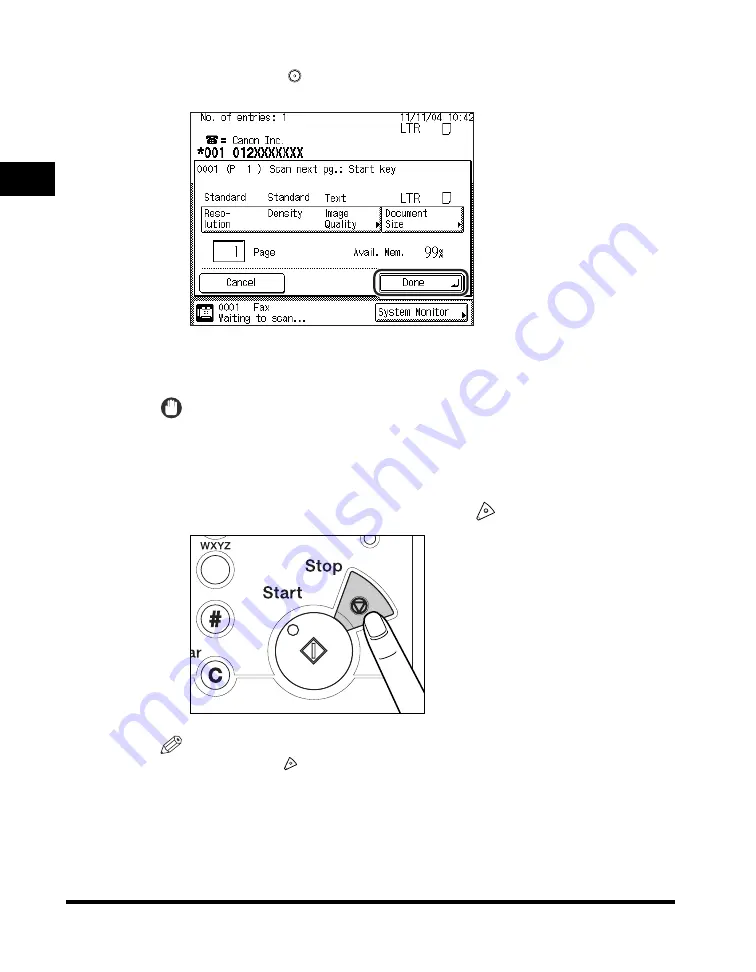
Flow of Sending Operations
1-32
1
Introdu
ctio
n to
F
a
x Function
s
If the following screen is displayed, follow the instructions on the touch panel
display
➞
press
(Start) once for each original. When scanning is complete,
press [Done].
Scanning starts.
The scanned data is sent to the specified destination when scanning is complete.
IMPORTANT
The size of the original is detected automatically. However, if the output paper in
the recipient's machine is not equal to the scanned document size, the original
image may be reduced in size to match it.
8
If you want to cancel sending, press
(Stop).
NOTE
•
You can press
(Stop) to cancel a send job that is being scanned.
•
For instructions on canceling a send job, see "Canceling a Job," on p. 1-42.
•
You can also cancel a send job from the System Monitor screen. (See "Using the
System Monitor Screen," on p. 1-43.)
9
When scanning is complete, remove your originals.
1
2
3
4
5
6
7
8
9
0
Summary of Contents for imageRUNNER 2830
Page 2: ......
Page 3: ...imageRUNNER 3530 2830 2230 Facsimile Guide 0 Ot...
Page 24: ...xxii...
Page 72: ...Canceling a Job 1 48 1 Introduction to Fax Functions...
Page 108: ...Available Paper Sizes 2 36 2 Basic Send and Receive Methods...
Page 208: ...Transmission Settings 5 42 5 Customizing Fax Settings 2 Press TX Settings 3 Press ECM TX...
Page 217: ...Reception Settings 5 51 5 Customizing Fax Settings 2 Press RX Settings 3 Press ECM RX...
Page 308: ...Printing Lists 7 18 7 Printing Communication Reports...
Page 351: ......






























