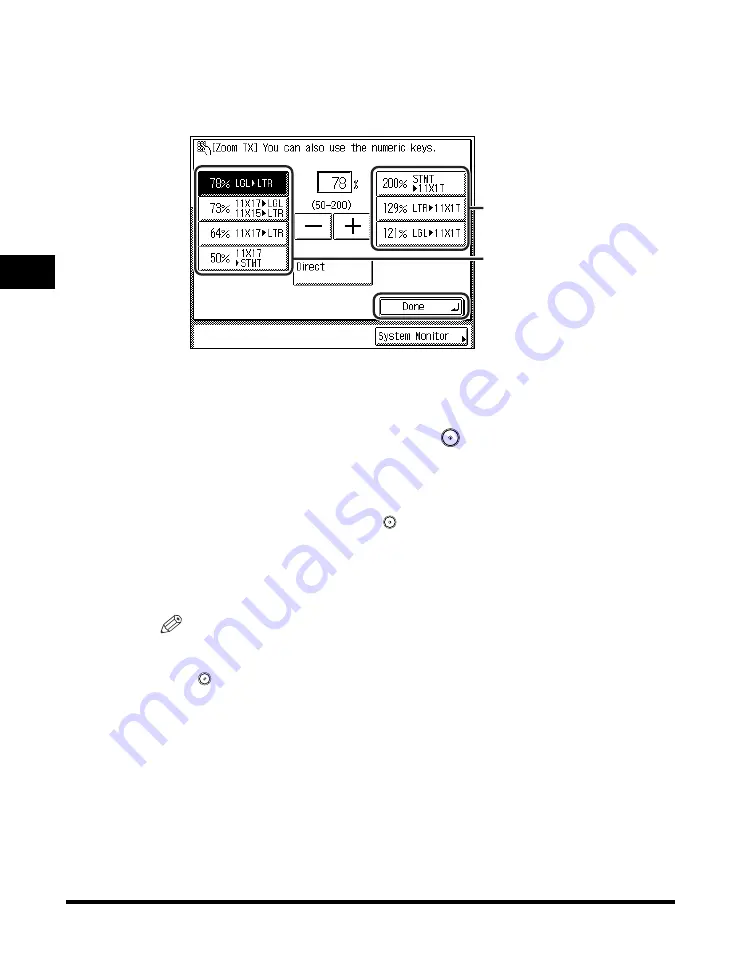
Changing the Zoom Ratio
3-30
3
Speci
a
l F
a
x Fun
c
ti
ons
3
To reduce the original image, select a preset reduction ratio.
To enlarge the original image, select a preset enlargement
ratio. Following your selection, press [Done]
➞
[Done].
The selected mode is set, the display returns to the Fax Basic Features screen,
and the selected zoom ratio is displayed.
4
Specify the destination
➞
press
(Start).
For more information on specifying the destination, see "Dialing Methods," on p.
2-16.
If the original is placed on the platen glass, follow the instructions that appear on
the touch panel display
➞
press
(Start) once for each original. When scanning
is complete, press [Done].
Scanning starts.
The scanned data is sent to the specified destination when scanning is complete.
NOTE
•
To return the ratio to 100%, press [Direct].
•
To cancel all settings and return the machine to the Standard mode, press
(Reset).
Enlargement
Ratios
Reduction
Ratios
Summary of Contents for imageRUNNER 2830
Page 2: ......
Page 3: ...imageRUNNER 3530 2830 2230 Facsimile Guide 0 Ot...
Page 24: ...xxii...
Page 72: ...Canceling a Job 1 48 1 Introduction to Fax Functions...
Page 108: ...Available Paper Sizes 2 36 2 Basic Send and Receive Methods...
Page 208: ...Transmission Settings 5 42 5 Customizing Fax Settings 2 Press TX Settings 3 Press ECM TX...
Page 217: ...Reception Settings 5 51 5 Customizing Fax Settings 2 Press RX Settings 3 Press ECM RX...
Page 308: ...Printing Lists 7 18 7 Printing Communication Reports...
Page 351: ......






























