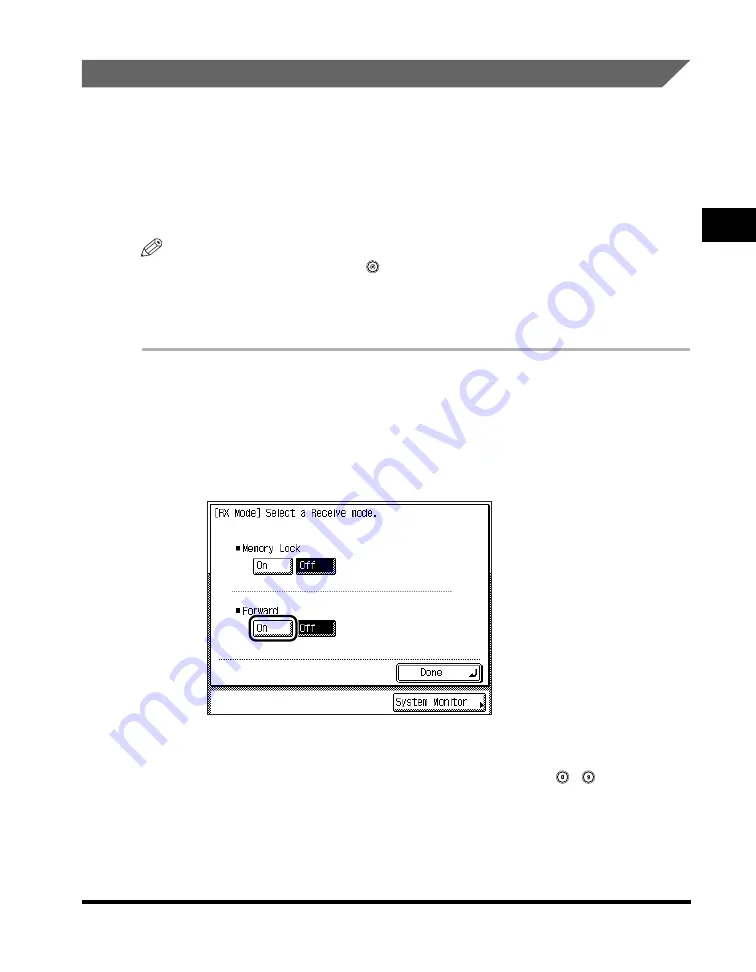
Receiving Print Jobs and Fax Documents
2-33
2
Basic Send
and Receiv
e Methods
Forwarding Received Documents
If Forward Settings in Communications Settings in System Settings (from the
Additional Functions screen) is set to 'On', received documents are forwarded to a
destination that has been registered in the machine beforehand.
Follow the procedure below to manually place the machine in the Forward mode if
the Forward timer has not been set, or if you want to place the machine in the
Forward mode before the timer automatically activates the Forward mode.
NOTE
•
To set the Forward mode, press
(Additional Functions)
➞
[System Settings]
➞
[Communications Settings]
➞
[Forward Settings] set the Forward mode to 'On'. (See
"Automatic Forwarding of Received Documents," on p. 6-16.)
•
If you set the Forward mode, <Forward> appears on the Fax Basic Features screen.
1
Press [Special Features]
➞
[RX Mode] .
If necessary, see the screen shot in step 1 of "Receiving Documents into
Memory," on p. 2-31.
2
Press [On] under <Forward>.
If the Forward timer is set, the specified day of the week and time are displayed.
(See "Automatic Forwarding of Received Documents," on p. 6-16.)
If an RX password has been set, enter the password using
-
(numeric keys)
➞
press [OK]. For instructions on setting an RX password, see "Reception
If you want to cancel the Forward mode, press [Off].
Summary of Contents for imageRUNNER 2830
Page 2: ......
Page 3: ...imageRUNNER 3530 2830 2230 Facsimile Guide 0 Ot...
Page 24: ...xxii...
Page 72: ...Canceling a Job 1 48 1 Introduction to Fax Functions...
Page 108: ...Available Paper Sizes 2 36 2 Basic Send and Receive Methods...
Page 208: ...Transmission Settings 5 42 5 Customizing Fax Settings 2 Press TX Settings 3 Press ECM TX...
Page 217: ...Reception Settings 5 51 5 Customizing Fax Settings 2 Press RX Settings 3 Press ECM RX...
Page 308: ...Printing Lists 7 18 7 Printing Communication Reports...
Page 351: ......






























