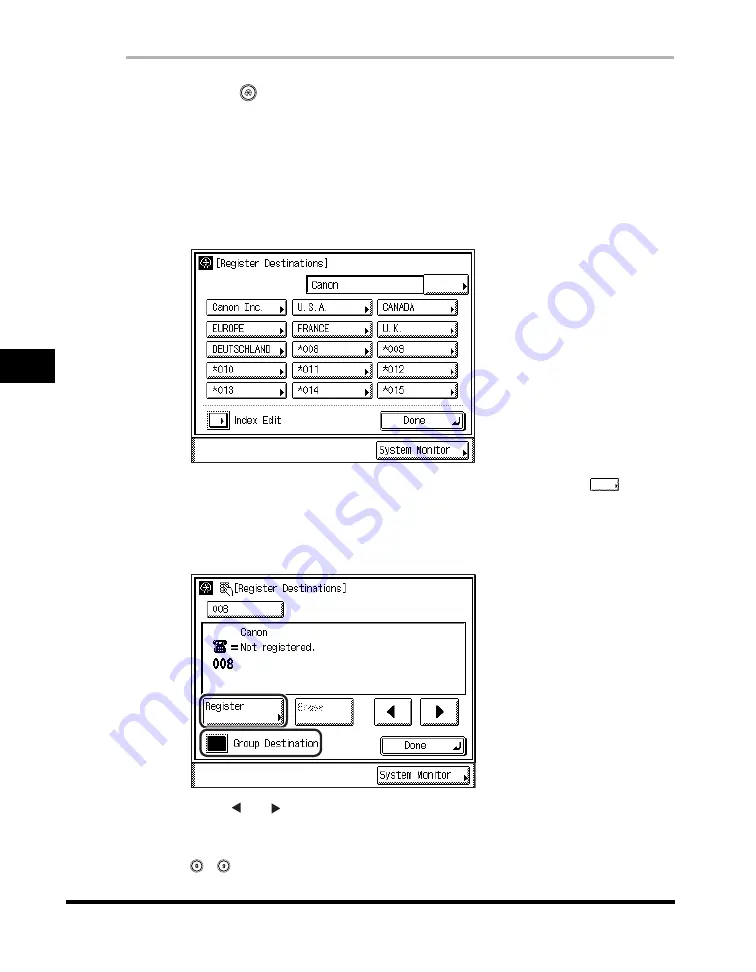
Storing Destinations
5-34
5
Customizin
g F
a
x Se
tting
s
1
Press
(Additional
Functions)
➞
[Custom Fax Settings]
➞
[Register Destinations].
If necessary, see the screen shots in steps 1 and 2 of "Storing One-Touch Speed
Dialing Keys," on p. 5-19.
2
Select the one-touch speed dialing key that you want to
register as a group destination.
If the desired one-touch speed dialing key is not displayed, press [
] (Index)
➞
select the index which contains the desired one-touch speed dialing key.
3
Press [Group Destination]
➞
[Register].
Press [ ] or [ ] to display the prior or subsequent one-touch speed dialing
number.
You can also enter the coded speed dialing number (001-200) using
-
(numeric keys).
Summary of Contents for imageRUNNER 2830
Page 2: ......
Page 3: ...imageRUNNER 3530 2830 2230 Facsimile Guide 0 Ot...
Page 24: ...xxii...
Page 72: ...Canceling a Job 1 48 1 Introduction to Fax Functions...
Page 108: ...Available Paper Sizes 2 36 2 Basic Send and Receive Methods...
Page 208: ...Transmission Settings 5 42 5 Customizing Fax Settings 2 Press TX Settings 3 Press ECM TX...
Page 217: ...Reception Settings 5 51 5 Customizing Fax Settings 2 Press RX Settings 3 Press ECM RX...
Page 308: ...Printing Lists 7 18 7 Printing Communication Reports...
Page 351: ......






























