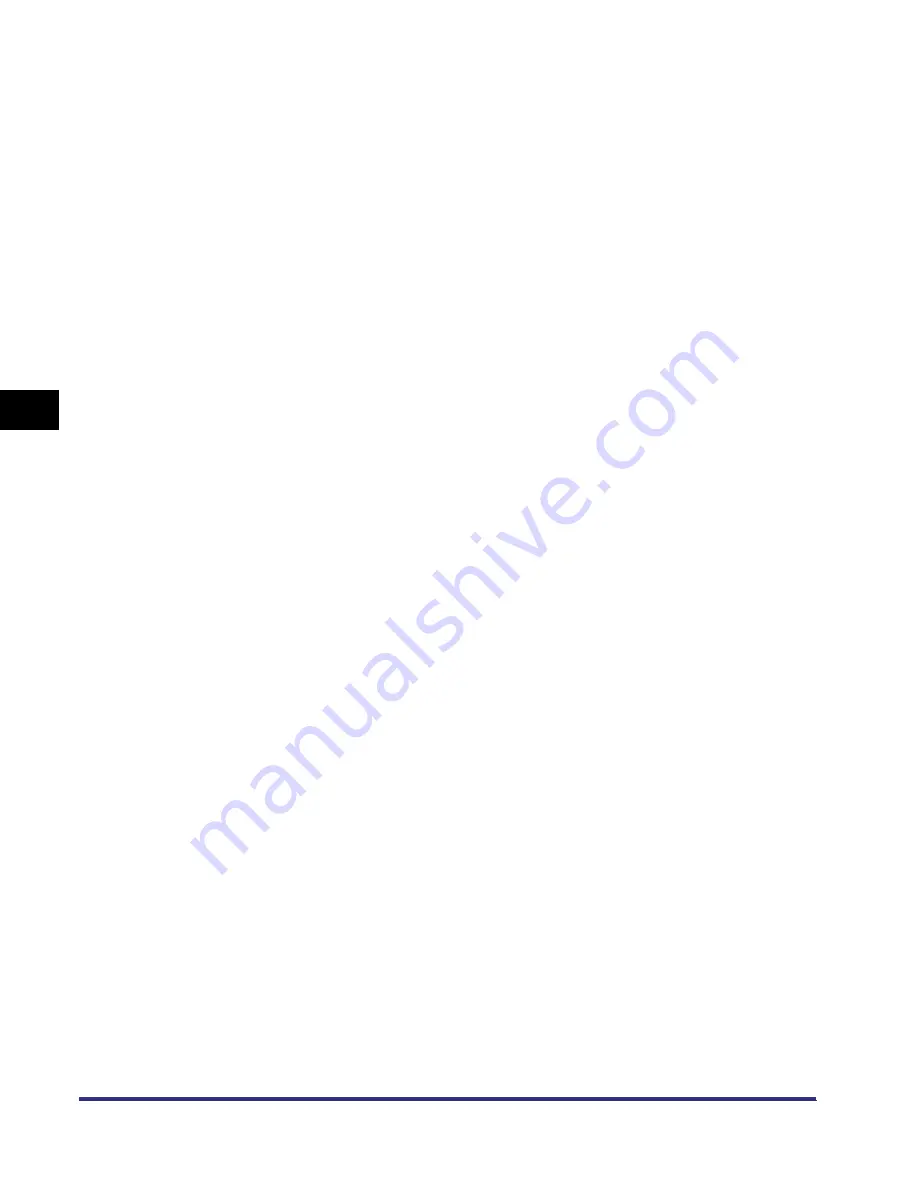
NetWare Print Service Settings
4-6
4
Using a NetW
a
re Netw
o
rk
(Windo
ws)
4
Assign the printer to the print server.
▼
On the [Available Options] menu, select [Print Server Information], and then
press the [Enter] key.
▼
Select the print server you set up in step 2, and then press the [Enter] key.
▼
Select [Print Server Configuration], and then press the [Enter] key.
▼
Select [Printer Configuration], and then press the [Enter] key.
▼
From [Configured Printers], select the number of the printer you want to use,
and then press the [Enter] key.
5
Specify the printer name, type, etc.
▼
In [Name], enter the name you want to use for the printer, and then press the
[Enter] key.
▼
If you are using queue server mode, select [Defined elsewhere] from [Type]. If
you are using remote printer mode, select [Remote Parallel, LPT1] from [Type].
▼
Specify the remaining items, and then press the [Esc] key.
▼
In the confirmation box that opens, select [Yes], and then press the [Enter] key.
▼
Press the [Esc] key to return to the [Print Server Configuration] Menu.
6
Assign a queue to the printer.
▼
Select [Queues Serviced by Printer], and then press the [Enter] key.
▼
Select the name of the printer you set up in step 5, and then press the [Enter]
key.
▼
Press the [Insert] key.
▼
Select the queue you set up in step 3, and then press the [Enter] key.
7
Press the [Esc] key until you return to the [Exit PCONSOLE]
window, and then select [Yes] to quit PCONSOLE.
8
If you are using remote printer mode, start the print server.
▼
If you are using a NetWare file server as a print server, enter “LOAD
PSERVER.NLM <print server name>” on the file server, and then press the
[Enter] key.
▼
If you are using a dedicated print server, enter “PSERVER.EXE,” enter the print
server name on the print server, and then press the [Enter] key.
201std(US)NWG.book Page 6 Wednesday, January 30, 2002 7:10 PM






























