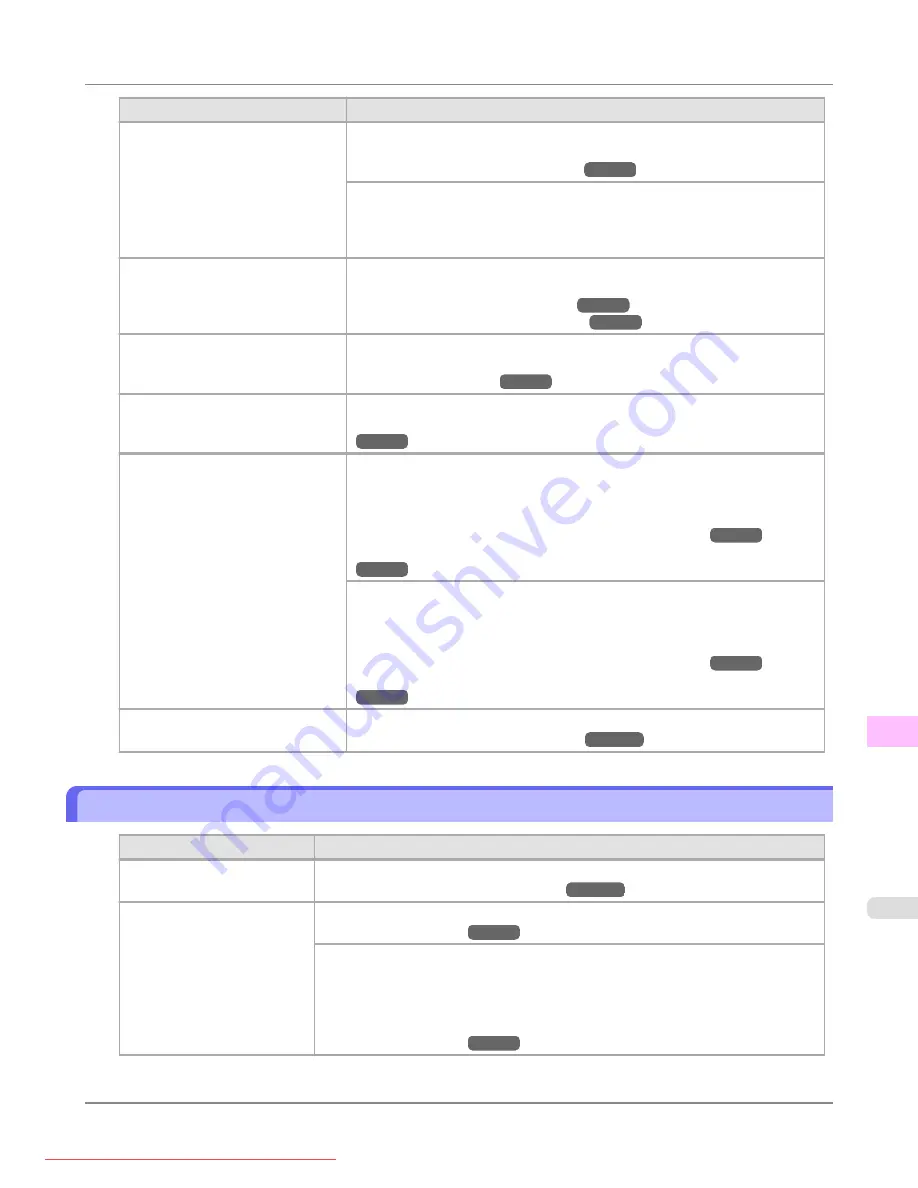
Cause
Corrective Action
The type of paper as specified on
the printer does not match the type
specified in the printer driver.
Make sure the same type of paper is specified on the printer as in the printer
driver.
Make sure the same paper type is specified in the printer driver as on the printer.
1.
Press the
Stop
button and stop printing.
2.
Change the type of paper in the printer driver and try printing again.
The paper is wrinkled or warped.
Straighten out the wrinkles or curls and reload the paper. Do not use paper that
has been printed on previously.
A cut line is printed because
Cut-
DustReduct.
is
On
in the Control
Panel menu to reduce cutting dust.
If this function is not needed, set
CutDustReduct.
to
Off
in the Control Panel
menu.
The Printhead is set too low in the
Control Panel menu.
In the Control Panel menu, set
Head Height
to
Automatic
.
Troubleshooting Paper Abrasion and Blurry Images (Head Height)
You are printing on heavyweight
paper or paper that curls or wrinkles
easily after absorbing ink.
When printing on Heavyweight Coated Paper or other paper-based media,
choose a
VacuumStrngth
setting of
Strong
or
Strongest
in the Control Panel
menu. If rubbing still occurs, in the Control Panel menu, use a higher
Head
Height
setting.
Adjusting the Vacuum Strength (VacuumStrngth)
Troubleshooting Paper Abrasion and Blurry Images (Head Height)
When printing on CAD Tracing Paper or other film-based media, choose a
Vac-
uumStrngth
setting of
Standard
,
Strong
, or
Strongest
in the Control Panel
menu. If rubbing still occurs, in the Control Panel menu, use a higher
Head
Height
setting.
Adjusting the Vacuum Strength (VacuumStrngth)
Troubleshooting Paper Abrasion and Blurry Images (Head Height)
The Ejection Guide is soiled.
Clean the Ejection Guide.
The surface of the paper is dirty
Cause
Corrective Action
The Paper Retainer is soiled.
Clean the Paper Retainer.
You are using a paper that
does not dry easily.
In the Control Panel menu, set
Roll DryingTime
to at least
1 min.
When paper that does not dry easily is used for printing, it may curl during printing
and touch the Output Tray.
In this case, in the Control Panel menu, set
Scan Wait Time
to an option other than
Off
.
However, note that printing will now take longer.
Troubleshooting
>
Problems with the printing quality
>
iPF8300
The surface of the paper is dirty
12
1059






























