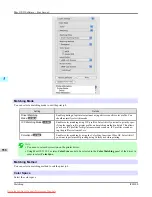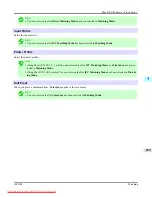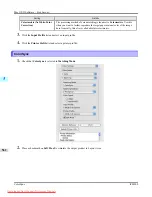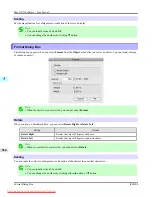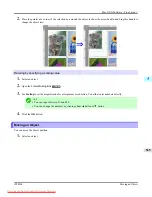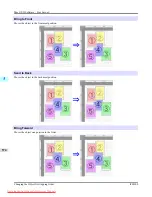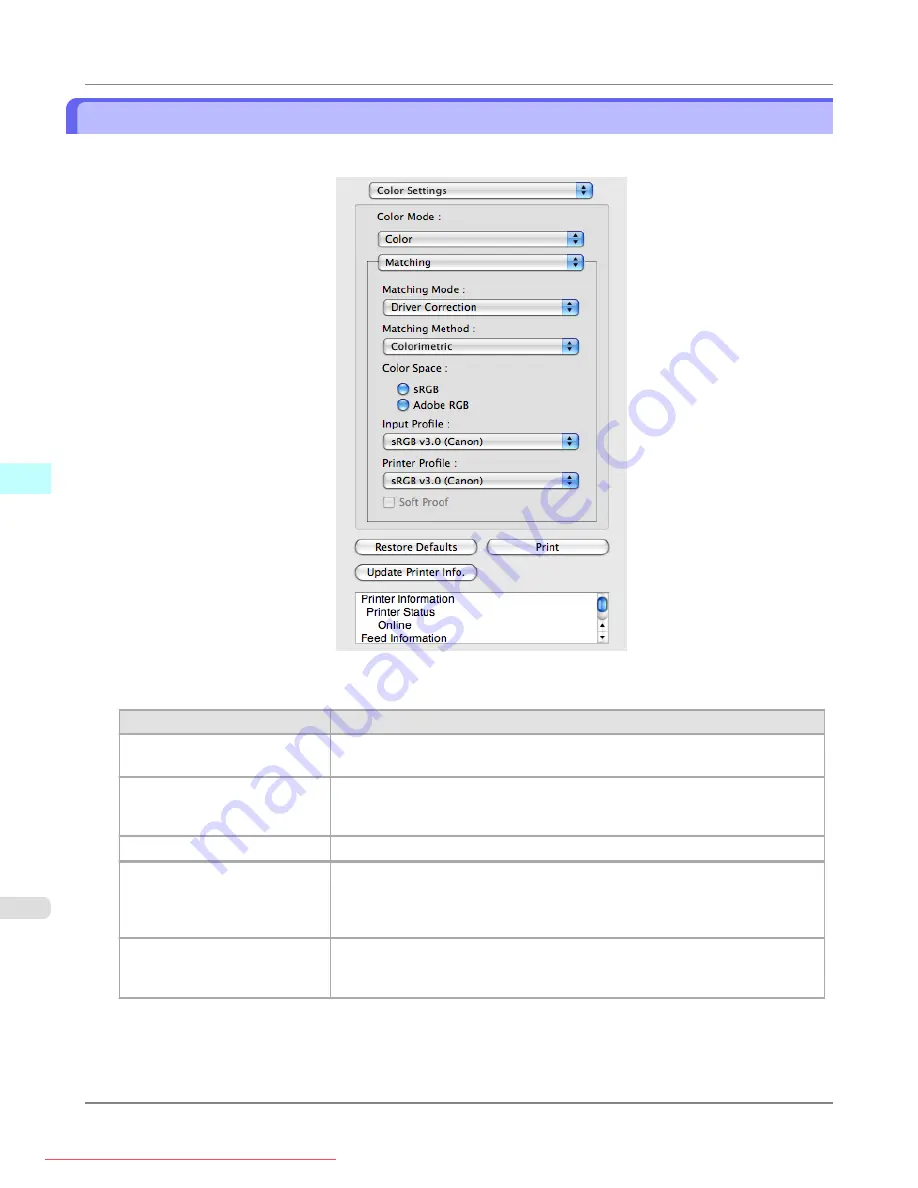
Driver Matching Mode
1.
Under
Matching Mode
, select
Driver Matching Mode
.
2.
Click the
Matching Method
list, and then select a setting.
Setting
Details
Auto
Automatically selects the best color matching method for each Image, Graphics,
Text.
Perceptual
Color-matching optimized for printing typical photos attractively. Smooth grada-
tion is a feature. This is also an easy-to-use mode when performing color adjust-
ment using application software.
Saturation
Color-matching optimized for printing posters, etc., vividly.
Colorimetric
Color-matching optimized for printing image data with accurate colors in input
color space. This is the easiest-to-use mode when you want to adjust the color and
print. However, gradation may be lost for colors of wider range than the color re-
production range of the printer. Generally, this is also called relative colorimetric.
Perceptual (People, Dark
Areas)
Color-matching optimized for printing subdued photos such as indoor shots of
people or dark scenes. Along with preventing the gradation loss of dark areas, you
can realize photos of people in warm tones.
Mac OS X Software
>
Free Layout
>
Driver Matching Mode
iPF8300
5
560