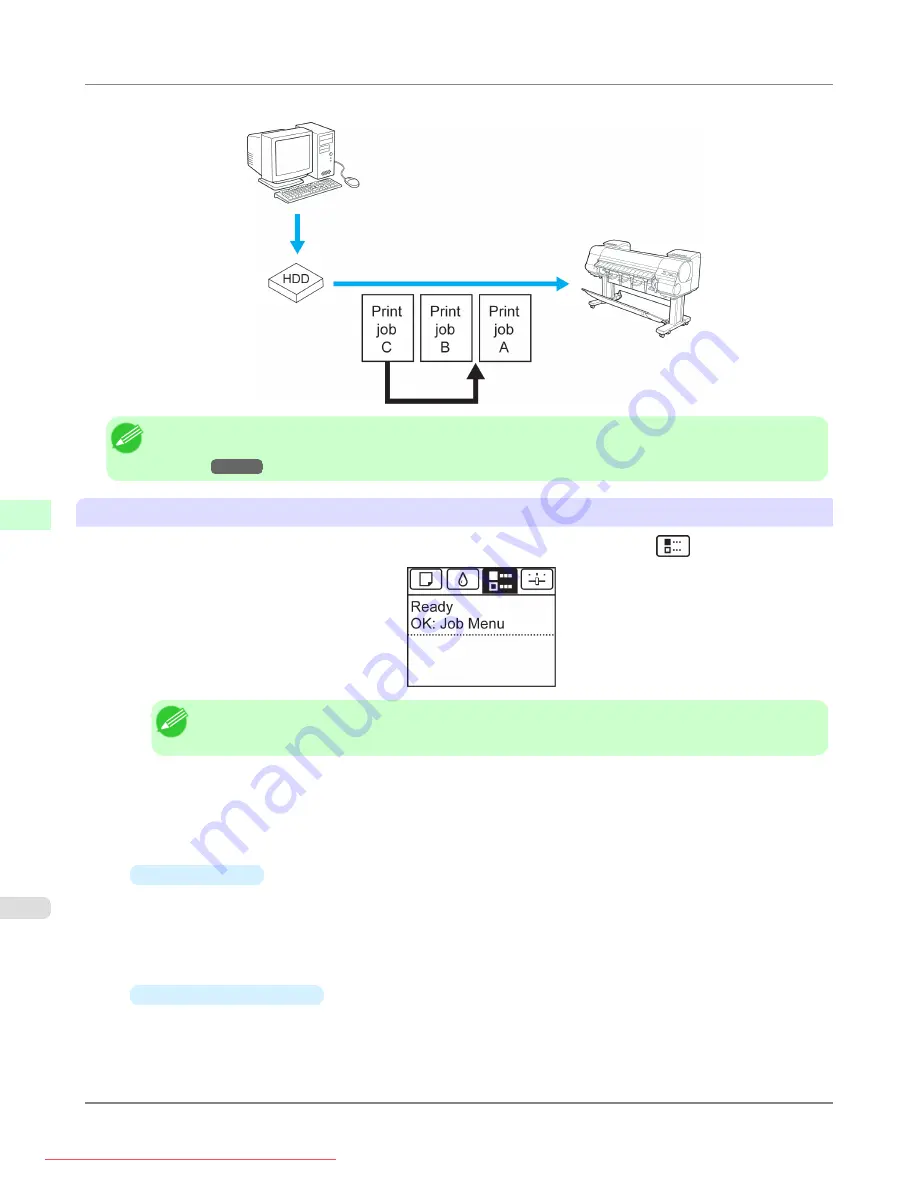
You can preempt other jobs by printing jobs that are currently being received or prepared for processing first.
Note
•
For information on managing jobs being held,
Managing Pending Jobs (Printing or Deleting Jobs on
Using the Control Panel
1.
On the
Tab Selection screen
of the Control Panel, press
◀
or
▶
to select the Job tab (
).
Note
•
If the
Tab Selection screen
is not displayed, press the
Menu
button.
2.
Press the
OK
button.
The
Job Menu
is displayed.
3.
Manage the job queue as needed.
•
Deleting jobs
1.
Press
▲
or
▼
to select
Print Job
, and then press the
OK
button.
2.
Press
▲
or
▼
to select the print job to delete, and then press the
OK
button.
3.
Press
▲
or
▼
to select
Delete
, and then press the
OK
button.
•
Preempting other jobs
1.
Press
▲
or
▼
to select
Print Job
, and then press the
OK
button.
2.
Press
▲
or
▼
to select the job to print first, and then press the
OK
button.
Print Jobs
>
Basic Print Job Operations
>
Managing the Job Queue (Deleting or Preempting Other Jobs)
iPF8300
6
720






























