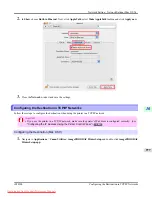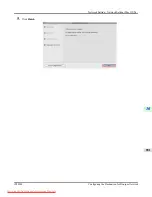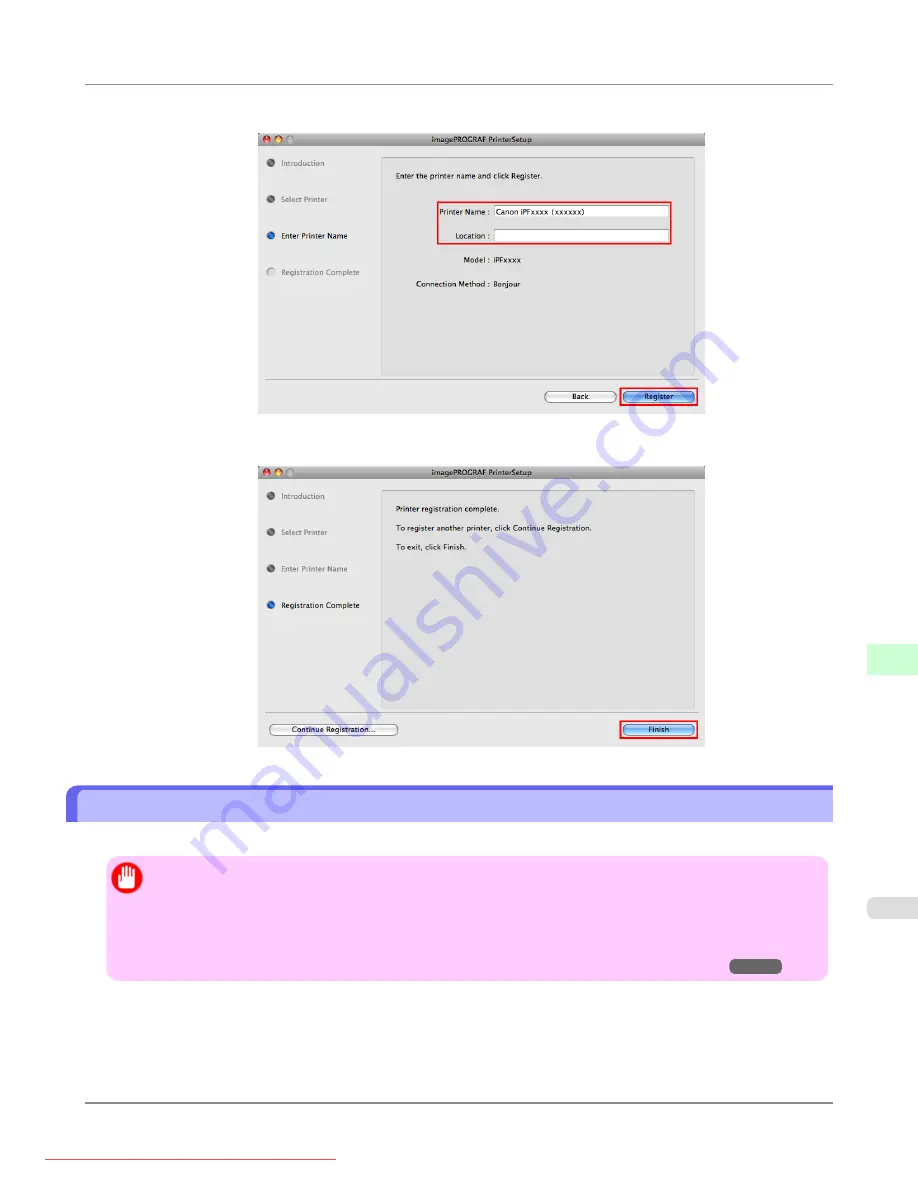
5.
Complete
Printer Name
and
Location
as desired and click
Register
.
6.
Click
Finish
.
Configuring the Destination for Bonjour Network
Follow the steps below to configure the destination if you are using the printer in a network that uses the Bonjour function.
Important
•
Bonjour and
IP Print (Auto)
do not support printing to a printer on other network groups that require a rout-
er for connection. Make sure the computer and printer are on the same network. For information about net-
work settings, ask your network administrator.
•
By default, Bonjour is activated on the printer. You can activate or deactivate the Bonjour function or change
the printer name by using RemoteUI. For instructions on changing it,
1.
Navigate to
Applications
>
Canon Utilities
>
imagePROGRAF PrinterSetup
and double-click
imagePROGRAF
PrinterSetup.app
.
Network Setting
>
Network Setting (Mac OS X)
>
iPF8300
Configuring the Destination for Bonjour Network
10
979