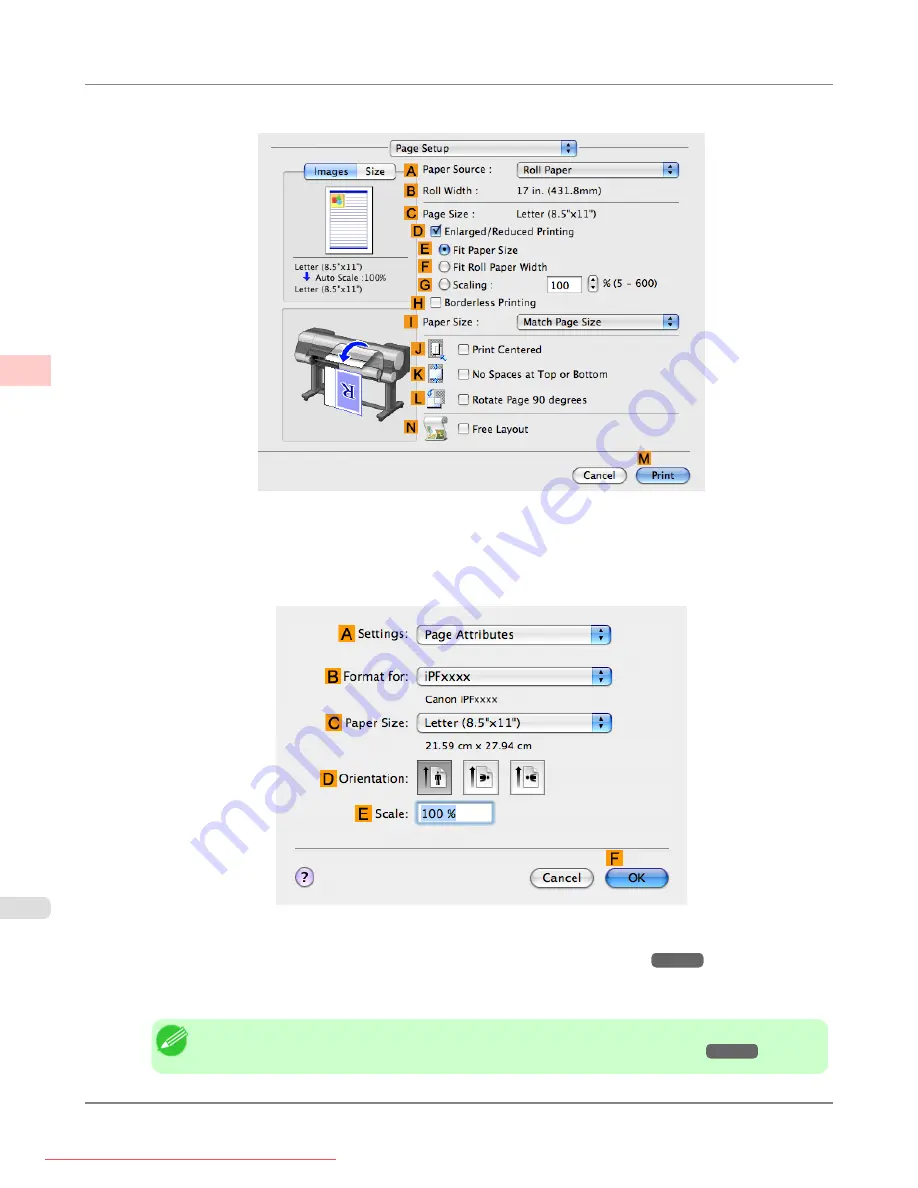
9.
Access the
Page Setup
pane.
10.
Click
Cut Sheet
in the
A
Paper Source
list.
11.
Make sure the
C
Page Size
setting matches the original size as selected in
C
Paper Size
in the
Page Attributes
dialog box—in this case,
ISO A4 - for Paper Tray (Large Margins)
.
12.
Specify additional printing conditions.
For details on available printing conditions, see "
Printer Driver Settings (Mac OS X)
"
13.
Confirm the print settings, and then click
M
to start printing.
Note
•
For tips on confirming print settings, see "
Confirming Print Settings (Mac OS X)
Working With Various Print Jobs
>
Printing Office Documents
>
Printing Office Documents (Mac OS X)
iPF8300
2
40
















































