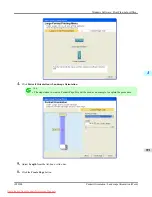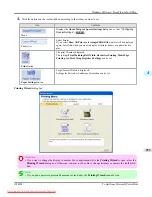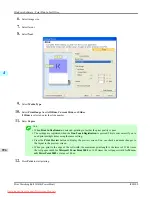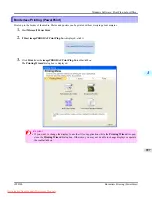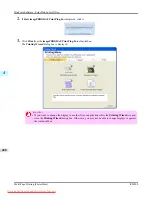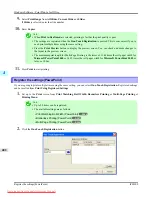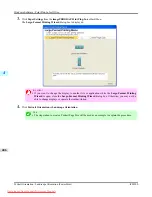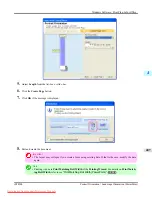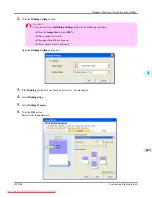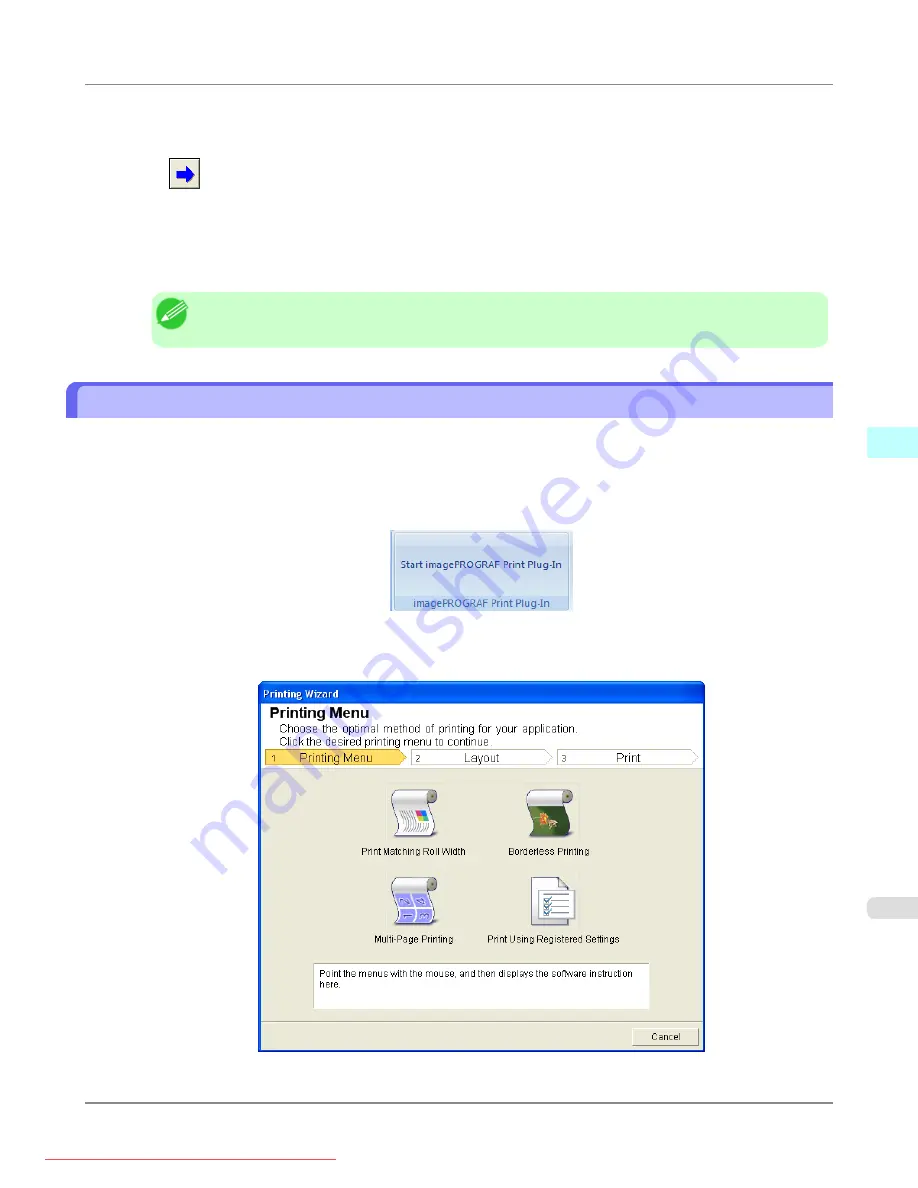
3.
Enter name in
Name
.
Up to 31 characters can be entered.
4.
Click
. The name you entered is displayed in
Registered Settings
.
5.
Click
OK
, and return to the
screen.
6.
Click
to print, and click
Cancel
to cancel the print.
Note
•
Clicking
Cancel
in the
screen will not delete the registered settings.
Print Using Registered Settings (PowerPoint)
Prints using the registered settings.
1.
Start
Microsoft PowerPoint
.
2.
If
Start imagePROGRAF Print Plug-In
is displayed, click it.
3.
Click
from the
imagePROGRAF Print Plug-In
toolbar/ribbon.
The
Printing Wizard
dialog box is displayed.
Windows Software
>
Print Plug-In for Office
>
iPF8300
Print Using Registered Settings (PowerPoint)
4
403