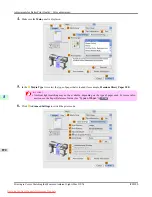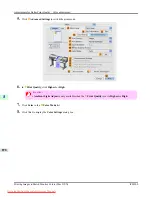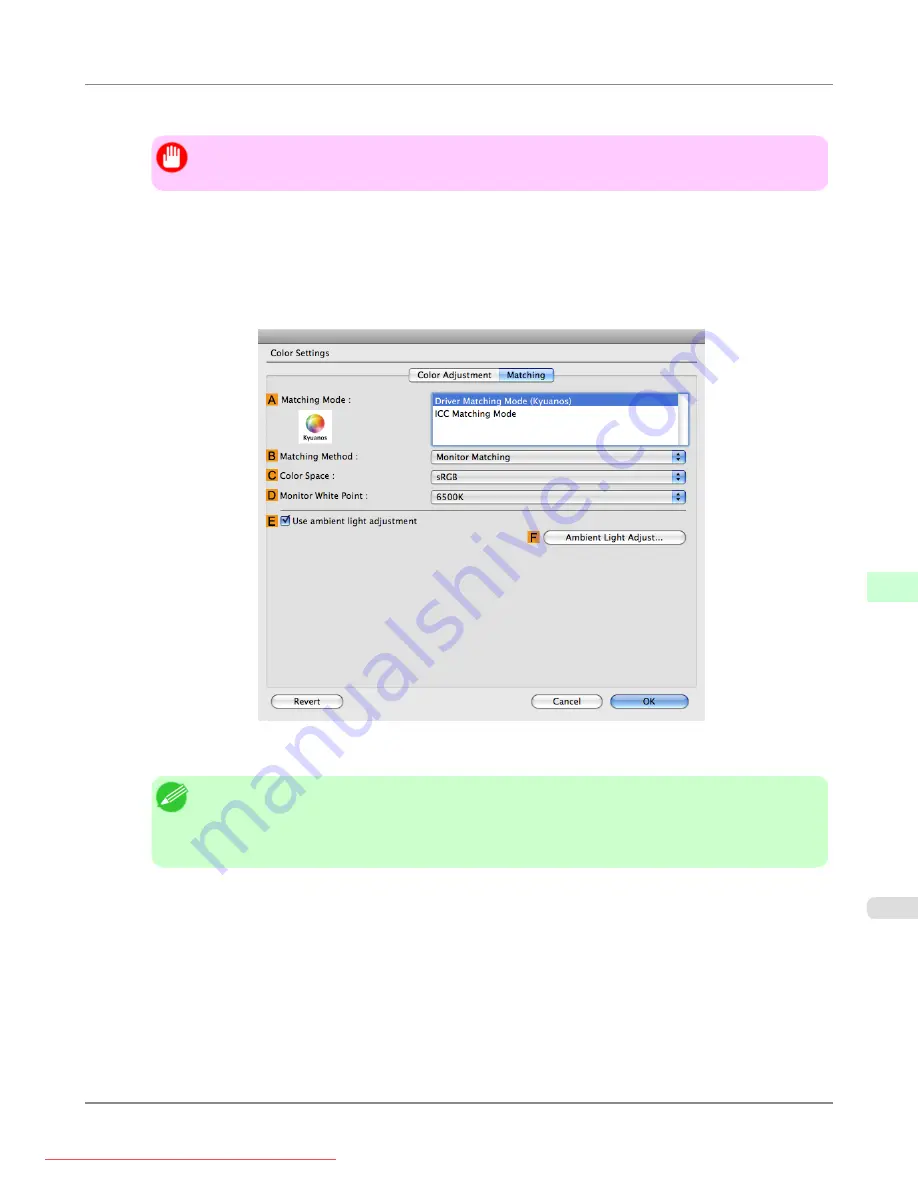
7.
In
F
Print Quality
, click
Highest
or
High
.
Important
• Ambient Light Adjust
is only available when the
F
Print Quality
is set to
Highest
or
High
.
8.
Click
Color
in the
H
Color Mode
list.
9.
Click
I
Set
to display the
Color Settings
dialog box.
10.
Click the
Matching
tab to display the
Matching
panel.
11.
Make sure
Driver Matching Mode
is selected in
A
Matching Mode
.
Note
•
To specify monitor matching, select
Monitor Matching
in
B
Matching Method
. In this case, select
the same color space as when the file was opened in
C
Color Space
and the monitor color tempera-
ture in
D
Monitor White Point
.
12.
Select
E
Use ambient light adjustment
.
Adjustments for Better Print Quality
>
Color adjustment
>
iPF8300
Printing in Colors Matching the Measured Ambient Light (Mac OS X)
8
871