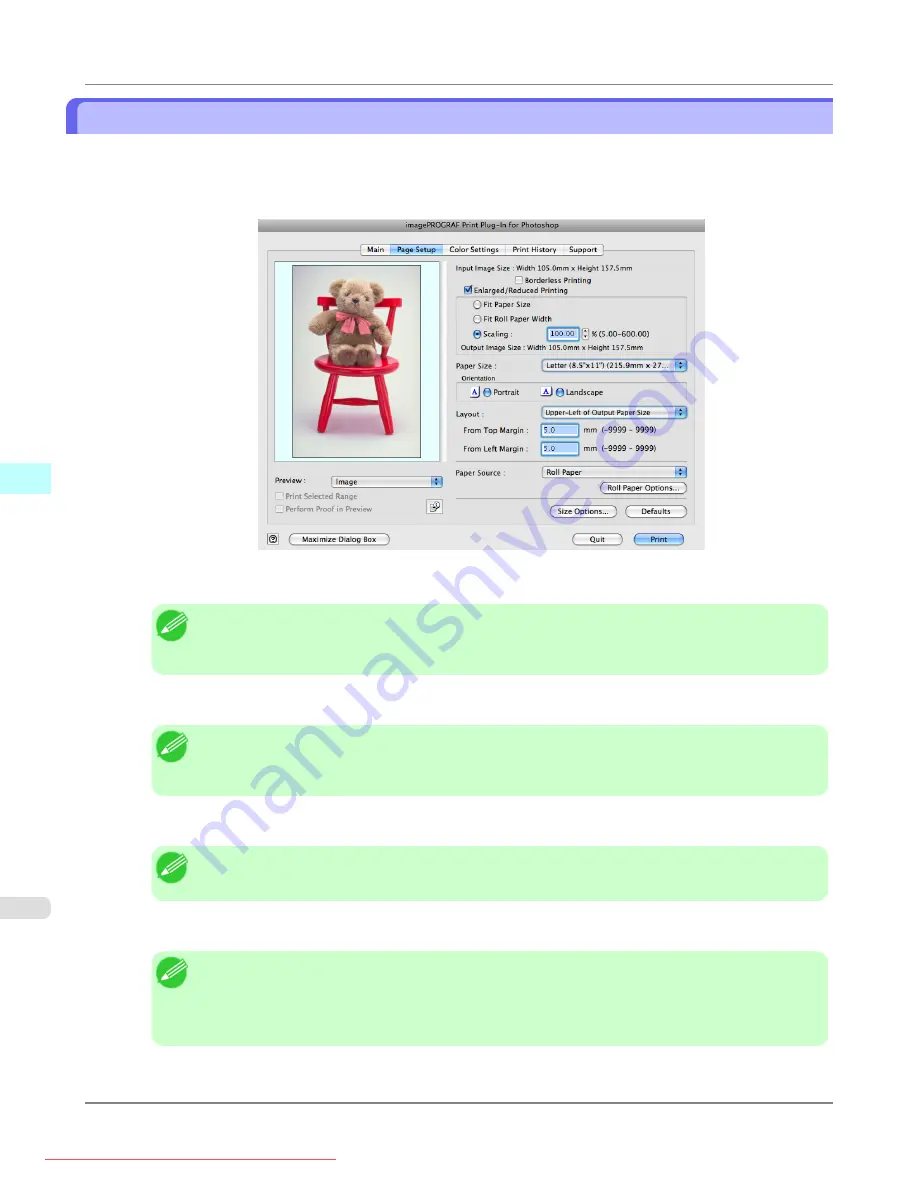
Specify Scaling, Enlarge/Reduce and Print
You can specify scaling to enlarge/reduce an image and print. This is useful when you wish to print an image at a specific
size.
1.
Display the
Page Setup
sheet.
2.
Select the size of the media that you want to print in
Paper Size
.
Note
•
This is not displayed when a checkmark is placed in
Borderless Printing
.
• Fit Roll Paper Width
is set in
Enlarged/Reduced Printing
.
3.
Select either
Portrait
or
Landscape
as the media orientation for the image in
Orientation
.
Note
•
When you select
Portrait
, the image on the media prints as it appears on the screen.
•
When you select
Landscape
, the image on the media prints rotated 90 degrees.
4.
Click the
Enlarged/Reduced Printing
check box on.
Note
•
This is not displayed when a checkmark is placed in
Borderless Printing
.
5.
Select
Scaling
and input the scaling factor or drag the four corners of the image in the Preview display.
Note
•
You can specify scaling rate in intervals of 0.01%.
•
You can specify a range between 5.00-600.00%.
•
The size of the width and height proportionally grow when the image is enlarged/reduced.
Mac OS X Software
>
Print Plug-In for Photoshop/Digital Photo Professional
>
Specify Scaling, Enlarge/Reduce and Print
iPF8300
5
652






























