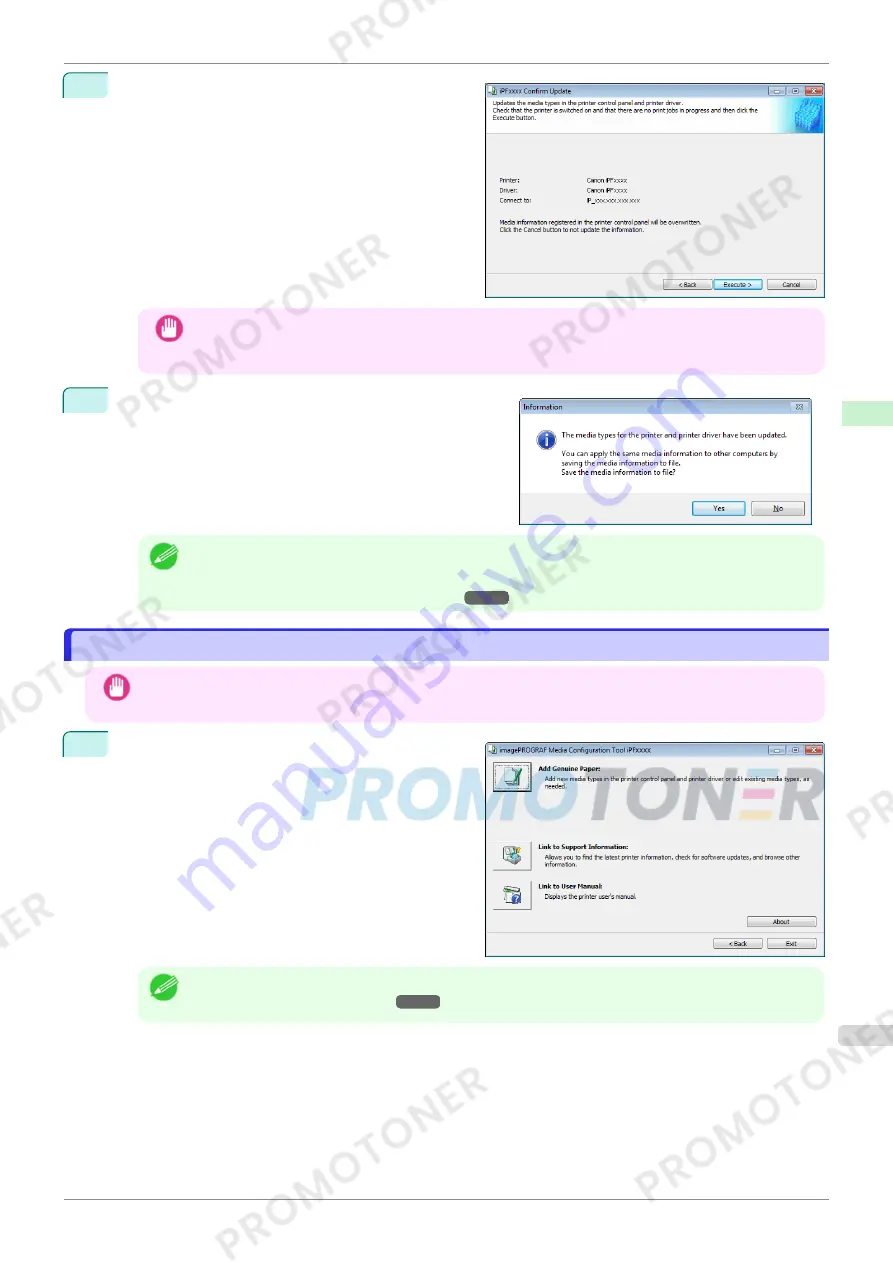
5
The
Confirm Update
dialog box is displayed.
Configure Update Target and click the
Execute
but-
ton.
The printer control panel and printer driver media in-
formation is updated.
Important
•
When setting a data to the printer that differs from the data to be updated, the selected media informa-
tion file is updated. When you would like to remain the data that is set to the printer, click the
Cancel
button.
6
The message on the right is displayed.
If you want to save the current media information in a file,
click the
Yes
button. If you do not want to save it, click the
No
button.
Note
•
The media information is saved as a media information file (.amx file).
•
For the method for loading a saved media information file in another computer,
see "Applying a Saved
Media Information File on Another Computer."
➔
P.371
Switching Media Types Display Show/Hide
Switching Media Types Display Show/Hide
Important
•
Do not attempt to print or turn the printer off while the program is communicating with the printer.
1
Click the
Add Genuine Paper
button in the Media
Configuration Tool main window.
Note
•
For more information on the procedure for opening the Media Configuration Tool main window,
see "Media
Configuration Tool Main Window."
➔
P.357
iPF770
Switching Media Types Display Show/Hide
User's Guide
Handling and Use of Paper
Media Configuration Tool (Windows)
367
Summary of Contents for imagePROGRAF iPF771
Page 26: ...iPF770 User s Guide 26 ...
Page 440: ...iPF770 User s Guide 440 ...
Page 460: ...iPF770 User s Guide 460 ...
Page 478: ...iPF770 User s Guide 478 ...
Page 494: ...iPF770 User s Guide 494 ...
Page 592: ...iPF770 User s Guide 592 ...
















































