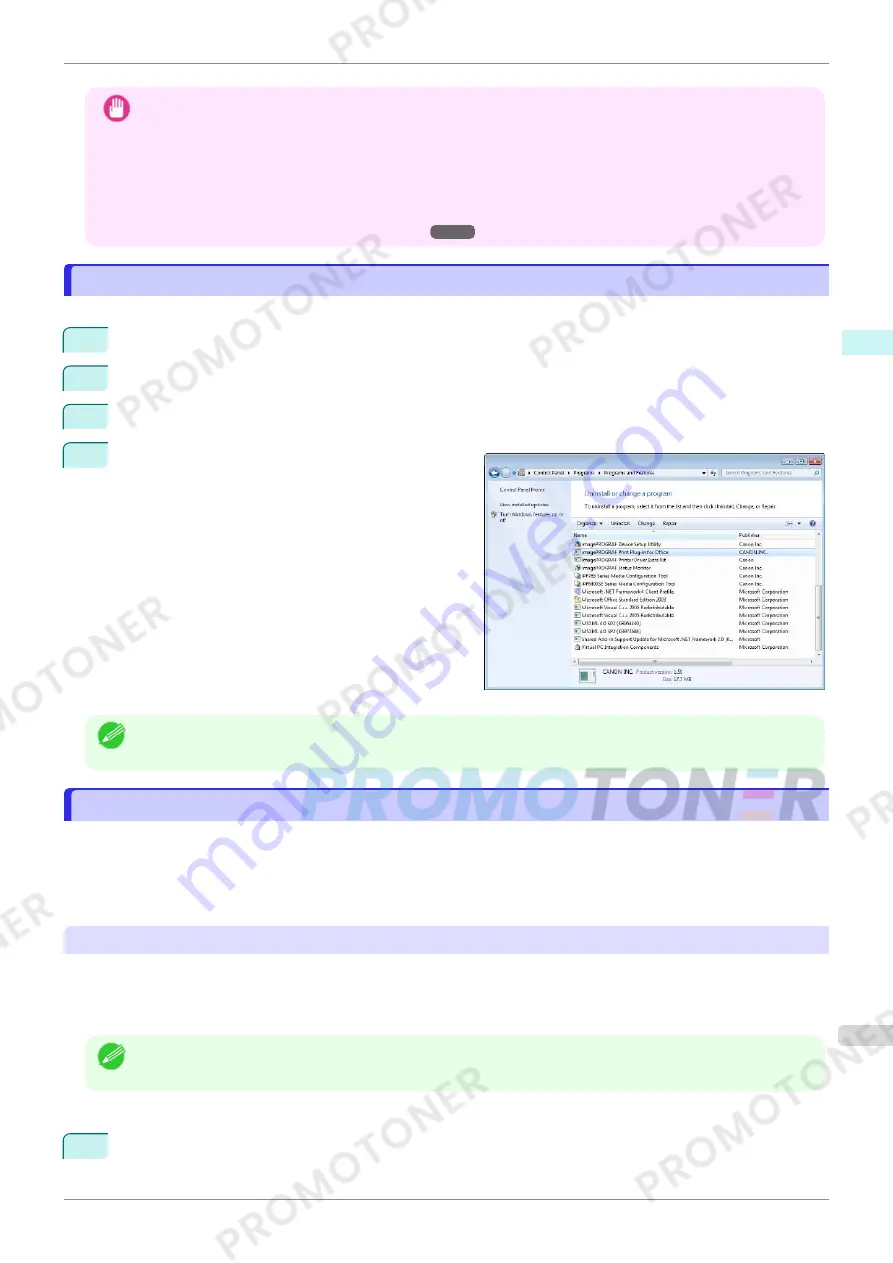
Important
•
When you install this software, the virtual printer
Canon imagePROGRAF PrintPlugIn
may be installed. If you
want to use this software, do not uninstall the virtual printer
Canon imagePROGRAF PrintPlugIn
.
•
The
Print Plug-In for Office
toolbar/ribbon might not be displayed in
Microsoft Office
after installing
image-
PROGRAF Print Plug-In for Office
.
Refer to the following topic for details on how to display the
imagePROGRAF Print Plug-In for Office
toolbar/
ribbon.
•
When Print Plug-In for Office is not displayed
➔
P.213
Steps to uninstall
Steps to uninstall
Below are the steps to uninstall
Print Plug-In for Office
.
1
If
Microsoft Office
is open, close it.
2
Select
Control Panel
from the
start
menu.
3
Select
Uninstall a program
.
4
Select
imagePROGRAF Print Plug-In for Office
,
and then click the
Uninstall
button.
Note
•
You cannot uninstall
Print Plug-In for Office
if an Office application is running. When a message appears, select
Cancel
and close all Office applications that are running.
When Print Plug-In for Office is not displayed
When Print Plug-In for Office is not displayed
Buttons such as
Start imagePROGRAF Print Plug-In
sometimes do not appear in the
Word
,
PowerPoint
and
Excel
Office applications, and the
Print Plug-In for Office
functions are not available.
In this event, re-install
Print Plug-In for Office
.
If you are using
Microsoft Office 2003
or later, you can also enable add-ins to display
Print Plug-In for Office
.
See below for the procedure for re-installing the plug-in or enabling add-ins.
Re-installing
Print Plug-In for Office
If a problem occurs, such as the system or an application terminating abnormally, the
Microsoft Office
application
disables add-ins as a safety precaution.
In this event, you will need to re-install
Print Plug-In for Office
to display the
imagePROGRAF Print Plug-In
tool-
bar/ribbon.
Note
•
You cannot re-install
Print Plug-In for Office
once an Office application is running. When the message appears,
select
Cancel
and close the active Office application.
Re-install
Print Plug-In for Office
as follows:
1
Close
Microsoft Office
if it is open.
iPF770
Steps to uninstall
User's Guide
Windows Software
Print Plug-In for Office
213
Summary of Contents for imagePROGRAF iPF771
Page 26: ...iPF770 User s Guide 26 ...
Page 440: ...iPF770 User s Guide 440 ...
Page 460: ...iPF770 User s Guide 460 ...
Page 478: ...iPF770 User s Guide 478 ...
Page 494: ...iPF770 User s Guide 494 ...
Page 592: ...iPF770 User s Guide 592 ...






























