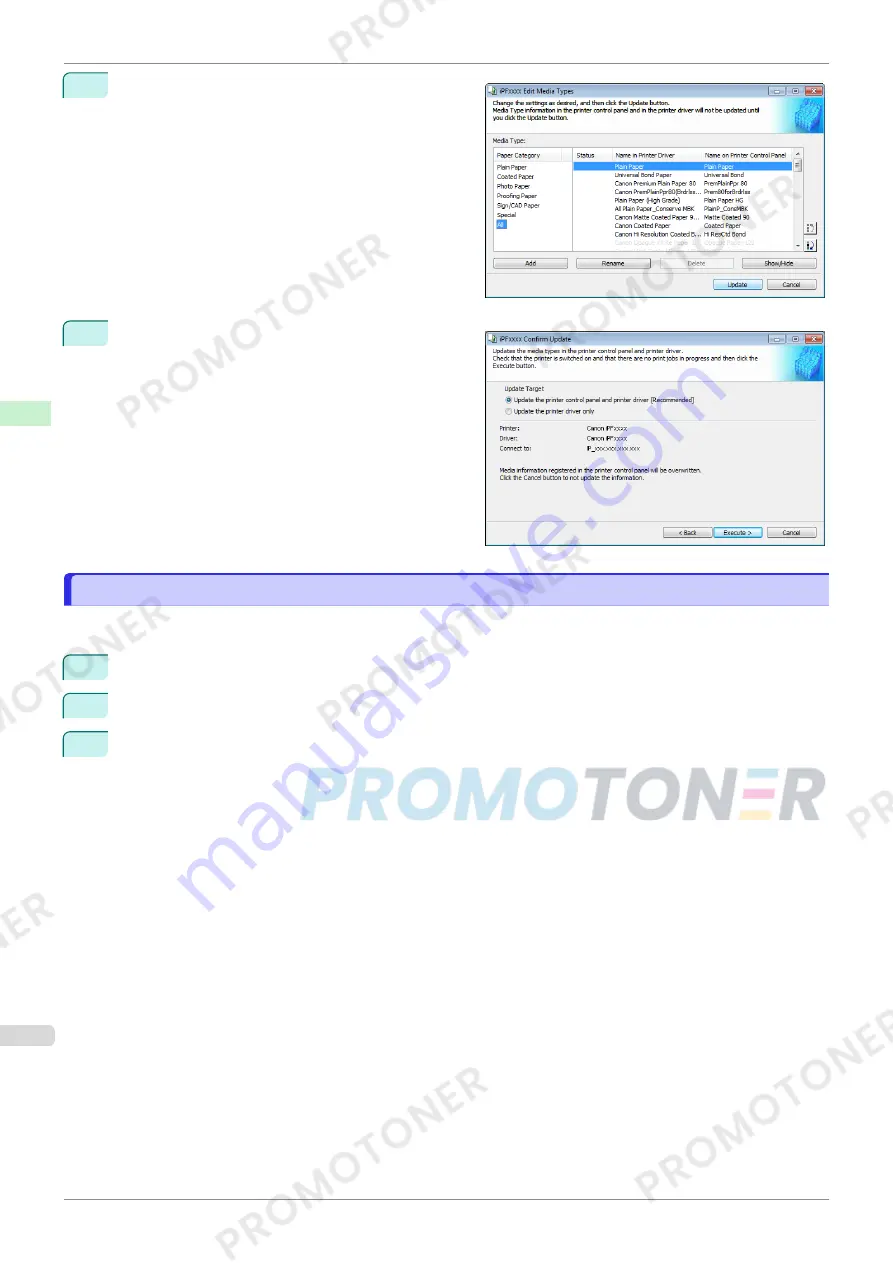
6
In the
Edit Media Types
dialog box, click the
Update
button.
7
Configure Update Target and click the
Execute
but-
ton.
Checking the update
Checking the update
After updating the media information using the Media Configuration Tool, you can check whether the update has
been applied to the printer in the control panel of the printer.
1
Click the
About
button in the Media Configuration Tool main window to open the
About
dialog box.
2
Check the value
xx.xx (xxxx)
of
MIT DB Version
.
3
Check the value
xx.xx (xxxx)
of
MIT
in Settings/Adjustment Menu >
Printer Info
>
System Info
in the
printer control panel.
If the values in Steps 2 and 3 are the same, the update has been applied to the printer.
Checking the update
iPF770
User's Guide
Handling and Use of Paper
Media Configuration Tool (Windows)
372
Summary of Contents for imagePROGRAF iPF771
Page 26: ...iPF770 User s Guide 26 ...
Page 440: ...iPF770 User s Guide 440 ...
Page 460: ...iPF770 User s Guide 460 ...
Page 478: ...iPF770 User s Guide 478 ...
Page 494: ...iPF770 User s Guide 494 ...
Page 592: ...iPF770 User s Guide 592 ...






























