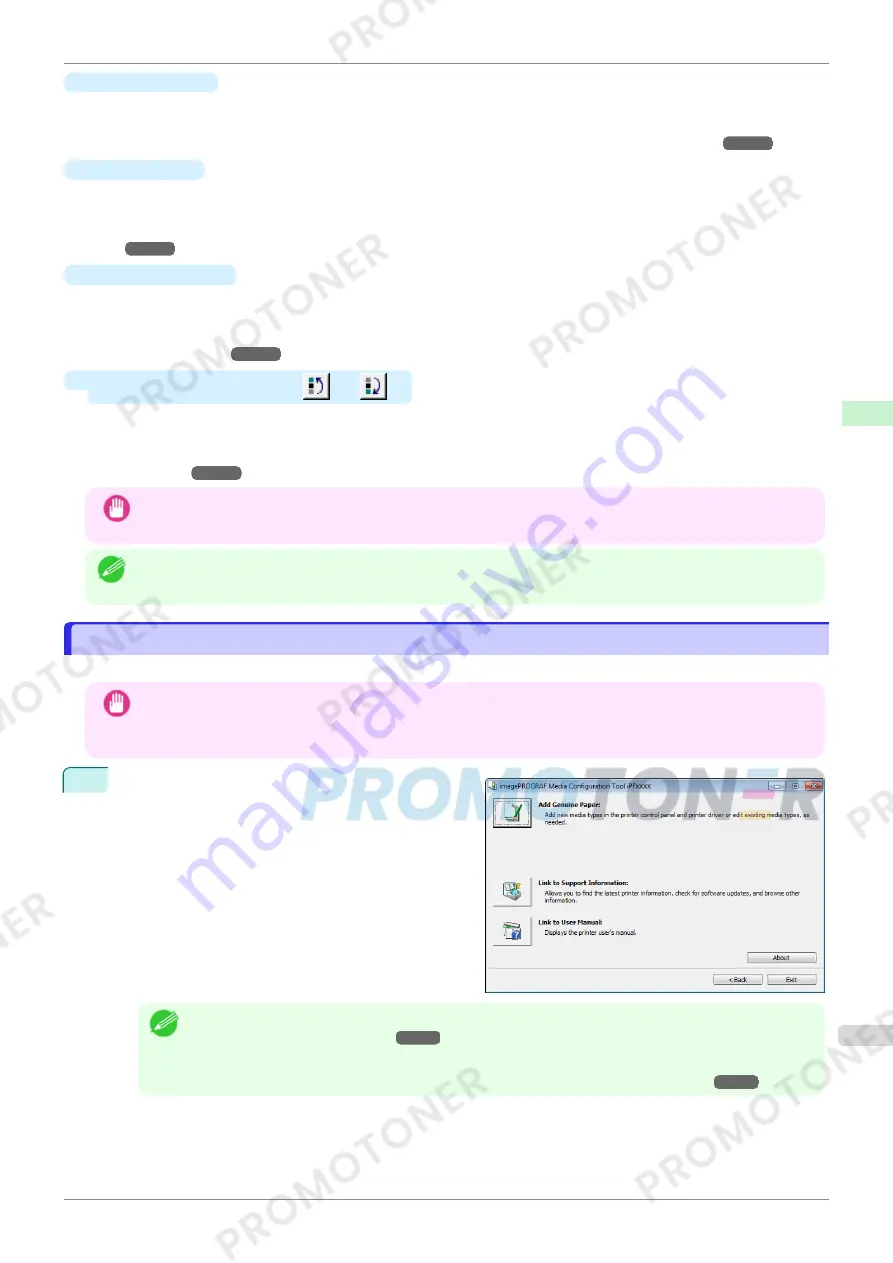
•
Rename
Button
To change the name on the printer control panel and the name in the printer driver for genuine paper and feed
confirmed paper, select the paper to change and click this button.
For details on the procedure for changing paper display names,
see "Changing Media Names."
➔
P.363
•
Delete
Button
To delete added genuine paper and feed confirmed paper from the printer control panel and printer driver, se-
lect the paper to delete and click this button.
For details on the procedure for deleting added media types,
see "Deleting Media Types You Have Add-
ed."
➔
P.365
•
Show/Hide
Button
To change whether or not genuine paper or feed confirmed paper is displayed in the printer control panel and
printer driver, select the paper to change and click this button.
For details on the procedure for changing whether or not to display media types,
see "Switching Media Types
Display Show/Hide."
➔
P.367
•
Change Display Order button (
or
)
To change the display order of a media type in the printer control panel and printer driver, select the paper to
change and click this button.
For details on the procedure for changing the display order of media types,
see "Changing the Display Order of
Media Types."
➔
P.369
Important
•
When you update the media type information, perform the same update on all of the PCs that are using that
printer.
Note
•
It may not be possible to deleting, showing/hiding, and changing the display order under some conditions.
Adding Media Types
Adding Media Types
You can register media information files (.amx file) released by Canon in the printer control panel and printer driver.
Important
•
Do not attempt to print or turn the printer off while the program is communicating with the printer.
•
When you apply a media information file, the media type display order and other settings return to their default
values. Reconfigure these settings again after applying the media information file.
1
Click the
Add Genuine Paper
button in the Media
Configuration Tool main window.
Note
•
For more information on the procedure for opening the Media Configuration Tool main window,
see "Media
Configuration Tool Main Window."
➔
P.357
•
If the
Add Media Type
dialog box is displayed after you select the printer without the main window ap-
pearing, configure the setting by referring to
Updating Media Information After Installation
➔
P.353
.
iPF770
Adding Media Types
User's Guide
Handling and Use of Paper
Media Configuration Tool (Windows)
359
Summary of Contents for imagePROGRAF iPF771
Page 26: ...iPF770 User s Guide 26 ...
Page 440: ...iPF770 User s Guide 440 ...
Page 460: ...iPF770 User s Guide 460 ...
Page 478: ...iPF770 User s Guide 478 ...
Page 494: ...iPF770 User s Guide 494 ...
Page 592: ...iPF770 User s Guide 592 ...






























