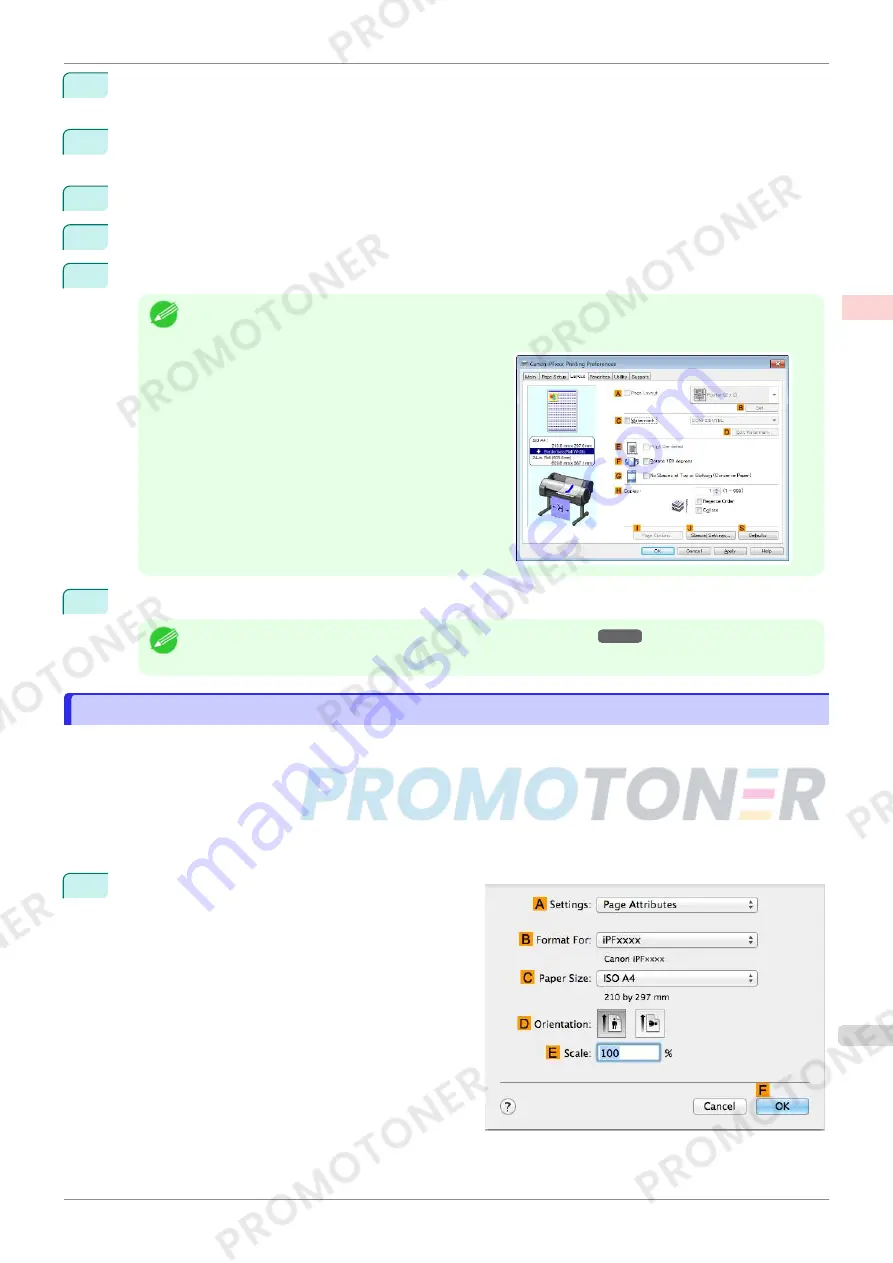
8
Select the width of the loaded roll in the
M
Roll Paper Width
list—in this case,
ISO A2/A3 Roll
(420.0mm)
.
9
In the
A
Page Size
list, click the size of the original as specified in the application. In this case, click
ISO
A4
.
10
Select the
C
Enlarged/Reduced Printing
check box.
11
Click
ISO A4
in the
G
Paper Size
list.
12
Click
F
Scaling
and enter
120
.
Note
•
You can specify enlargement that exceeds the paper size, but in this case, the portions off the bottom and
right edges of the paper will not be printed.
•
If the original size after enlargement or reduction is
smaller than the paper size, the original is printed in
the upper-left corner. In this case, you can center
originals by selecting
E
Print Centered
on the
Lay-
out
sheet.
13
Confirm the print settings and print as desired.
Note
•
For tips on confirming print settings,
see "Confirming Print Settings ."
➔
P.143
Resizing Originals by Entering a Scaling Value (Mac OS)
Resizing Originals by Entering a Scaling Value (Mac OS)
This topic describes how to enlarge originals before printing by entering a scaling value, based on the following
example.
•
Document: Any Type
•
Page size: A4 (210.0 × 297.0 mm [8.3 × 11.7 in])
•
Paper: Roll paper
•
Paper type: Plain Paper
•
Roll paper width: A2/A3 roll (420.0 mm [16.5 in])
1
Choose
Page Setup
from the application menu to
display the
Page Attributes
dialog box.
iPF770
Resizing Originals by Entering a Scaling Value (Mac OS)
User's Guide
Enhanced Printing Options
Printing enlargements or reductions
65
Summary of Contents for imagePROGRAF iPF771
Page 26: ...iPF770 User s Guide 26 ...
Page 440: ...iPF770 User s Guide 440 ...
Page 460: ...iPF770 User s Guide 460 ...
Page 478: ...iPF770 User s Guide 478 ...
Page 494: ...iPF770 User s Guide 494 ...
Page 592: ...iPF770 User s Guide 592 ...






























