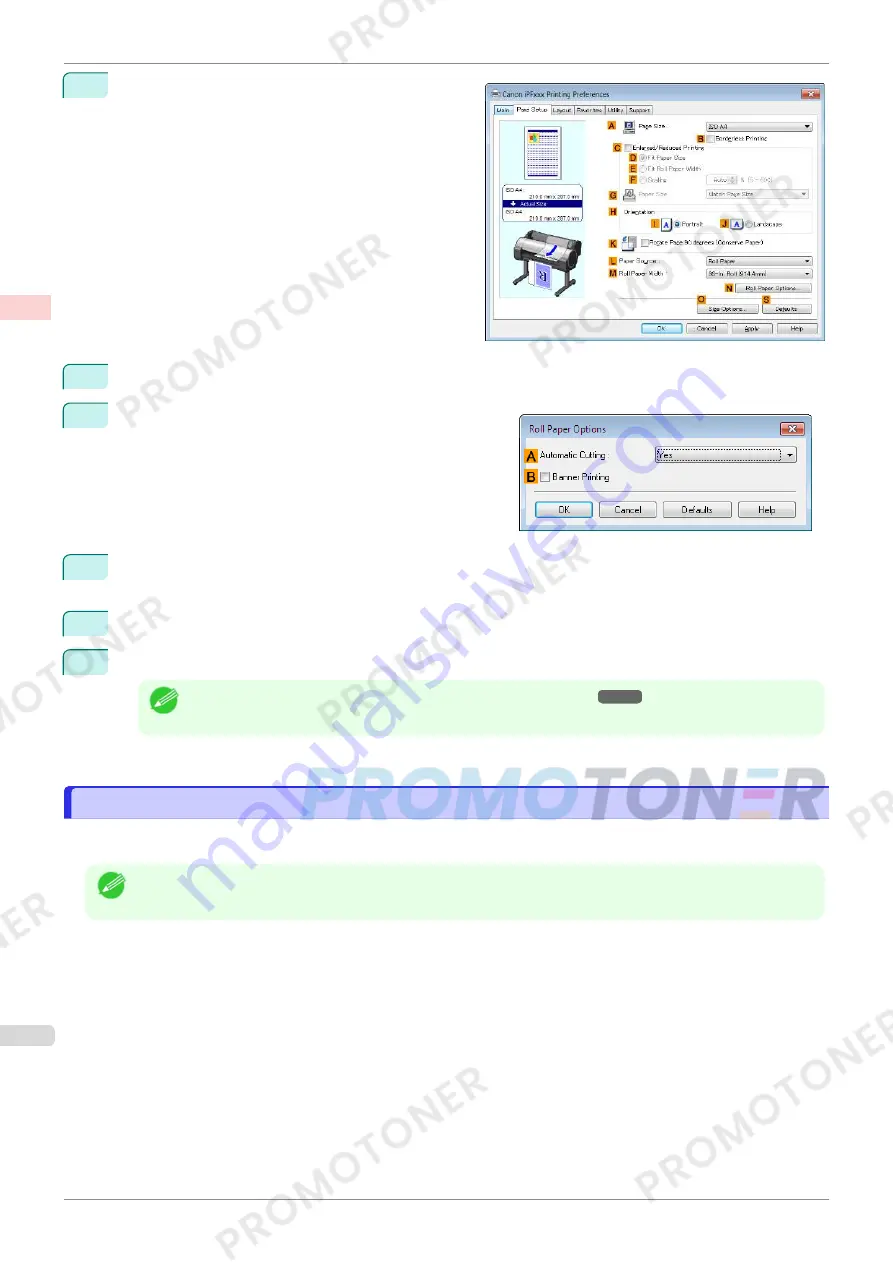
3
Click the
Page Setup
tab to display the
Page Setup
sheet.
4
Select and click a roll paper in the
L
Paper Source
list.
5
Click
N
Roll Paper Options
to display the
Roll Paper Op-
tions
dialog box.
6
To enable automatic cutting, click
Yes
in the
A
Automatic Cutting
list. If you prefer to cut the paper later
yourself, click
Print Cut Guideline
.
7
Click
OK
to close the
Roll Paper Options
dialog box.
8
Confirm the print settings and print as desired.
Note
•
For tips on confirming print settings,
see "Confirming Print Settings ."
➔
P.143
Roll paper will be automatically cut after printing.
Cutting Roll Paper After Printing (Mac OS)
Cutting Roll Paper After Printing (Mac OS)
This topic describes how to cut roll paper automatically after printing (using the auto cut function), as well as how to
print a cut line for manual cutting.
Note
•
The auto cut function is activated on the printer by default and when the printer driver is installed. Follow the steps
below to reactivate the function if it is disabled, or to select the setting for printing a cut line instead.
Cutting Roll Paper After Printing (Mac OS)
iPF770
User's Guide
Enhanced Printing Options
Other useful settings
136
Summary of Contents for imagePROGRAF iPF771
Page 26: ...iPF770 User s Guide 26 ...
Page 440: ...iPF770 User s Guide 440 ...
Page 460: ...iPF770 User s Guide 460 ...
Page 478: ...iPF770 User s Guide 478 ...
Page 494: ...iPF770 User s Guide 494 ...
Page 592: ...iPF770 User s Guide 592 ...






























