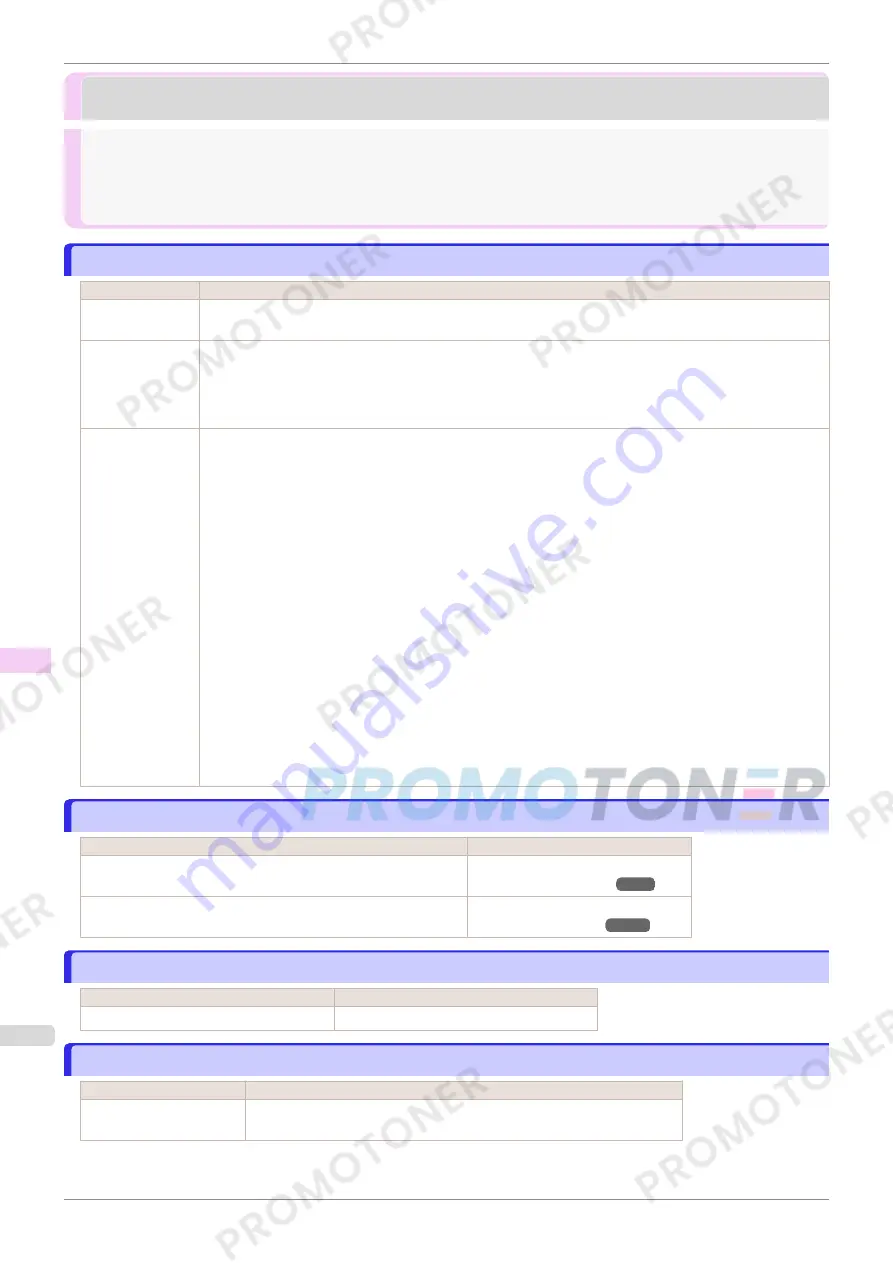
Printing does not start
Printing does not start
The Data lamp on the Control Panel does not light up ....................................................................................
536
The printer does not respond even if print jobs are sent ..................................................................................
536
Ink Filling.. is displayed ...................................................................................................................................
536
The display screen indicates Agitating ............................................................................................................
536
The Data lamp on the Control Panel does not light up
The Data lamp on the Control Panel does not light up
Cause
Corrective Action
The printer is not
on.
Make sure the power cord is securely plugged in, all the way. Press the
Power
button to turn on the printer.
The target printer
was not selected
when printing.
•
In Windows, select the printer by clicking
Select Printer
or
Printer
in the printing dialog box and try printing
again.
•
In Mac OS, open the dialog box of the printer driver, select the printer from the list of
Printer
, and try print-
ing again.
The print job is
paused.
•
In Windows, restart the print job as follows.
1.
Click the printer icon in the
Devices and Printers
window.
2.
Click
See what's printing
to open a window.
3.
Click
Pause Printing
in the
Printer
menu to clear the check box.
Note, depending on the version, restart the print job as follows.
1.
Right-click the printer icon in the
Printers and Faxes
(or
Printers
) window.
2.
Click
Resume Printing
in the menu.
•
In Mac OS, restart the print job as follows.
1.
Click
Print & Scan
. (This is identified as
Printers & Scanners
or
Print & Fax
in other versions of Mac
OS.)
2.
Choose the printer.
3.
Click
Open Print Queue
to open a window.
4.
Click
Resume Printer
(or
Resume
).
The printer does not respond even if print jobs are sent
The printer does not respond even if print jobs are sent
Cause
Corrective Action
In the Control Panel menu,
Pause Print
is
On
.
Set
Pause Print
to
Off
.
(See "Pausing Printing.")
➔
P.25
In the Control Panel menu,
Use USB
or
Use Ethernet
is set to
Off
. Set
Use USB
or
Use Ethernet
to
On
.
(See "Menu Settings.")
➔
P.416
Ink Filling.. is displayed
Ink Filling.. is displayed
Cause
Corrective Action
The printer was forced off during operation. Wait until the system has been filled with ink.
The display screen indicates Agitating
The display screen indicates Agitating
Cause
Corrective Action
Ink agitation is in progress. Please wait until ink agitation is finished.
The time for agitation varies depending on how long the printer has been off.
The Data lamp on the Control Panel does not light up
iPF770
User's Guide
Troubleshooting
Printing does not start
536
Summary of Contents for imagePROGRAF iPF771
Page 26: ...iPF770 User s Guide 26 ...
Page 440: ...iPF770 User s Guide 440 ...
Page 460: ...iPF770 User s Guide 460 ...
Page 478: ...iPF770 User s Guide 478 ...
Page 494: ...iPF770 User s Guide 494 ...
Page 592: ...iPF770 User s Guide 592 ...
















































