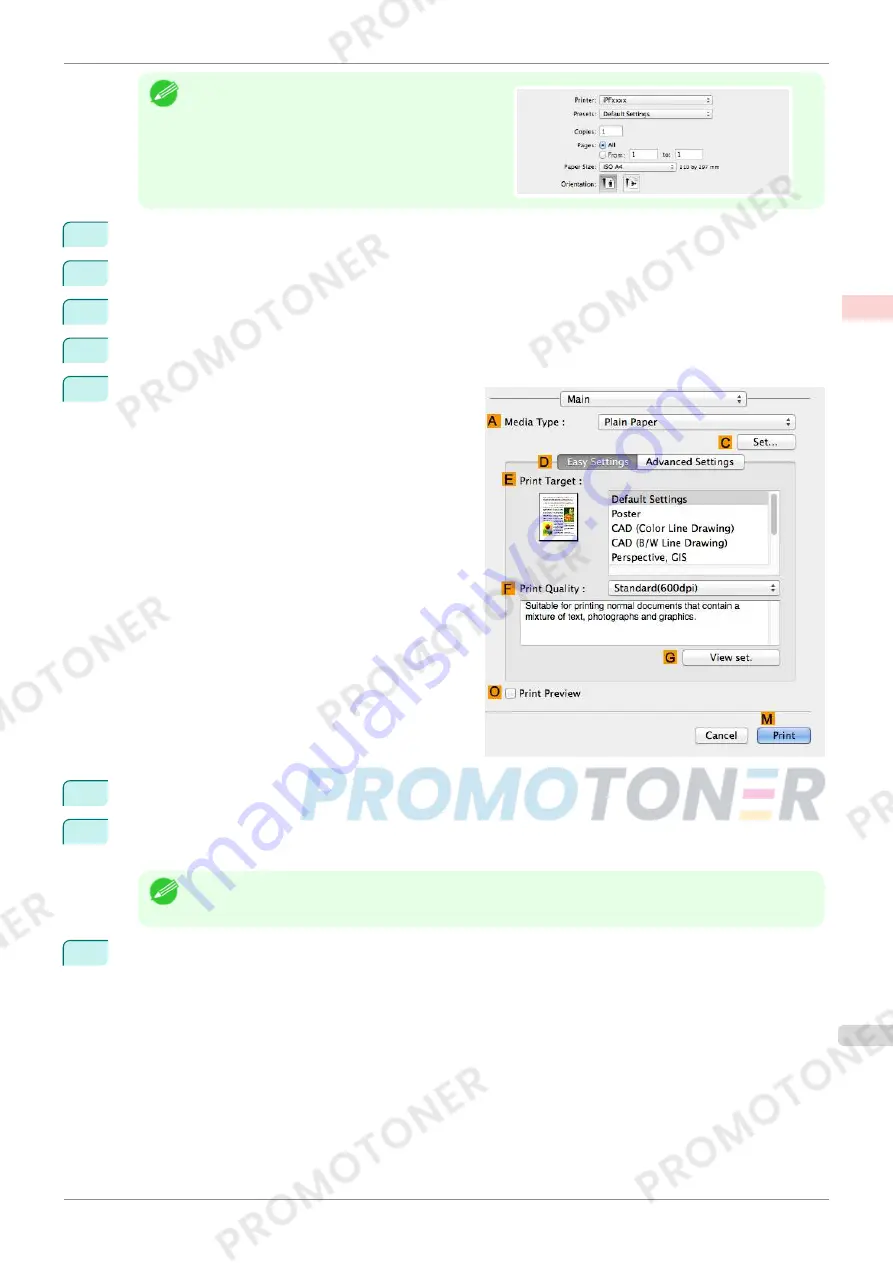
Note
•
Page Setup
might not be displayed in the menu de-
pending on the OS you are using and the applica-
tion software.
In this case, select
from the menu in the appli-
cation software, and configure the settings in the up-
per part of the printer driver screen that is displayed.
2
Select the printer in the
B
Format for
list.
3
In the
C
Paper Size
list, click the size of the original. In this case, click
ISO A3
.
4
Click
F
OK
to close the dialog box.
5
Choose
in the application menu.
6
Access the
Main
pane.
7
In the
A
Media Type
list, select the type of paper that is loaded. In this case, click Plain Paper.
8
After confirming that
D
Easy Settings
is selected, click
CAD (Color Line Drawing)
or
CAD (Monochrome
Line Drawing )
in the
E
Print Target
list.
Note
•
You can check the settings values selected in the
E
Print Target
list by clicking
G
View set.
.
9
Make your selection in the
F
Print Quality
list.
iPF770
Printing Line Drawings and Text (Mac OS)
User's Guide
Enhanced Printing Options
Printing CAD Drawings
41
Summary of Contents for imagePROGRAF iPF771
Page 26: ...iPF770 User s Guide 26 ...
Page 440: ...iPF770 User s Guide 440 ...
Page 460: ...iPF770 User s Guide 460 ...
Page 478: ...iPF770 User s Guide 478 ...
Page 494: ...iPF770 User s Guide 494 ...
Page 592: ...iPF770 User s Guide 592 ...






























