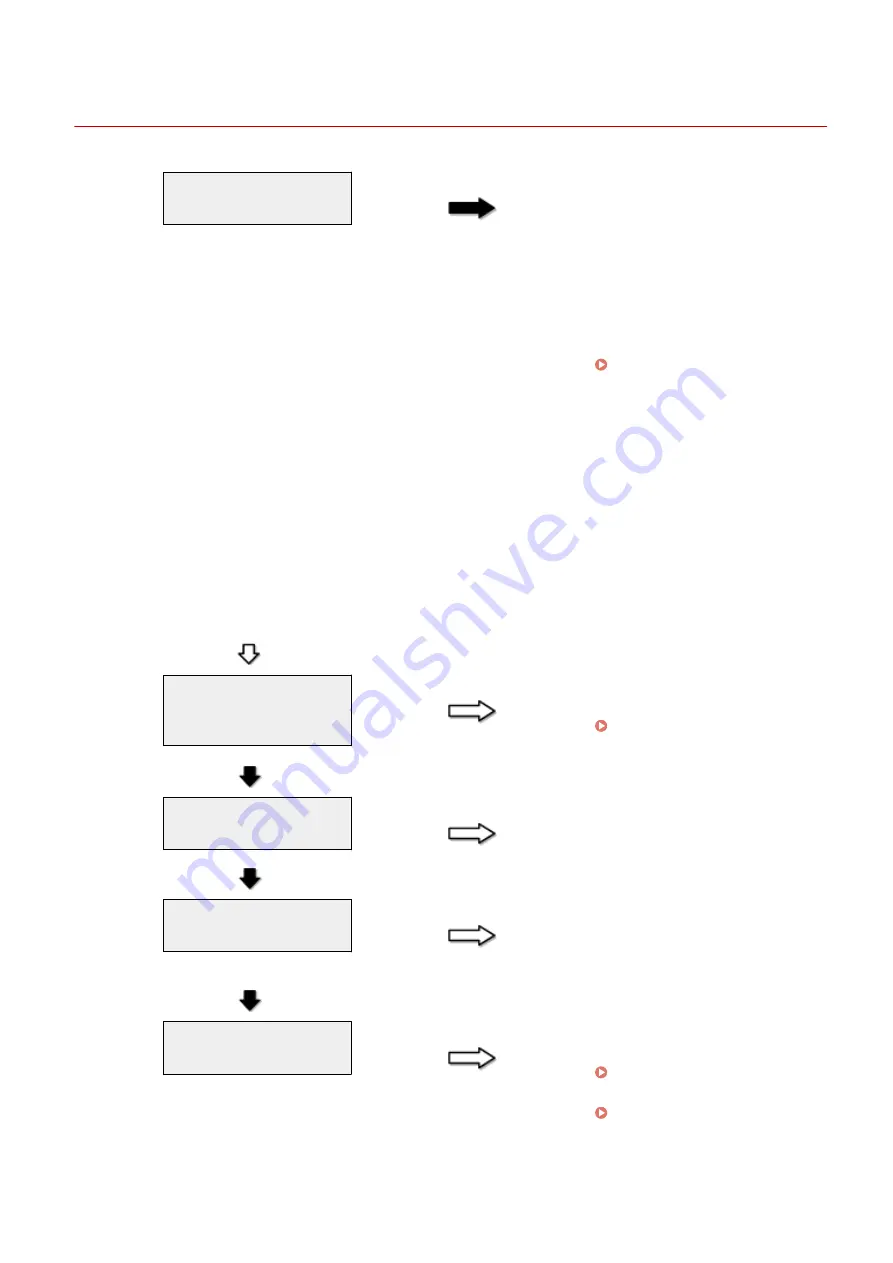
Cannot Print Documents from a Computer
85RS-03X
Are there any jobs remaining in
the print queue?
YES
When a print job remains in the
print queue without being
processed due to an unexpected
interruption, the machine may not
respond. Delete the job and try to
print it again. To delete print jobs
from your computer, follow the
steps in the procedure below:
(1) Open the printer folder.
Operations(P. 224) "
(2) Double-click the machine icon.
(3) The list of print jobs is displayed.
●
To delete all the print jobs
Click [Printer] -> [Cancel All
Documents].
●
To delete a specific print job
Right-click the print job and click
[Cancel].
If this does not work, delete the
print job(s)manually from the
machine.
NO
Are the printer driver
settings(paper size and output
size) correct?
NO
Configure the printer driver
settings.
" Configuring the Default Print
YES
Is the USB cable properly
connected?
NO
Reconnect the USB cable and check
the connection status. If necessary,
try a different USB cable.
YES
Does the USB port of your
computer properly work?
NO
Restart your computer and the
machine and connect the machine
to a different USB port on your
computer.
YES
Is the printer driver properly
installed on your computer?
NO
Uninstall the printer driver and
install it again.
See the MF Driver Installation
Guide in " Manuals and Their
Contents(P. 223) ".
Troubleshooting
167
Summary of Contents for imageCLASS MF3010 VP
Page 1: ...imageCLASS MF3010 MF3010VP User s Guide USRM1 9803 03 2022 04 en Copyright CANON INC 2022 ...
Page 58: ...Basic Operation 53 ...
Page 71: ...Document Type 85RS 01S Supported Document Types P 67 Scan Area P 68 Specifications 66 ...
Page 74: ...Paper 85RS 01X Supported Paper Types P 70 Printable Area P 73 Specifications 69 ...
Page 85: ...Press to start copying Canceling copy jobs Press Copy 80 ...
Page 105: ...Printing begins Print 100 ...
Page 109: ...Navigation pane left side Click Contents Search to search for information Print 104 ...
Page 164: ...Troubleshooting 159 ...






























