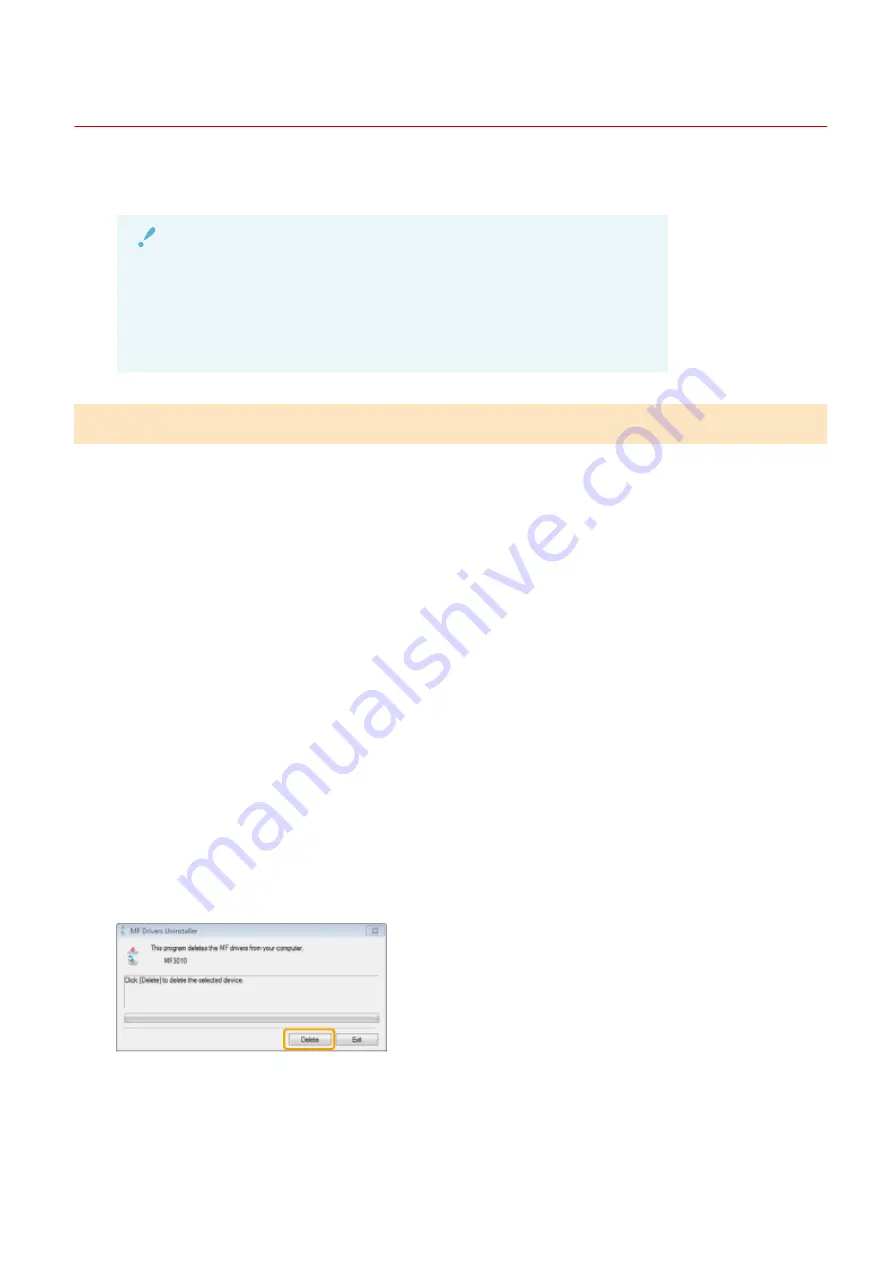
Uninstalling the Software
85RS-04H
Follow the steps in the procedure below to uninstall the printer driver, scanner driver, MF Toolbox , or Product
Extended Survey Program if you do not need them installed on your computer.
IMPORTANT
Be aware of the following before uninstalling the software.
●
Log on to your computer with administrator privileges.
●
Have the installation software ready in case you want to re-install the drivers).
●
Quit all running applications on your computer.
To uninstall the printer/scanner driver
1
Open [Programs and Features].
For Windows 7
1. From the [Start] menu, select [Control Panel].
2. Click [Uninstall a Program] or double-click [Programs and Features].
For Windows 8
Right-click the lower-left corner of the screen and select [Programs and Features].
For Windows 10
1. From the [Start] menu, select [Windows System], and click [Control Panel].
2. Click [Programs] and click [Programs and Features].
2
Select [Canon MF3010], and then click [Uninstall/Change].
3
Click [Delete].
4
Click [Yes] to confirm the uninstallation.
Troubleshooting
185
Summary of Contents for imageCLASS MF3010 VP
Page 1: ...imageCLASS MF3010 MF3010VP User s Guide USRM1 9803 03 2022 04 en Copyright CANON INC 2022 ...
Page 58: ...Basic Operation 53 ...
Page 71: ...Document Type 85RS 01S Supported Document Types P 67 Scan Area P 68 Specifications 66 ...
Page 74: ...Paper 85RS 01X Supported Paper Types P 70 Printable Area P 73 Specifications 69 ...
Page 85: ...Press to start copying Canceling copy jobs Press Copy 80 ...
Page 105: ...Printing begins Print 100 ...
Page 109: ...Navigation pane left side Click Contents Search to search for information Print 104 ...
Page 164: ...Troubleshooting 159 ...






























