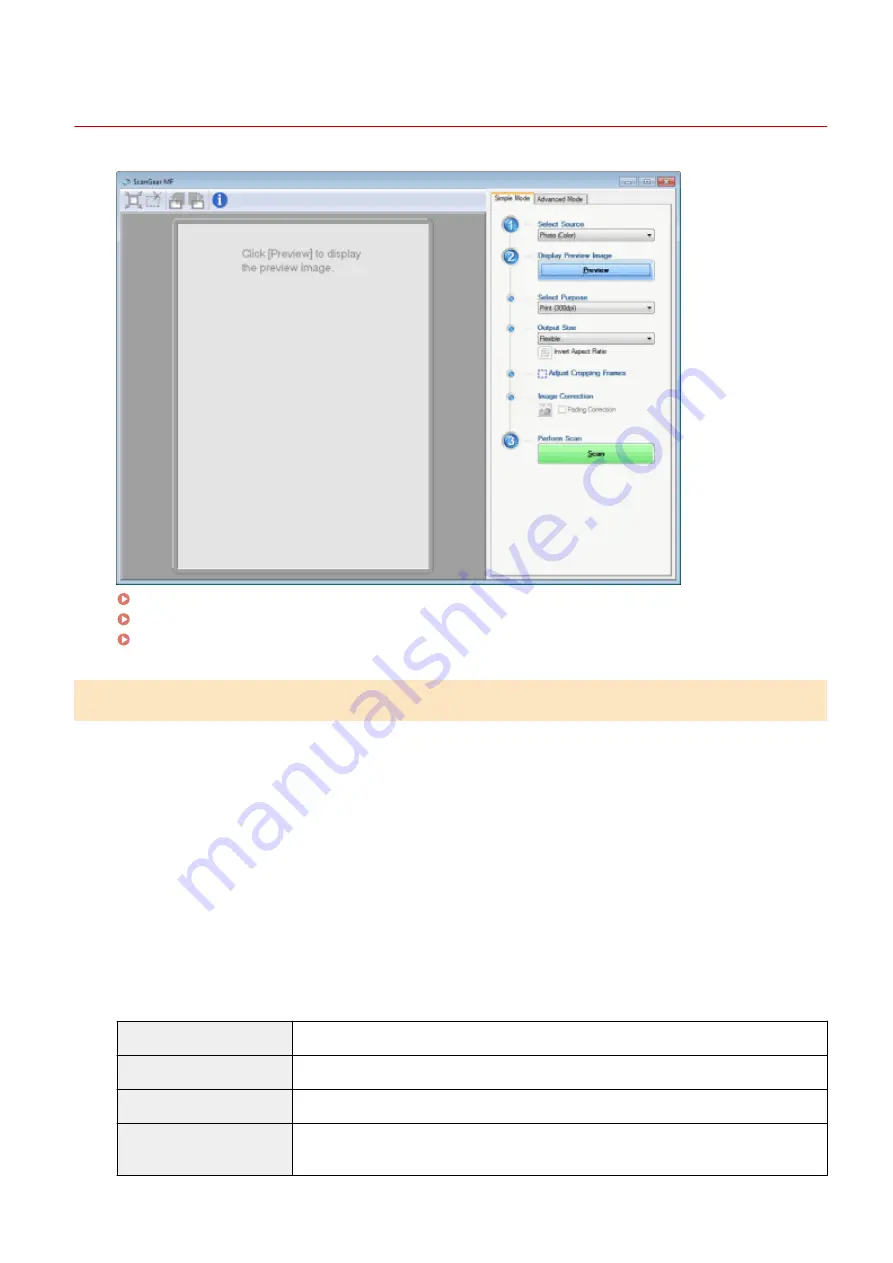
Using Simple Mode
85RS-039
Scanning in simple mode(P. 133)
Simple mode toolbar(P. 134)
Adding/Deleting the output size(P. 135)
Scanning in simple mode
1
Display the ScanGear MF.
Start the ScanGear MF using either of the following methods.
●
Selecting [Display the Scanner Driver] in the MF Toolbox
●
Starting from an application
2
Select a document type for [Select Source].
When selecting a document type other than [Newspaper (B&W)], the automatic color adjustment function is
activated.
See " Using Advanced Mode(P. 136) " for the instructions on how to cancel this function.
[Photo (Color)]
Select when scanning color photos.
[Magazine (Color)]
Select when scanning color magazines (the Descreening function supported).
[Newspaper (B&W)]
Select when scanning text and line drawings.
[Document (Grayscale)]
Select when scanning color photos or documents in monochrome. This option is best suited
for scanning high-resolution monochrome images.
Scan
133
Summary of Contents for imageCLASS MF3010 VP
Page 1: ...imageCLASS MF3010 MF3010VP User s Guide USRM1 9803 03 2022 04 en Copyright CANON INC 2022 ...
Page 58: ...Basic Operation 53 ...
Page 71: ...Document Type 85RS 01S Supported Document Types P 67 Scan Area P 68 Specifications 66 ...
Page 74: ...Paper 85RS 01X Supported Paper Types P 70 Printable Area P 73 Specifications 69 ...
Page 85: ...Press to start copying Canceling copy jobs Press Copy 80 ...
Page 105: ...Printing begins Print 100 ...
Page 109: ...Navigation pane left side Click Contents Search to search for information Print 104 ...
Page 164: ...Troubleshooting 159 ...






























