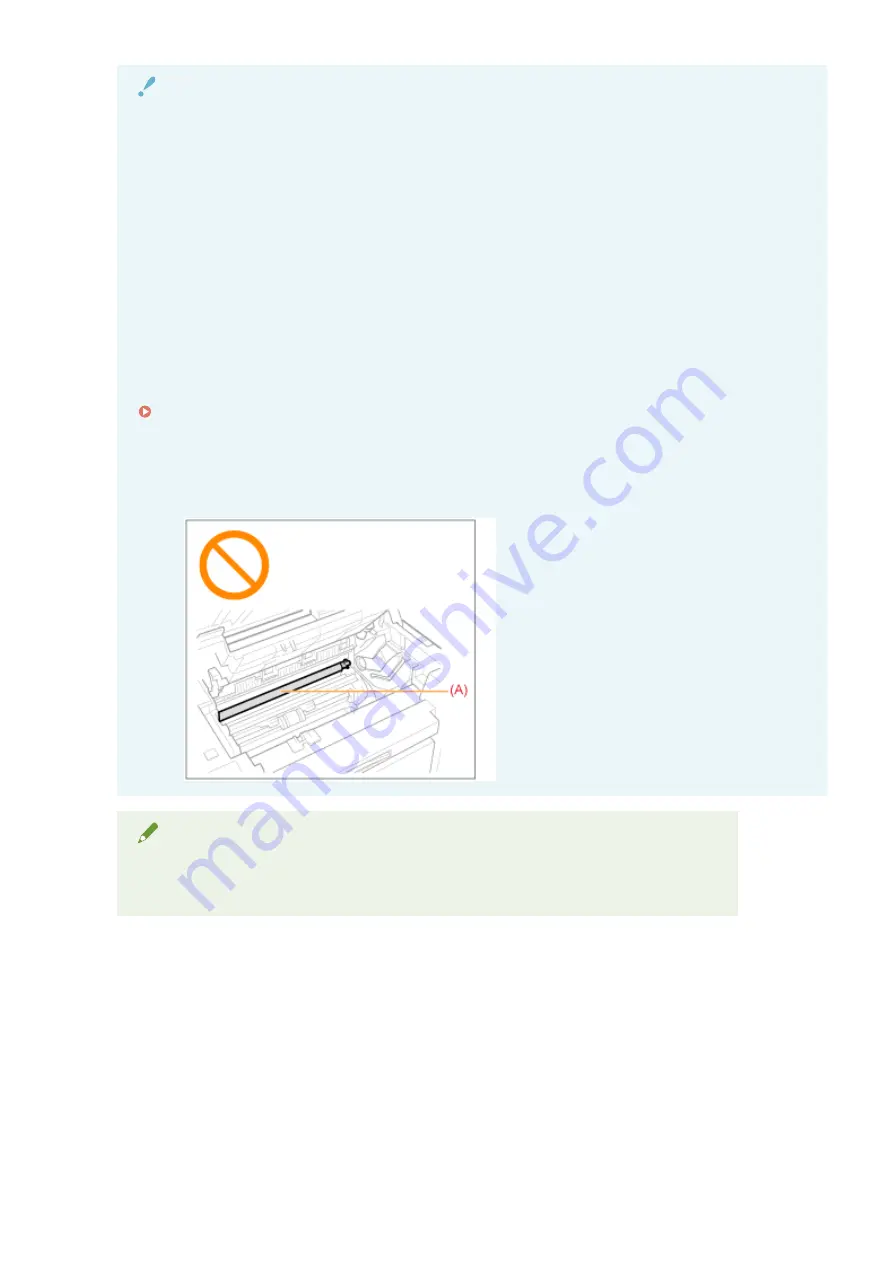
IMPORTANT
Cautions when clearing paper jams
●
When clearing paper jams, do not turn the power OFF. Data being printed is erased when you turn the
power OFF.
●
When the paper gets torn, be sure to remove it so that no pieces remain.
If the jammed paper is torn
Remove all torn pieces of paper to avoid further jams.
If paper jams occur repeatedly
Check the following.
●
Fan the paper stack and tap the edge on a flat surface to align the paper before loading it into the
machine.
●
Make sure that the paper you are using meets the requirements for use.
" Supported Paper Types(P. 70) "
●
Make sure that you have removed all scraps of paper from the inside of the machine.
Do not touch the transfer roller (A).
Touching the transfer roller (A) may damage the machine.
NOTE
Do not force the jammed paper out of the machine.
Contact your local authorized Canon dealer or the Canon help line for assistance, if needed.
Troubleshooting
154
Summary of Contents for imageCLASS MF3010 VP
Page 1: ...imageCLASS MF3010 MF3010VP User s Guide USRM1 9803 03 2022 04 en Copyright CANON INC 2022 ...
Page 58: ...Basic Operation 53 ...
Page 71: ...Document Type 85RS 01S Supported Document Types P 67 Scan Area P 68 Specifications 66 ...
Page 74: ...Paper 85RS 01X Supported Paper Types P 70 Printable Area P 73 Specifications 69 ...
Page 85: ...Press to start copying Canceling copy jobs Press Copy 80 ...
Page 105: ...Printing begins Print 100 ...
Page 109: ...Navigation pane left side Click Contents Search to search for information Print 104 ...
Page 164: ...Troubleshooting 159 ...






























