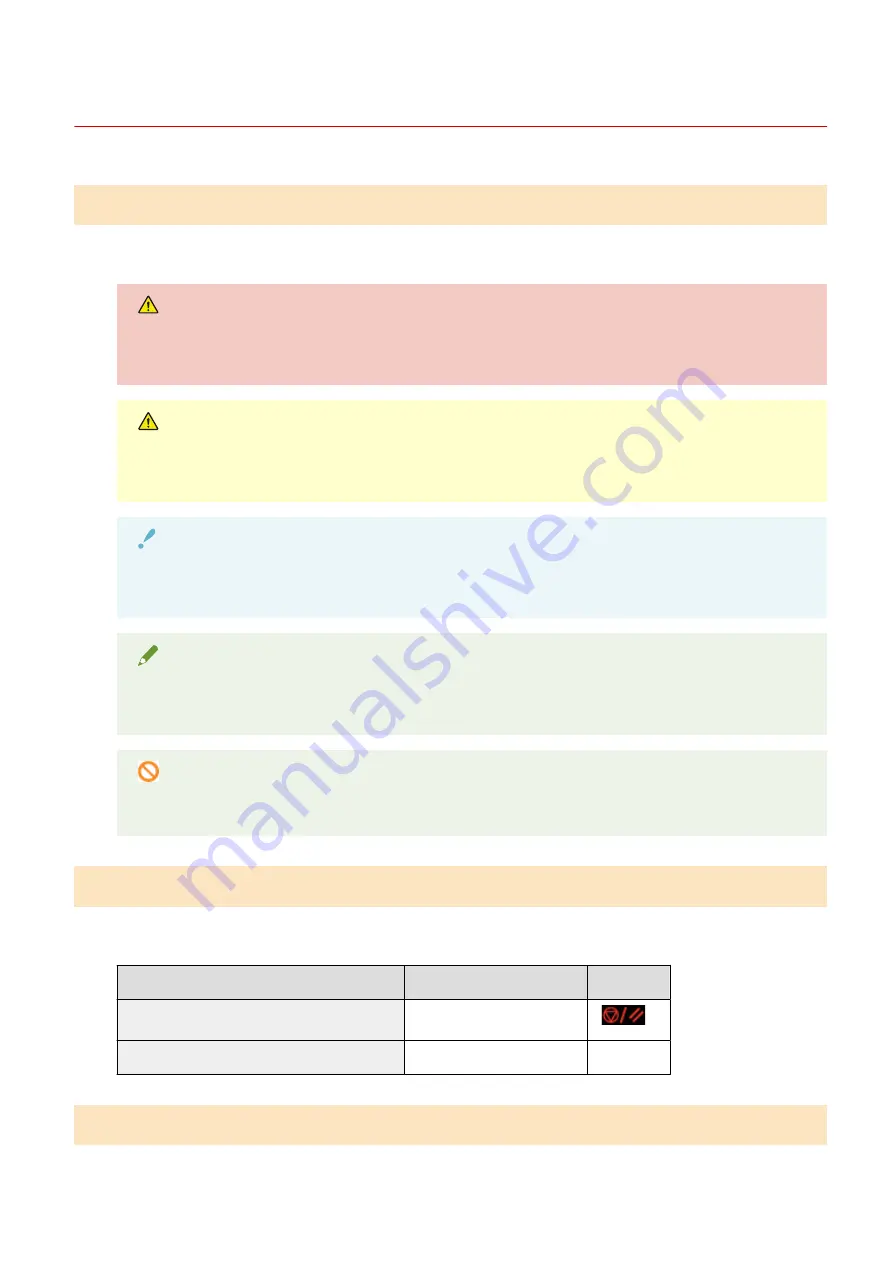
Viewing the User's Guide
85RS-066
Symbols Used in the User's Guide
The following are descriptions of warnings and cautions used in the User's Guide to explain handling
restrictions, precautions, and instructions that should be observed for your safety.
WARNING
Indicates a warning concerning operations that may lead to death or injury to persons if not performed
correctly. To use the machine safely, always pay attention to these warnings.
CAUTION
Indicates a caution concerning operations that may lead to injury to persons if not performed correctly.
To use the machine safely, always pay attention to these cautions.
IMPORTANT
Indicates operational requirements and restrictions. Be sure to read these items carefully to operate the
machine correctly, and avoid damage to the machine or property.
NOTE
Indicates a clarification of an operation, or contains additional explanations for a procedure. Reading
these notes is highly recommended.
Indicates an operation that must not be performed. Read these items carefully, and make sure not to
perform the described operations.
Keys and Buttons Used in This Manual
The following are examples of how operation panel keys and on-screen buttons are depicted in the User's
Guide.
Type
Depiction in the User's Guide
Example
Operation Panel keys
[
Key icon
]
[
]
Buttons on computer operation screen and so on [
Button name and so on
]
[Preferences]
Screenshots Used in the User's Guide
The contents of the screenshots used in the User's Guide are the default settings.
Using User's Guide
237
Summary of Contents for imageCLASS MF3010 VP
Page 1: ...imageCLASS MF3010 MF3010VP User s Guide USRM1 9803 03 2022 04 en Copyright CANON INC 2022 ...
Page 58: ...Basic Operation 53 ...
Page 71: ...Document Type 85RS 01S Supported Document Types P 67 Scan Area P 68 Specifications 66 ...
Page 74: ...Paper 85RS 01X Supported Paper Types P 70 Printable Area P 73 Specifications 69 ...
Page 85: ...Press to start copying Canceling copy jobs Press Copy 80 ...
Page 105: ...Printing begins Print 100 ...
Page 109: ...Navigation pane left side Click Contents Search to search for information Print 104 ...
Page 164: ...Troubleshooting 159 ...




















