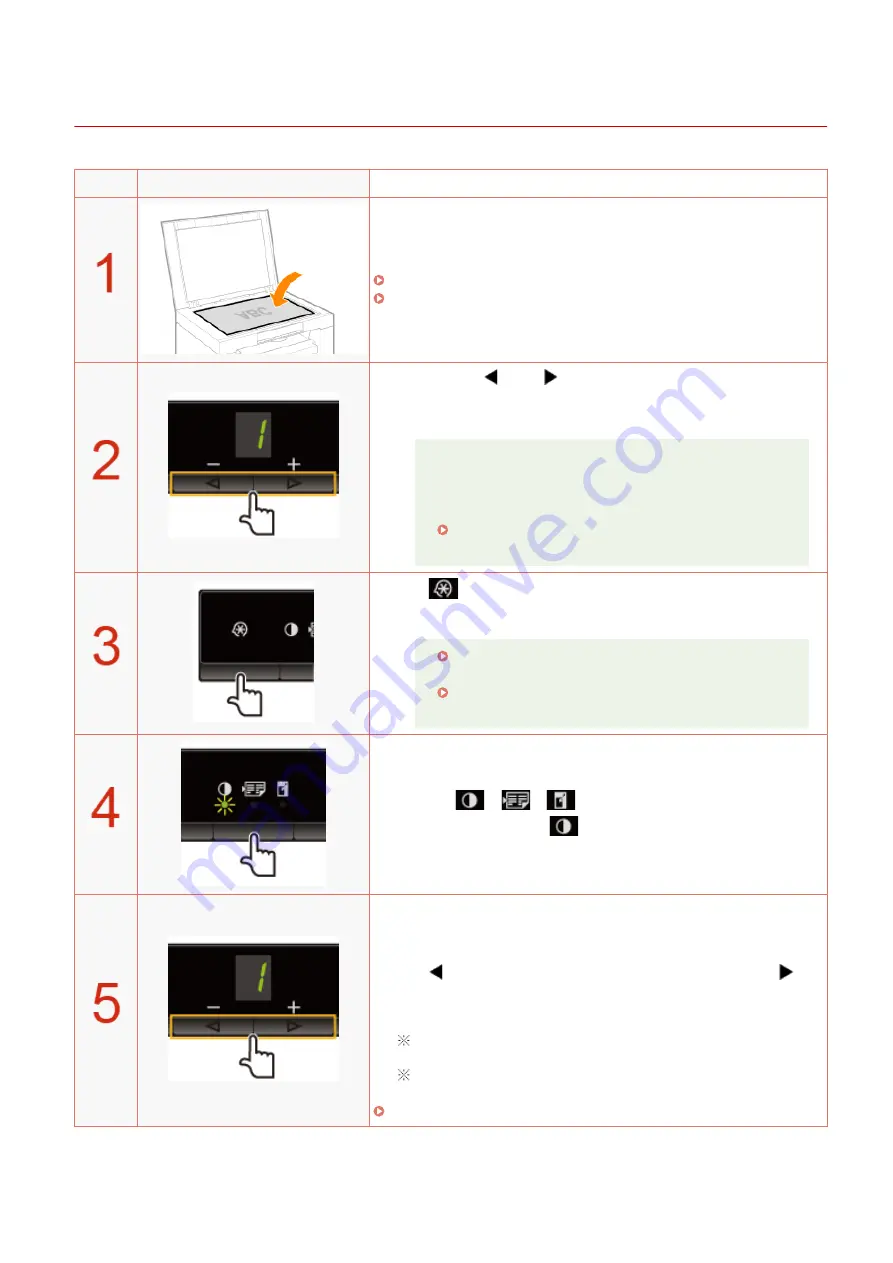
Adjusting the Density
85RS-024
Operating results
Operating procedures
Place the document.
" Placing Documents(P. 43) "
" Supported Paper Types(P. 70) "
Press [
] or [
] to specify the copy quantity.
Specify the copy quantity first.
You can set the copy quantity to "F" or "1" to "9."
You can register the custom copy quantity (user-defined
number up to twenty-nine copies) to "F." The pre-defined
settings comes useful if you copy a certain number of
quantity, or want to copy more than 10 sets.
" Registering the Quantity that You Frequently Copy
(Up to Twenty-nine Copies)(P. 78) "
Press [
] (Menu setting key) to specify the following settings
if necessary.
" Selecting Copy Type (Speed Priority/Resolution
" Emphasizing the Outline of an Image (Sharpness)
(P. 90) "
Press [
] (Copy setting key) to blink the
[
] indicator.
Adjust the density.
-4
to
A
to
0
to
+4
[
]
(Lighter)
Default
value
[
]
(Darker)
When setting the value to [A], the density is automatically set
according to the documents.
[A] is the only suitable mode for text documents.
Copy
79
Summary of Contents for imageCLASS MF3010 VP
Page 1: ...imageCLASS MF3010 MF3010VP User s Guide USRM1 9803 03 2022 04 en Copyright CANON INC 2022 ...
Page 58: ...Basic Operation 53 ...
Page 71: ...Document Type 85RS 01S Supported Document Types P 67 Scan Area P 68 Specifications 66 ...
Page 74: ...Paper 85RS 01X Supported Paper Types P 70 Printable Area P 73 Specifications 69 ...
Page 85: ...Press to start copying Canceling copy jobs Press Copy 80 ...
Page 105: ...Printing begins Print 100 ...
Page 109: ...Navigation pane left side Click Contents Search to search for information Print 104 ...
Page 164: ...Troubleshooting 159 ...






























