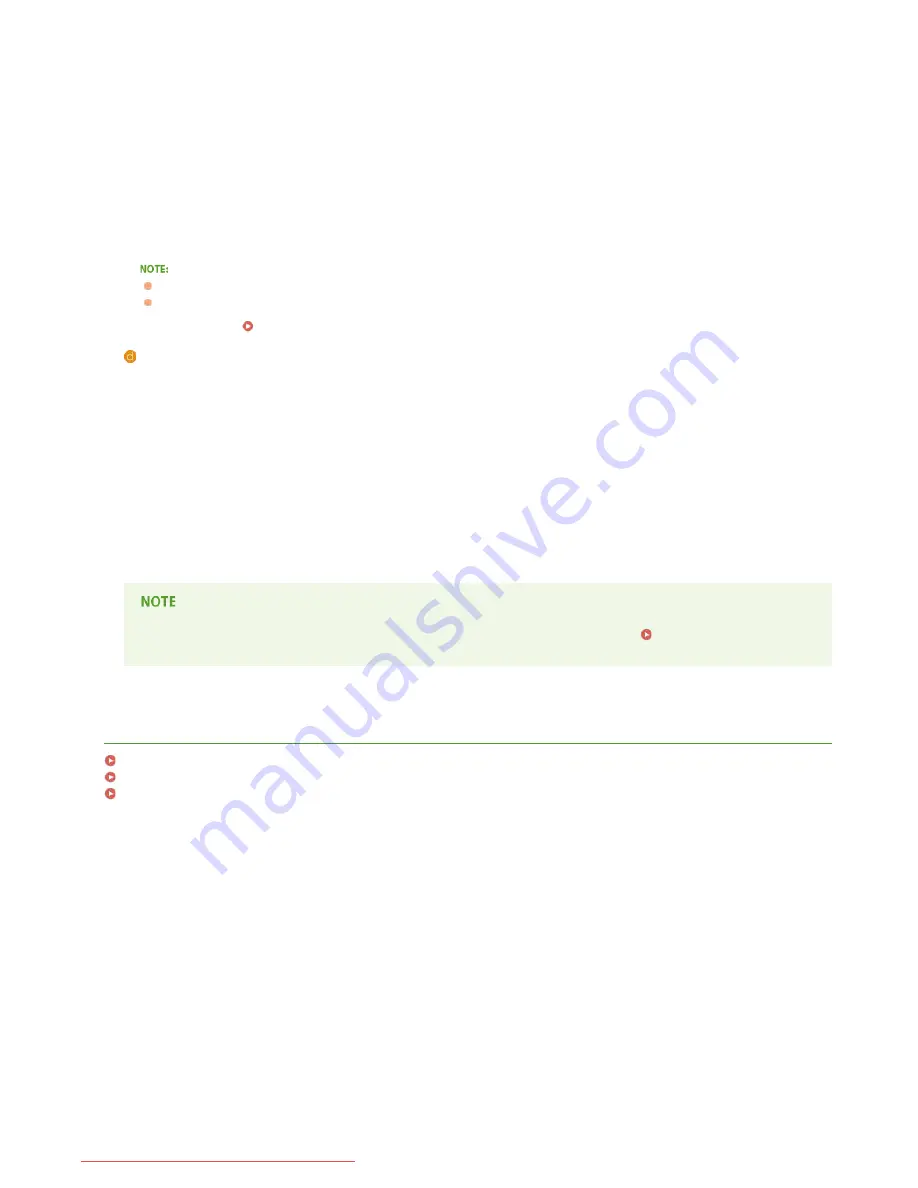
Displays whether the IP address is assigned automatically by a protocol such as DHCP. "On" is displayed if automatic
addressing is enabled.
Select Protocol
Displays the protocol used to assign the IP address automatically.
Auto IP
Displays whether Auto IP is enabled or disabled.
IP Address
Displays the IP address.
Subnet Mask
Displays the subnet mask.
Gateway Address
Displays the gateway address.
The IP address is not correctly configured if it is displayed as "0.0.0.0".
Connecting the machine to multiple switching hubs or bridges for redundancy may result in a connection failure even when the
IP address is correctly configured. This problem can be solved by setting a certain interval before the machine starts
communicating.
Setting a Wait Time for Connecting to a Network
Wireless LAN Settings
Displays the wireless LAN settings and MAC address.
MAC Address
Displays the MAC address on the wireless LAN.
SSID Settings
Displays SSID settings.
Security
Displays the currently applied security settings. If the security settings have not been configured, "None" is displayed.
Wireless LAN Status
Displays the connection status (signal strength) of the wireless LAN. If the machine is not connected, "Inactive" or
"Disconnected" is displayed.
Note that you cannot check IPv6 settings and some other network settings on this setting list. If you want to check all
network settings, print them by selecting [Network Status Print] in the Printer Status Window.
Printing Setting Lists
LINKS
Connecting to a Wired LAN
Connecting to a Wireless LAN
Setting IPv4 Address
㻤㻟㻌㻛㻌㻞㻠㻜
Downloaded from ManualsPrinter.com Manuals
Summary of Contents for imageClass LBP6230dw
Page 1: ...㻝㻌㻛㻌㻞㻠㻜 Downloaded from ManualsPrinter com Manuals ...
Page 49: ...LINKS Basic Print Operations 㻠㻥㻌㻛㻌㻞㻠㻜 Downloaded from ManualsPrinter com Manuals ...
Page 87: ...LINKS Configuring Printer Ports 㻤㻣㻌㻛㻌㻞㻠㻜 Downloaded from ManualsPrinter com Manuals ...
Page 91: ...Click Close 3 Click OK 4 㻥㻝㻌㻛㻌㻞㻠㻜 Downloaded from ManualsPrinter com Manuals ...
Page 109: ...㻝㻜㻥㻌㻛㻌㻞㻠㻜 Downloaded from ManualsPrinter com Manuals ...
Page 189: ...Close the top cover 5 㻝㻤㻥㻌㻛㻌㻞㻠㻜 Downloaded from ManualsPrinter com Manuals ...
Page 222: ...Click Back Exit 6 㻞㻞㻞㻌㻛㻌㻞㻠㻜 Downloaded from ManualsPrinter com Manuals ...
Page 241: ...㻝㻌㻛㻌㻡㻢 Downloaded from ManualsPrinter com Manuals ...
Page 253: ...7 Click Next Exit 㻝㻟㻌㻛㻌㻡㻢 Downloaded from ManualsPrinter com Manuals ...
Page 262: ...㻞㻞㻌㻛㻌㻡㻢 Downloaded from ManualsPrinter com Manuals ...
Page 273: ...Click OK 4 㻟㻟㻌㻛㻌㻡㻢 Downloaded from ManualsPrinter com Manuals ...
Page 278: ...LINKS Connecting via USB 㻟㻤㻌㻛㻌㻡㻢 Downloaded from ManualsPrinter com Manuals ...






























