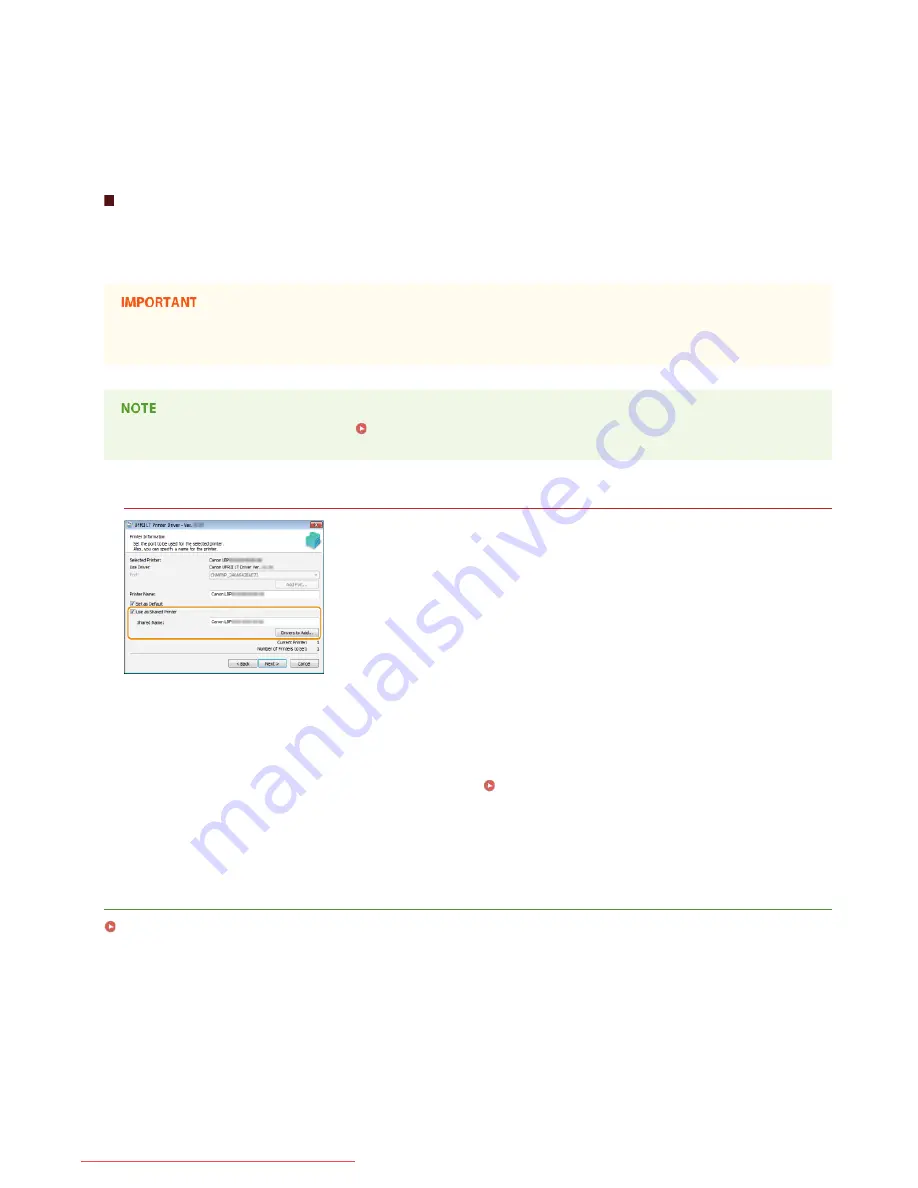
Click [OK].
Setting Up a Print Server during Printer Driver Installation
If you are using a printer connected by wired LAN or wireless LAN, you can set up a print server at the time when you install the printer
driver. To set the computer onto which you are installing the print driver as a print server, select [Use as Shared Printer] in the [Printer
Information] screen, which is displayed when you install the printer driver.
If you are using a printer connected by USB, you cannot set up a print server at the time when you install the printer driver. Set
up the print server after installing the printer driver, by using the procedure described above.
For the complete installation procedure, see
Installing
.
[Printer Information] screen
[Use as Shared Printer]
When this is selected, the computer onto which you are installing the printer driver is designated as a print server.
[Shared Name]
Enter the name of the shared printer.
[Drivers to Add]
Click to install additional drivers. During the procedure explained in
Installing Drivers via the Print Server (Client Settings)
,
additional drivers are necessary if you want to use the print server to install printer drivers on computers that use different
processor versions (32-bit or 64-bit) of the operating system.
LINKS
Installing Drivers via the Print Server (Client Settings)
6
㻞㻢㻌㻛㻌㻡㻢
Downloaded from ManualsPrinter.com Manuals
Summary of Contents for imageClass LBP6230dw
Page 1: ...㻝㻌㻛㻌㻞㻠㻜 Downloaded from ManualsPrinter com Manuals ...
Page 49: ...LINKS Basic Print Operations 㻠㻥㻌㻛㻌㻞㻠㻜 Downloaded from ManualsPrinter com Manuals ...
Page 87: ...LINKS Configuring Printer Ports 㻤㻣㻌㻛㻌㻞㻠㻜 Downloaded from ManualsPrinter com Manuals ...
Page 91: ...Click Close 3 Click OK 4 㻥㻝㻌㻛㻌㻞㻠㻜 Downloaded from ManualsPrinter com Manuals ...
Page 109: ...㻝㻜㻥㻌㻛㻌㻞㻠㻜 Downloaded from ManualsPrinter com Manuals ...
Page 189: ...Close the top cover 5 㻝㻤㻥㻌㻛㻌㻞㻠㻜 Downloaded from ManualsPrinter com Manuals ...
Page 222: ...Click Back Exit 6 㻞㻞㻞㻌㻛㻌㻞㻠㻜 Downloaded from ManualsPrinter com Manuals ...
Page 241: ...㻝㻌㻛㻌㻡㻢 Downloaded from ManualsPrinter com Manuals ...
Page 253: ...7 Click Next Exit 㻝㻟㻌㻛㻌㻡㻢 Downloaded from ManualsPrinter com Manuals ...
Page 262: ...㻞㻞㻌㻛㻌㻡㻢 Downloaded from ManualsPrinter com Manuals ...
Page 273: ...Click OK 4 㻟㻟㻌㻛㻌㻡㻢 Downloaded from ManualsPrinter com Manuals ...
Page 278: ...LINKS Connecting via USB 㻟㻤㻌㻛㻌㻡㻢 Downloaded from ManualsPrinter com Manuals ...






























