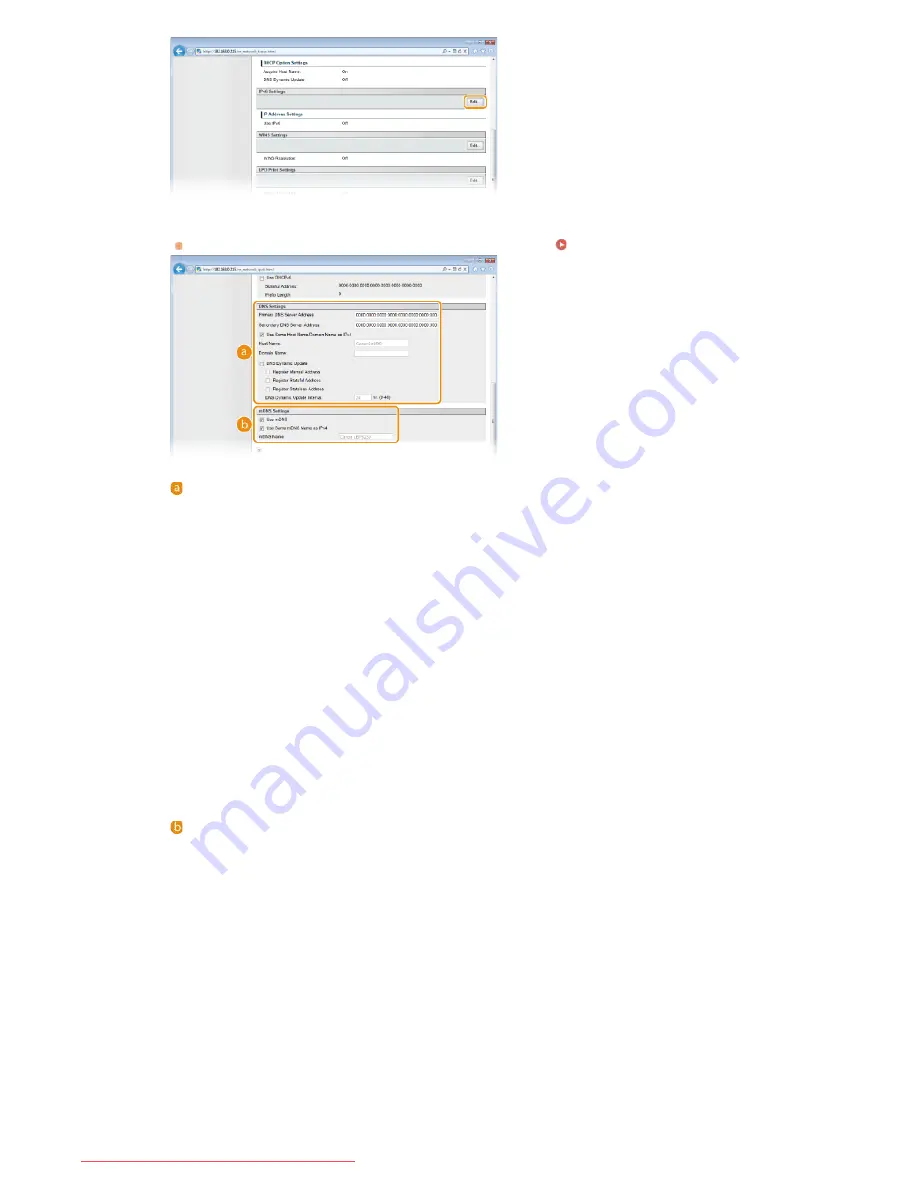
2
Configure the IPv6 DNS settings.
The [Use IPv6] check box must be selected to configure the settings.
Setting IPv6 Addresses
[DNS Settings]
[Primary DNS Server Address]
Enter the IP address of the DNS server. Addresses that start with "ff" (multicast addresses) and the loopback address
(::1) cannot be entered.
[Secondary DNS Server Address]
When there is a secondary DNS server, enter its IP address. Addresses that start with "ff" (multicast addresses) and
the loopback address (::1) cannot be entered.
[Use Same Host Name/Domain Name as IPv4]
Select the check box to use the same settings as in IPv4. The host name and domain name used in IPv4 will be set
automatically after the machine restarts. Clear the check box if you want to use different settings from IPv4.
[Host Name]
Enter up to 47 alphanumeric characters for the host name of the machine that is to be registered with the DNS server.
[Domain Name]
Enter up to 47 alphanumeric characters for the name of the domain the machine belongs to (such as "example.com").
[DNS Dynamic Update]
Select the check box to automatically update the DNS records whenever the association between the machine's IP
address and its host name changes (for example, in a DHCP environment). To specify the addresses you want to
register with the DNS server, select one or more of the check boxes for [Register Manual Address], [Register Stateful
Address], and [Register Stateless Address]. To specify the interval between updates, enter the time in hours in the
[DNS Dynamic Update Interval] text box. Clear the check box if you do not want to use dynamic updating.
[mDNS Settings]
[Use mDNS]
Adopted by services such as Bonjour, mDNS (multicast DNS) is a protocol for associating a host name with an IP
address without using DNS. Select the check box to enable mDNS. Clear the check box if you do not want to use
mDNS.
[Use Same mDNS Name as IPv4]
Select the check box to use the same settings as in IPv4. The mDNS name used in IPv4 will be set automatically after
the machine restarts. Clear the check box and enter a name in [mDNS Name] if you want to use different settings from
IPv4.
3
Click [OK].
㻝㻜㻝㻌㻛㻌㻞㻠㻜
Downloaded from ManualsPrinter.com Manuals
Summary of Contents for imageClass LBP6230dw
Page 1: ...㻝㻌㻛㻌㻞㻠㻜 Downloaded from ManualsPrinter com Manuals ...
Page 49: ...LINKS Basic Print Operations 㻠㻥㻌㻛㻌㻞㻠㻜 Downloaded from ManualsPrinter com Manuals ...
Page 87: ...LINKS Configuring Printer Ports 㻤㻣㻌㻛㻌㻞㻠㻜 Downloaded from ManualsPrinter com Manuals ...
Page 91: ...Click Close 3 Click OK 4 㻥㻝㻌㻛㻌㻞㻠㻜 Downloaded from ManualsPrinter com Manuals ...
Page 109: ...㻝㻜㻥㻌㻛㻌㻞㻠㻜 Downloaded from ManualsPrinter com Manuals ...
Page 189: ...Close the top cover 5 㻝㻤㻥㻌㻛㻌㻞㻠㻜 Downloaded from ManualsPrinter com Manuals ...
Page 222: ...Click Back Exit 6 㻞㻞㻞㻌㻛㻌㻞㻠㻜 Downloaded from ManualsPrinter com Manuals ...
Page 241: ...㻝㻌㻛㻌㻡㻢 Downloaded from ManualsPrinter com Manuals ...
Page 253: ...7 Click Next Exit 㻝㻟㻌㻛㻌㻡㻢 Downloaded from ManualsPrinter com Manuals ...
Page 262: ...㻞㻞㻌㻛㻌㻡㻢 Downloaded from ManualsPrinter com Manuals ...
Page 273: ...Click OK 4 㻟㻟㻌㻛㻌㻡㻢 Downloaded from ManualsPrinter com Manuals ...
Page 278: ...LINKS Connecting via USB 㻟㻤㻌㻛㻌㻡㻢 Downloaded from ManualsPrinter com Manuals ...






























