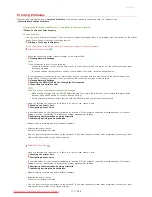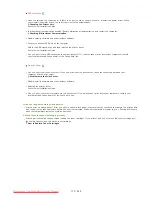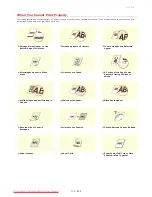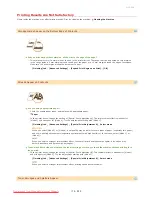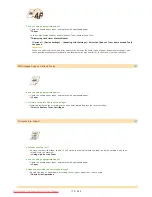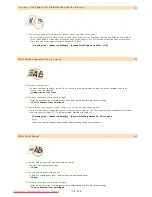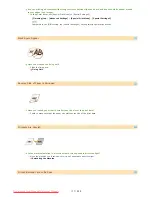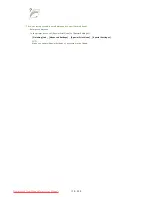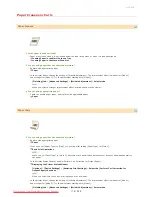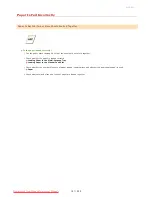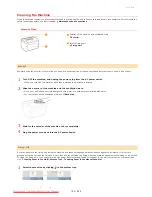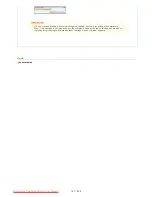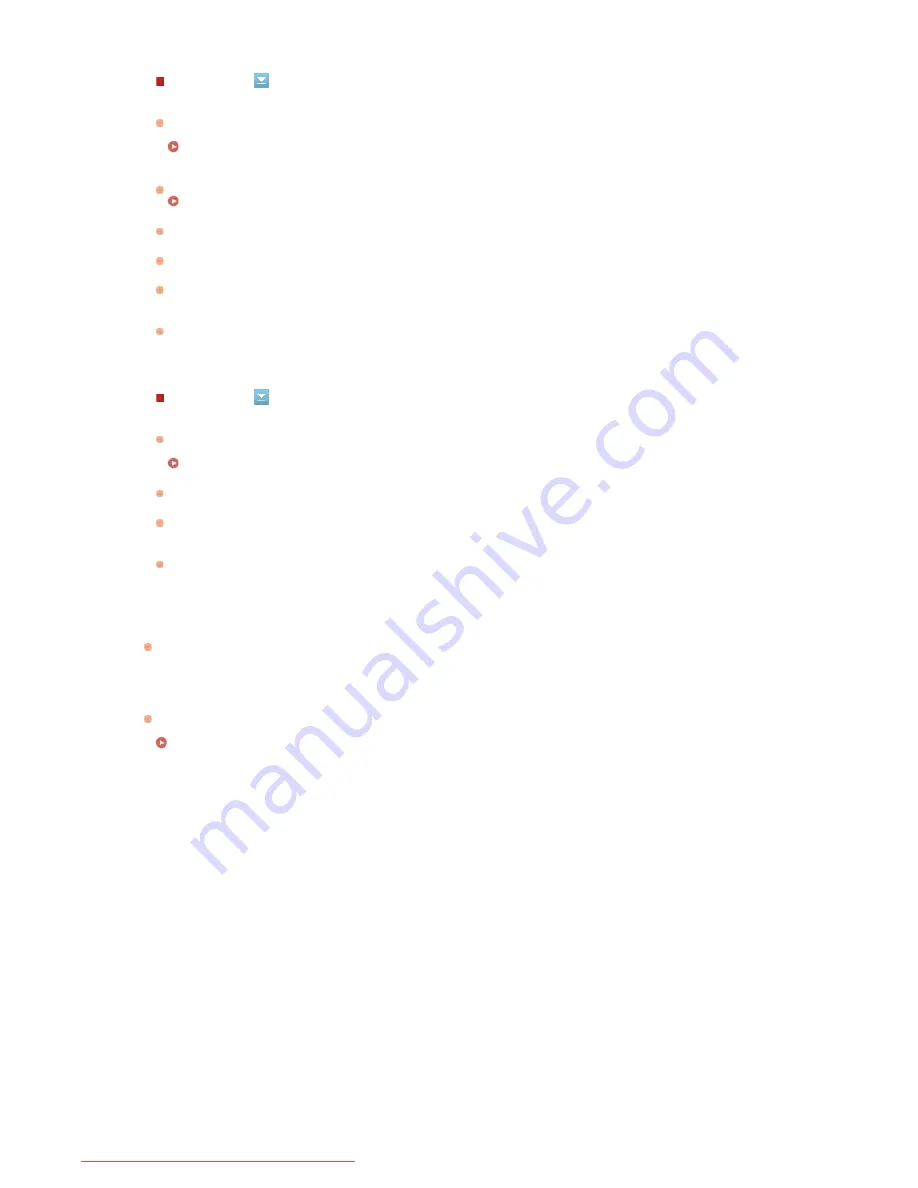
USB connection
Via print server
It takes a long time before printing starts.
Did you print on narrow paper? After you print to narrow width paper, the machine may cool itself to maintain the print quality.
As a result, it may take some time before the next job is printed. Wait until the machine is ready to print. Printing will resume
when the temperature inside the machine has fallen.
A blank sheet is output (nothing is printed).
Did you pull the sealing tape out when loading the toner cartridge? If you did not pull it out, remove the toner cartridge, pull
the sealing tape out, and reload the toner cartridge.
How to Replace Toner Cartridges
Have you selected the correct port? If there is no port to use or you are not sure, reinstall the printer driver. When
you reinstall the printer driver, the correct port is created automatically.
Checking the Printer Port
Printer Driver Installation Guide
Is bidirectional communication enabled? Enable bidirectional communication, and restart the computer.
Checking Bidirectional Communication
Disable security software and other resident software.
Connect to another USB port on the computer.
Delete the USB class driver, and then reinstall the printer driver.
Printer Driver Installation Guide
Can you print from a USB connection to another computer? If you also cannot print from other computers, contact
your local authorized Canon dealer or the Canon help line.
Can you print from the print server? If you can print from the print server, check the connection between your
computer and the print server.
Problems via the Print Server
Disable security software and other resident software.
Reinstall the printer driver.
Printer Driver Installation Guide
Can you print from other computers via the print server? If you also cannot print from other computers, contact your
local authorized Canon dealer or the Canon help line.
㻝㻣㻞㻌㻛㻌㻞㻠㻜
Downloaded from ManualsPrinter.com Manuals
Summary of Contents for imageClass LBP6230dw
Page 1: ...㻝㻌㻛㻌㻞㻠㻜 Downloaded from ManualsPrinter com Manuals ...
Page 49: ...LINKS Basic Print Operations 㻠㻥㻌㻛㻌㻞㻠㻜 Downloaded from ManualsPrinter com Manuals ...
Page 87: ...LINKS Configuring Printer Ports 㻤㻣㻌㻛㻌㻞㻠㻜 Downloaded from ManualsPrinter com Manuals ...
Page 91: ...Click Close 3 Click OK 4 㻥㻝㻌㻛㻌㻞㻠㻜 Downloaded from ManualsPrinter com Manuals ...
Page 109: ...㻝㻜㻥㻌㻛㻌㻞㻠㻜 Downloaded from ManualsPrinter com Manuals ...
Page 189: ...Close the top cover 5 㻝㻤㻥㻌㻛㻌㻞㻠㻜 Downloaded from ManualsPrinter com Manuals ...
Page 222: ...Click Back Exit 6 㻞㻞㻞㻌㻛㻌㻞㻠㻜 Downloaded from ManualsPrinter com Manuals ...
Page 241: ...㻝㻌㻛㻌㻡㻢 Downloaded from ManualsPrinter com Manuals ...
Page 253: ...7 Click Next Exit 㻝㻟㻌㻛㻌㻡㻢 Downloaded from ManualsPrinter com Manuals ...
Page 262: ...㻞㻞㻌㻛㻌㻡㻢 Downloaded from ManualsPrinter com Manuals ...
Page 273: ...Click OK 4 㻟㻟㻌㻛㻌㻡㻢 Downloaded from ManualsPrinter com Manuals ...
Page 278: ...LINKS Connecting via USB 㻟㻤㻌㻛㻌㻡㻢 Downloaded from ManualsPrinter com Manuals ...