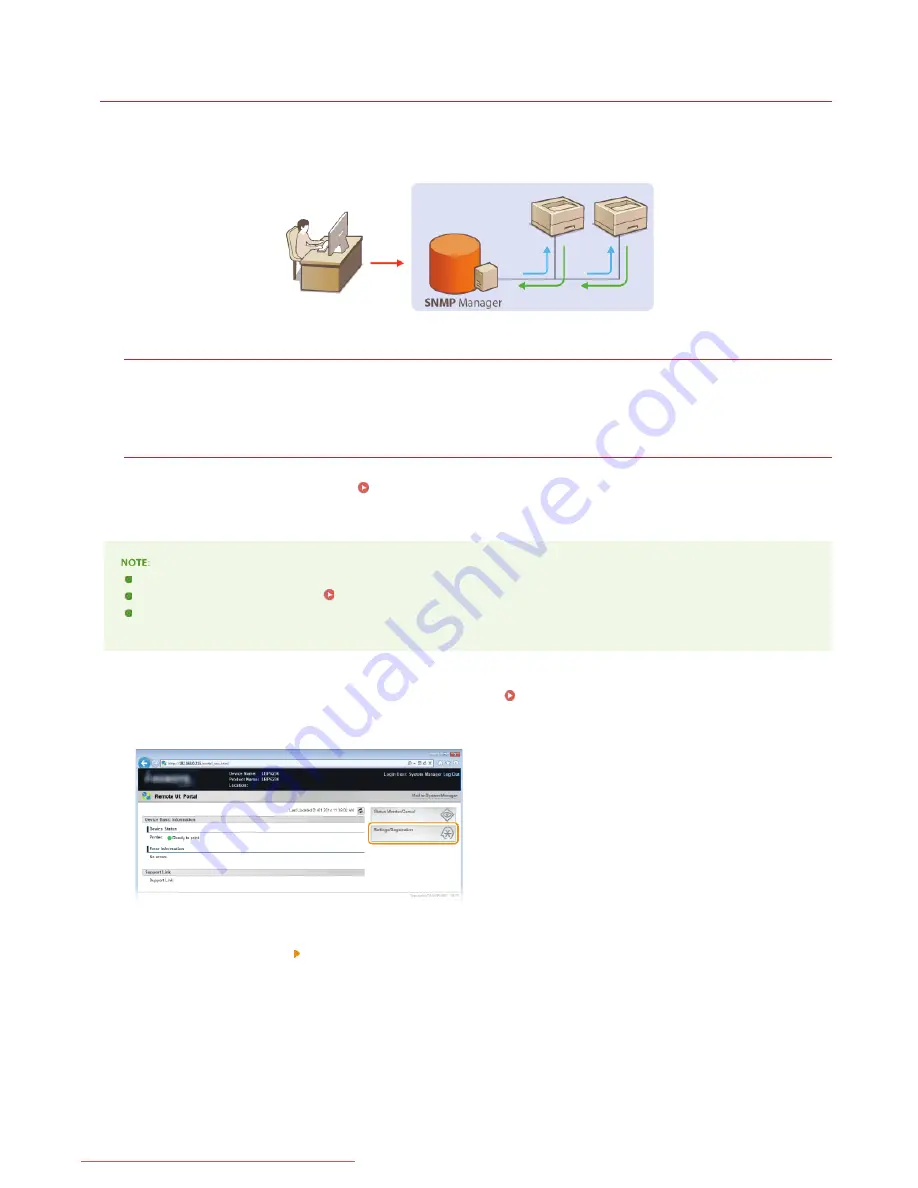
0JFC-028
Monitoring and Controlling the Machine with SNMP
Simple Network Management Protocol (SNMP) is a protocol for monitoring and controlling communication devices in a network by using a
Management Information Base (MIB) database. The machine supports SNMPv1 and security-enhanced SNMPv3. They allow you to check
the status of the machine from a computer when you print documents or use the Remote UI. You can enable either SNMPv1 or SNMPv3,
or both at the same time. Specify the settings for each version to suit your network environment and the purpose of use.
SNMPv1
SNMPv1 uses data called a "community string" (in effect a kind of password) to define the scope of SNMP communication. Because
this information is exposed to the network in plain text, your network will be vulnerable to attacks. If you want to ensure network
security, disable SNMPv1 and use SNMPv3.
SNMPv3
With SNMPv3, you can implement network device management that is protected by robust security features. Use the Remote UI to
make settings. Before starting, enable SSL (
Enabling SSL Encrypted Communication for the Remote UI
).
The machine does not support the trap notification feature of SNMP.
To change the SNMP port numbers
Changing Port Numbers
SNMP management software enables you to configure, monitor, and control the machine remotely from the computer where
the software is installed. For more information, see the instruction manuals for your management software.
Start the Remote UI and log on in System Manager Mode.
Starting the Remote UI
Click [Settings/Registration].
Click [Network Settings] [SNMP Settings].
1
2
3
㻝㻝㻜㻌㻛㻌㻞㻠㻜
Downloaded from ManualsPrinter.com Manuals
Summary of Contents for imageClass LBP6230dw
Page 1: ...㻝㻌㻛㻌㻞㻠㻜 Downloaded from ManualsPrinter com Manuals ...
Page 49: ...LINKS Basic Print Operations 㻠㻥㻌㻛㻌㻞㻠㻜 Downloaded from ManualsPrinter com Manuals ...
Page 87: ...LINKS Configuring Printer Ports 㻤㻣㻌㻛㻌㻞㻠㻜 Downloaded from ManualsPrinter com Manuals ...
Page 91: ...Click Close 3 Click OK 4 㻥㻝㻌㻛㻌㻞㻠㻜 Downloaded from ManualsPrinter com Manuals ...
Page 109: ...㻝㻜㻥㻌㻛㻌㻞㻠㻜 Downloaded from ManualsPrinter com Manuals ...
Page 189: ...Close the top cover 5 㻝㻤㻥㻌㻛㻌㻞㻠㻜 Downloaded from ManualsPrinter com Manuals ...
Page 222: ...Click Back Exit 6 㻞㻞㻞㻌㻛㻌㻞㻠㻜 Downloaded from ManualsPrinter com Manuals ...
Page 241: ...㻝㻌㻛㻌㻡㻢 Downloaded from ManualsPrinter com Manuals ...
Page 253: ...7 Click Next Exit 㻝㻟㻌㻛㻌㻡㻢 Downloaded from ManualsPrinter com Manuals ...
Page 262: ...㻞㻞㻌㻛㻌㻡㻢 Downloaded from ManualsPrinter com Manuals ...
Page 273: ...Click OK 4 㻟㻟㻌㻛㻌㻡㻢 Downloaded from ManualsPrinter com Manuals ...
Page 278: ...LINKS Connecting via USB 㻟㻤㻌㻛㻌㻡㻢 Downloaded from ManualsPrinter com Manuals ...






























