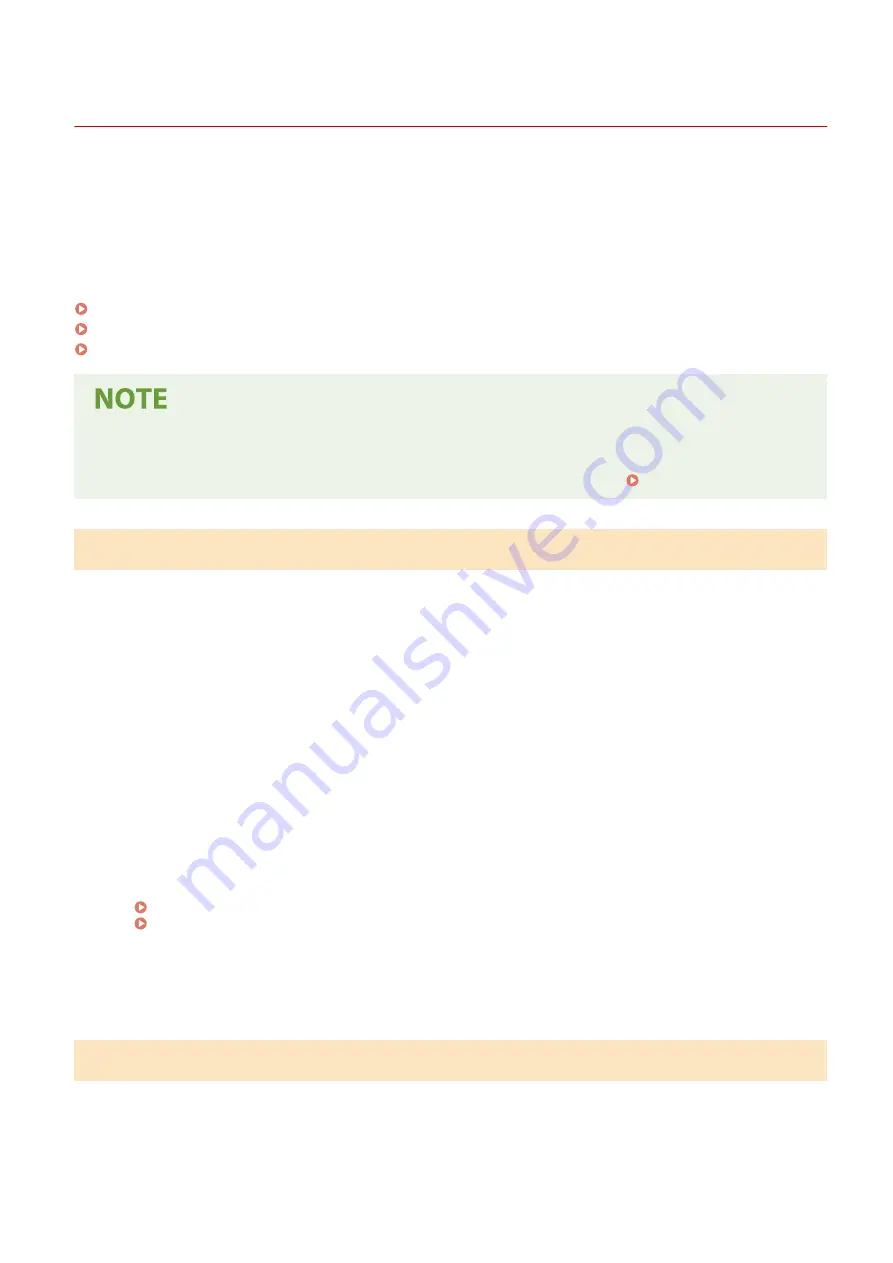
Measures to Prevent Unauthorized Access
95LW-003
Be sure to read this section before using the machine in a network environment.
Printers and multifunction machines can provide various useful functions when connected to a network. However,
because this also creates risks of unauthorized access and eavesdropping over the network, measures against security
risks are essential.
This section provides examples of measures against unauthorized access that you can implement during setup when
using the machine in a network environment.
Using a Private IP Address(P. 5)
Using a PIN to Protect Information(P. 5)
Precautions When Using Remote UI(P. 6)
●
There are additional measures against security risks you can implement on the machine, such as restricting
communication with a firewall and using TLS encrypted communication to prevent eavesdropping and
tampering. Take the necessary measures according to your usage environment. Security(P. 143)
Using a Private IP Address
There are two types of IP addresses: a global IP address, which is used for connecting to the Internet, and a private IP
address, which is used in a local area network such as a company LAN.
If a global IP address is assigned to the machine, the machine can be accessed by users on the Internet. Thus, the risk
of information leakage due to unauthorized access from external network increases.
On the other hand, if a private IP address is assigned to the machine, access to the machine is restricted to only users
on your local area network. Therefore, it reduces the risk of unauthorized access compared to an assigned global IP
address.
Basically, assign a private IP address to the machine.
A private IP address is used in one of the following ranges.
Ranges for Private IP Addresses
●
From 10.0.0.0 to 10.255.255.255
●
From 172.16.0.0 to 172.31.255.255
●
From 192.168.0.0 to 192.168.255.255
For details about how to assign and confirm the IP address, see the following:
If you want to assign a global IP address to the machine, you can create an environment to prevent outside access,
such as by using a firewall, to reduce the risk of unauthorized access. Contact your network administrator about how
to implement network security.
Using a PIN to Protect Information
By setting up a PIN to protect the information stored in the machine, you can reduce the risk of information leakage or
unauthorized use if a malicious third party attempts to gain unauthorized access.
You can set a PIN to the functions indicated below. Only users who know the PIN can use these functions and access
the information on the machine.
Remote UI
About the Machine
5
Summary of Contents for imageCLASS LBP121dn
Page 1: ...imageCLASS LBP122dw LBP121dn User s Guide USRMA 7917 00 2023 02 en Copyright CANON INC 2023 ...
Page 7: ...Notice 358 Trademarks and Copyrights 359 Third party Software 361 VI ...
Page 47: ... Shared Key Encryption for WPA WPA2 TKIP AES CCMP IEEE 802 1X Authentication Setting Up 40 ...
Page 65: ... The settings are applied Setting Up 58 ...
Page 100: ...Paper with logo in landscape orientation Basic Operations 93 ...
Page 105: ... The custom paper is registered Basic Operations 98 ...
Page 138: ...6 Log out from Remote UI Linking with Mobile Devices 131 ...
Page 159: ...8 Log out from Remote UI Security 152 ...
Page 207: ... Off On Settings Menu Items 200 ...
Page 250: ... Off On Settings Menu Items 243 ...
Page 284: ... When you select On the printing speed may decrease Troubleshooting 277 ...
Page 353: ...Manual Display Settings 95LW 08H Appendix 346 ...













































