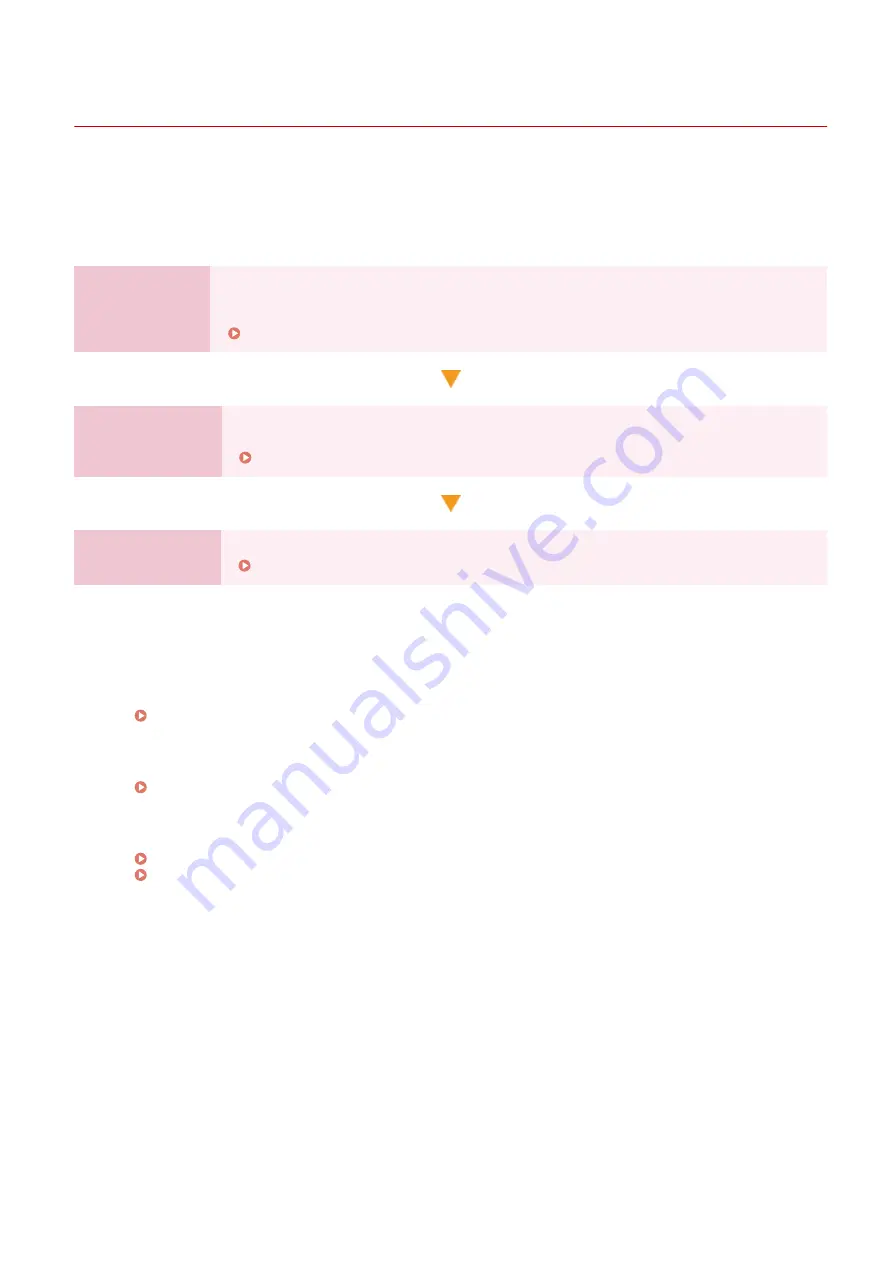
Setting Up
95LW-00U
After installing the machine, configure the required settings to enable use of the functions by performing the following
steps.
Steps 1 and 2 are the machine settings.
Step 3 is the setting for using the machine from a computer. Configure this setting for each computer using the
machine.
Step 1
When you turn ON the machine for the first time, the screen (Setup Guide) for setting the
items required for using the machine is displayed. Configure the settings by following the
instructions on the screen.
Configuring the Default Settings (Setup Guide)(P. 31)
Step 2
Configure the network settings not included in the Setup Guide.
If you did not connect to the network using the Setup Guide, do that during this step.
Step 3
Install the software required to use the machine and printer driver on your computer.
Installing Software and Drivers to the Computer(P. 69)
◼
See Also
Implementing Measures to Prevent Unauthorized Access
It is important to provide measures against security risks when using the machine in a network environment.
Check examples of measures that you can take with the machine.
Measures to Prevent Unauthorized Access(P. 5)
Checking Available Functions
The functions available on the machine vary depending on the model. Check the functions that are available
on your model.
Configuring the Settings Required to Use the Functions of the Machine
Additional settings may be required depending on your model. For details about the settings required for
each function, see the following:
Preparations for Linking with Mobile Devices(P. 126)
Setting Up
30
Summary of Contents for imageCLASS LBP121dn
Page 1: ...imageCLASS LBP122dw LBP121dn User s Guide USRMA 7917 00 2023 02 en Copyright CANON INC 2023 ...
Page 7: ...Notice 358 Trademarks and Copyrights 359 Third party Software 361 VI ...
Page 47: ... Shared Key Encryption for WPA WPA2 TKIP AES CCMP IEEE 802 1X Authentication Setting Up 40 ...
Page 65: ... The settings are applied Setting Up 58 ...
Page 100: ...Paper with logo in landscape orientation Basic Operations 93 ...
Page 105: ... The custom paper is registered Basic Operations 98 ...
Page 138: ...6 Log out from Remote UI Linking with Mobile Devices 131 ...
Page 159: ...8 Log out from Remote UI Security 152 ...
Page 207: ... Off On Settings Menu Items 200 ...
Page 250: ... Off On Settings Menu Items 243 ...
Page 284: ... When you select On the printing speed may decrease Troubleshooting 277 ...
Page 353: ...Manual Display Settings 95LW 08H Appendix 346 ...






























