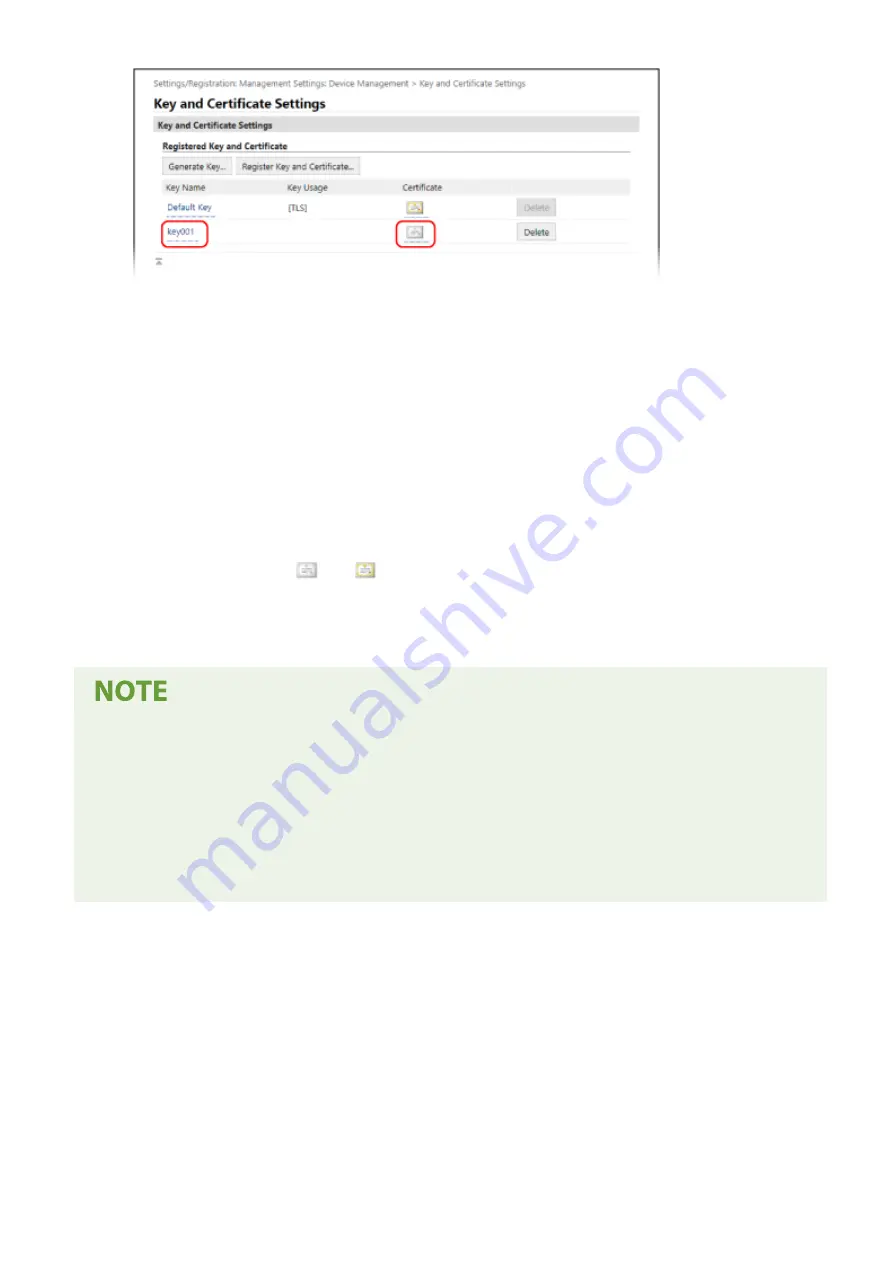
➠
The [Key and Certificate Signing Request (CSR) Details] screen is displayed.
5
Click [Register Certificate].
6
In [Specify File], click [Browse], and specify the file of the certificate issued by the
certificate authority.
7
Click [Register].
➠
The icon of the certificate displayed in [Registered Key and Certificate] on the [Key and Certificate Settings]
screen changes from [
] to [
].
8
Log out from Remote UI.
Viewing and Verifying Detailed Information of a Registered Certificate
●
Click the key name (or certificate icon) in [Registered Key and Certificate] on the [Key and Certificate Settings]
screen to display the certificate details.
●
On the certificate details screen, click [Verify Certificate] to verify that the certificate is valid.
When the Key and Certificate Cannot Be Deleted
●
You cannot delete a key and certificate being used. Disable the function being used, or delete these after
switching to another key and certificate.
Security
162
Summary of Contents for imageCLASS LBP121dn
Page 1: ...imageCLASS LBP122dw LBP121dn User s Guide USRMA 7917 00 2023 02 en Copyright CANON INC 2023 ...
Page 7: ...Notice 358 Trademarks and Copyrights 359 Third party Software 361 VI ...
Page 47: ... Shared Key Encryption for WPA WPA2 TKIP AES CCMP IEEE 802 1X Authentication Setting Up 40 ...
Page 65: ... The settings are applied Setting Up 58 ...
Page 100: ...Paper with logo in landscape orientation Basic Operations 93 ...
Page 105: ... The custom paper is registered Basic Operations 98 ...
Page 138: ...6 Log out from Remote UI Linking with Mobile Devices 131 ...
Page 159: ...8 Log out from Remote UI Security 152 ...
Page 207: ... Off On Settings Menu Items 200 ...
Page 250: ... Off On Settings Menu Items 243 ...
Page 284: ... When you select On the printing speed may decrease Troubleshooting 277 ...
Page 353: ...Manual Display Settings 95LW 08H Appendix 346 ...






























