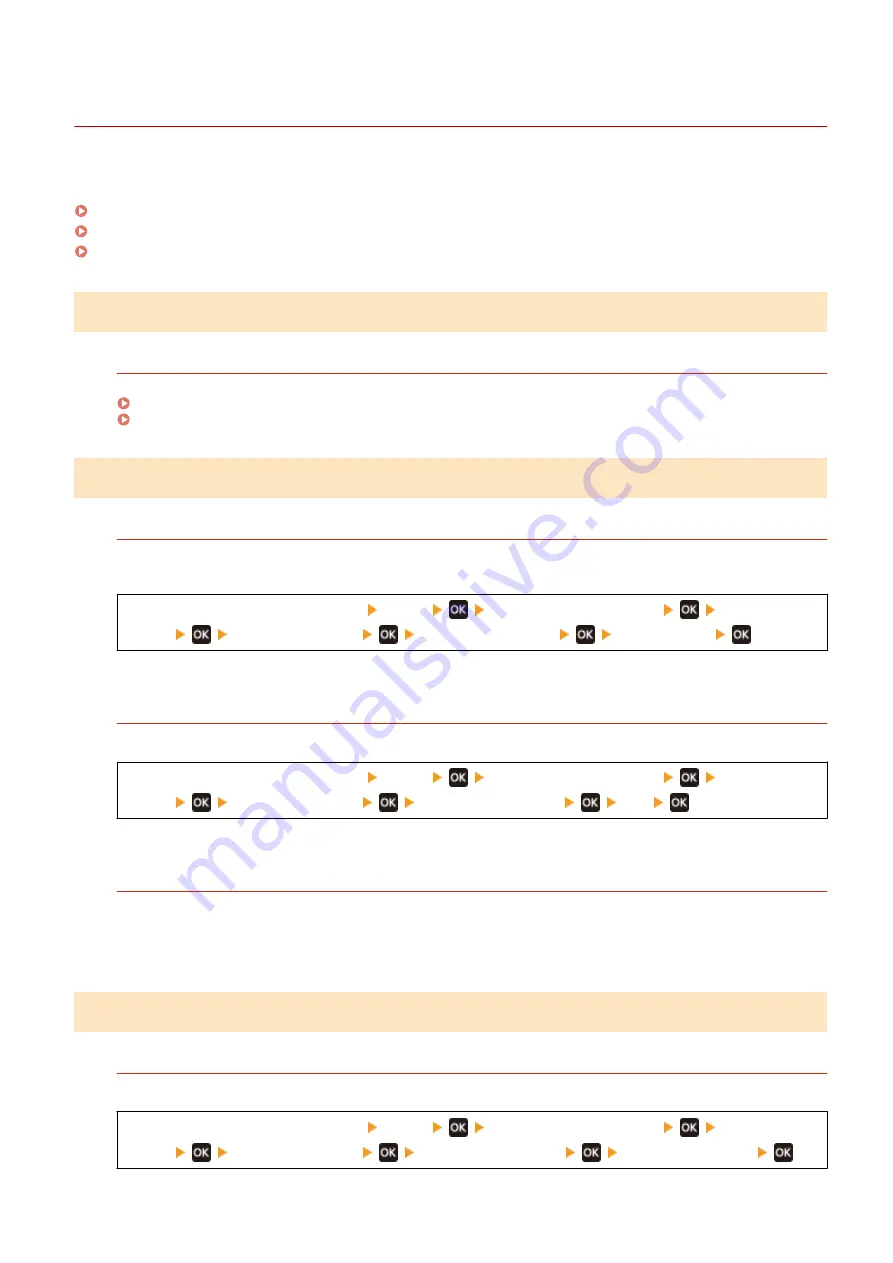
Text or Images Are Blurry
95LW-06W
Troubleshoot by checking the following steps:
Step 1: Checking the Paper
Are You Using Appropriate Paper?
Check whether the paper in the machine is usable, and replace it with appropriate paper, as needed.
Step 2: Checking the Usage Environment of the Machine
Are You Using the Machine in an Environment with Low Humidity?
Setting [Low Humidity Mode] to [Mode 1] may solve the problem. If that does not work, try selecting [Mode 2]
and then [Mode 3] in sequence.
[Home] screen on the operation panel [Menu]
[Adjustment/Maintenance]
[Adjust Image
Quality]
[Special Processing]
[Low Humidity Mode]
select the mode
* Enabling this setting may reduce the density or create fading in a humid environment.
Are You Using the Machine in a Humid Environment?
Setting [High Humidity Mode] to [On] may solve the problem.
[Home] screen on the operation panel [Menu]
[Adjustment/Maintenance]
[Adjust Image
Quality]
[Special Processing]
[High Humidity Mode]
[On]
* Setting this to [On] may blur images and text in an environment with low humidity.
Are You Using the Machine in an Environment with Sudden Temperature Changes?
Sudden temperature changes can create condensation, which can result in faded or blurry images and text.
Continuing to use the machine under these conditions may result in paper jams, printing defects, faults, or
other problems. Allow the machine to adjust to the ambient temperature and humidity for at least 2 hours
before use.
Step 3: Checking the Special Processing Settings
Is [Correct Blurry Image] enabled?
Setting [Correct Blurry Image] to [Mode 1] may improve the print results. If that does not work, select [Mode 2].
[Home] screen on the operation panel [Menu]
[Adjustment/Maintenance]
[Adjust Image
Quality]
[Special Processing]
[Correct Blurry Image]
[Mode 1] or [Mode 2]
Troubleshooting
286
Summary of Contents for imageCLASS LBP121dn
Page 1: ...imageCLASS LBP122dw LBP121dn User s Guide USRMA 7917 00 2023 02 en Copyright CANON INC 2023 ...
Page 7: ...Notice 358 Trademarks and Copyrights 359 Third party Software 361 VI ...
Page 47: ... Shared Key Encryption for WPA WPA2 TKIP AES CCMP IEEE 802 1X Authentication Setting Up 40 ...
Page 65: ... The settings are applied Setting Up 58 ...
Page 100: ...Paper with logo in landscape orientation Basic Operations 93 ...
Page 105: ... The custom paper is registered Basic Operations 98 ...
Page 138: ...6 Log out from Remote UI Linking with Mobile Devices 131 ...
Page 159: ...8 Log out from Remote UI Security 152 ...
Page 207: ... Off On Settings Menu Items 200 ...
Page 250: ... Off On Settings Menu Items 243 ...
Page 284: ... When you select On the printing speed may decrease Troubleshooting 277 ...
Page 353: ...Manual Display Settings 95LW 08H Appendix 346 ...






























