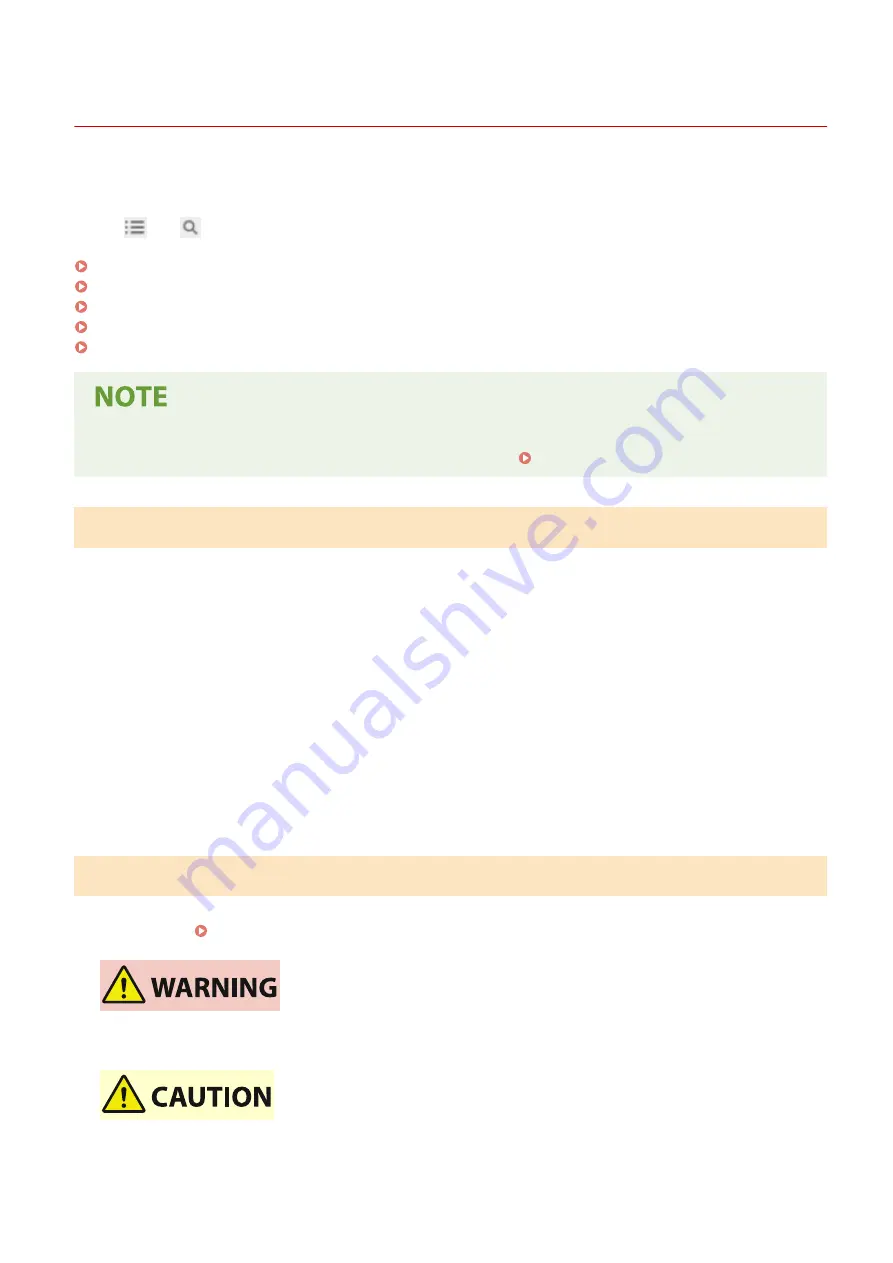
Using the User's Guide
95LW-08F
The User's Guide (this manual) contains information on all functions of the machine and specifications as well as how
to maintain the machine.
You can use the User's Guide to find useful information through the contents and search function.
* Click [
] or [
] at the top of the screen to change between contents and search keyword display.
Screens and Illustrations(P. 343)
Symbols(P. 343)
Key and Button Indicators(P. 344)
Search Function(P. 344)
Operating Environment(P. 345)
●
The User's Guide describes the various functions of all model series including the machine. You can view a
table indicating which functions are supported for each model. Supported Functions(P. 3)
Screens and Illustrations
In the User's Guide, unless otherwise stated, the following are used in the screens and illustrations.
Model
LBP122dw
Toner Cartridges
Canon Cartridge 071
Computer Operating System
Windows 10
macOS 11
●
The screens may vary depending on the model.
●
The operations and screens may vary depending on the computer operating system.
●
The screens are subject to change due to updates of the drivers and software.
Symbols
The warnings and cautions are also listed in the Important Safety Instructions supplied with the machine. See this for
more information. Manuals of the Machine(P. 342)
Indicates a warning concerning operations that may lead to death or serious
personal injury if not performed correctly. To ensure that you use the machine
safely, always observe these warnings.
Indicates a precaution for preventing the risk of personal injury or property
damage other than a product fault due to improper use of the machine. To
ensure that you use the machine safely, always observe these cautions.
Appendix
343
Summary of Contents for imageCLASS LBP121dn
Page 1: ...imageCLASS LBP122dw LBP121dn User s Guide USRMA 7917 00 2023 02 en Copyright CANON INC 2023 ...
Page 7: ...Notice 358 Trademarks and Copyrights 359 Third party Software 361 VI ...
Page 47: ... Shared Key Encryption for WPA WPA2 TKIP AES CCMP IEEE 802 1X Authentication Setting Up 40 ...
Page 65: ... The settings are applied Setting Up 58 ...
Page 100: ...Paper with logo in landscape orientation Basic Operations 93 ...
Page 105: ... The custom paper is registered Basic Operations 98 ...
Page 138: ...6 Log out from Remote UI Linking with Mobile Devices 131 ...
Page 159: ...8 Log out from Remote UI Security 152 ...
Page 207: ... Off On Settings Menu Items 200 ...
Page 250: ... Off On Settings Menu Items 243 ...
Page 284: ... When you select On the printing speed may decrease Troubleshooting 277 ...
Page 353: ...Manual Display Settings 95LW 08H Appendix 346 ...
















































