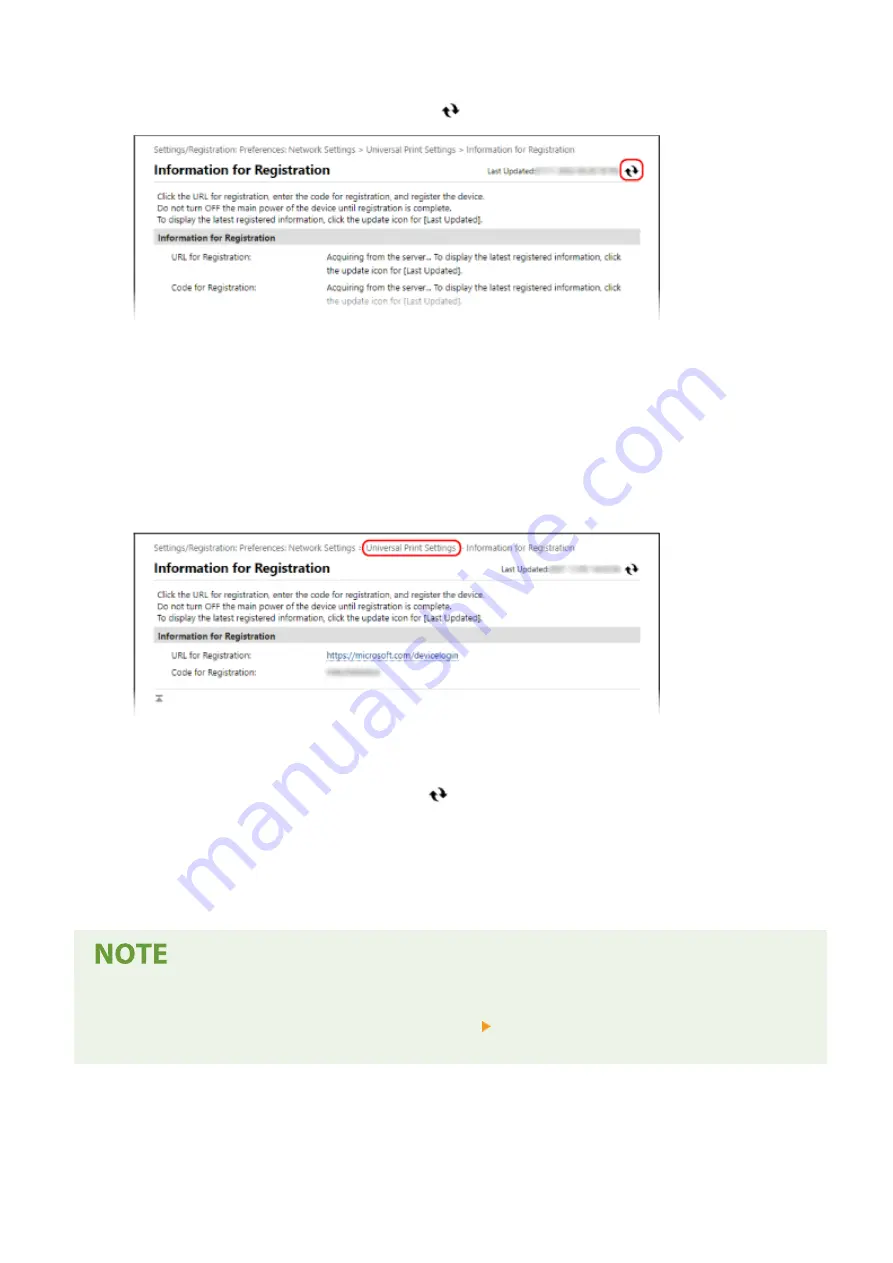
9
Wait several seconds, and then click [
].
10
Click the link displayed in [URL for Registration].
11
Register the machine according to the instructions on the screen.
12
Click [Universal Print Settings] at the top of the Remote UI screen.
➠
The [Universal Print Settings] screen is displayed.
13
Wait a few minutes, and then click [
].
➠
When registration is complete, [Registered] is displayed in [Registration Status].
14
Log out from Remote UI.
Canceling the Registration
●
Click [Unregister] on the [Universal Print Settings] screen [OK]. On the Azure Active Directory device
management screen, select the machine and click [Delete].
Printing
112
Summary of Contents for imageCLASS LBP121dn
Page 1: ...imageCLASS LBP122dw LBP121dn User s Guide USRMA 7917 00 2023 02 en Copyright CANON INC 2023 ...
Page 7: ...Notice 358 Trademarks and Copyrights 359 Third party Software 361 VI ...
Page 47: ... Shared Key Encryption for WPA WPA2 TKIP AES CCMP IEEE 802 1X Authentication Setting Up 40 ...
Page 65: ... The settings are applied Setting Up 58 ...
Page 100: ...Paper with logo in landscape orientation Basic Operations 93 ...
Page 105: ... The custom paper is registered Basic Operations 98 ...
Page 138: ...6 Log out from Remote UI Linking with Mobile Devices 131 ...
Page 159: ...8 Log out from Remote UI Security 152 ...
Page 207: ... Off On Settings Menu Items 200 ...
Page 250: ... Off On Settings Menu Items 243 ...
Page 284: ... When you select On the printing speed may decrease Troubleshooting 277 ...
Page 353: ...Manual Display Settings 95LW 08H Appendix 346 ...






























