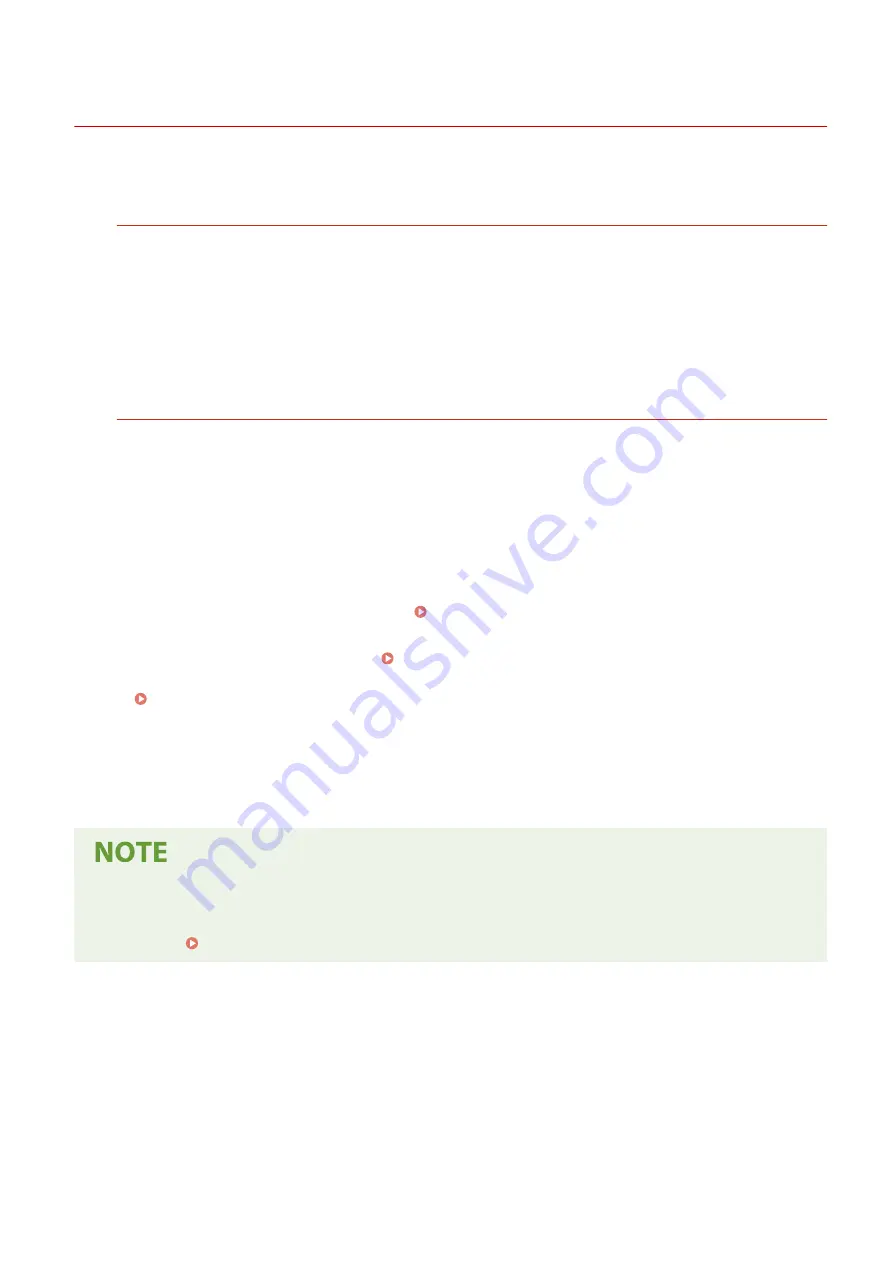
Installing Software and Drivers to the Computer
95LW-01K
Install the related software and drivers to the computer that will use the functions of the machine.
Installation Procedure
Check the operating environment via the Canon website for your country/region, and download and install the
latest software and drivers.
https://global.canon/en/support/
* If the machine is supplied with a CD-ROM or DVD-ROM, you can also use this to install the software and
drivers.
For details about the installation method, see the manual of the software or driver at the online manual site.
https://oip.manual.canon/
Precautions and Limitations
Operating Environment
●
Depending on the operating system, your computer may not support some software or drivers. For the
latest information on the supported operating systems, see the Canon website.
https://global.canon/
●
Depending on the model and usage environment, some functions of the software or drivers may not be
available.
When the Firewall Settings of the Machine Are Configured
The computer that will be used with the machine must be allowed to communicate with the machine. If the
computer is not allowed to communicate with the machine, you will not be able to install the software and
drivers or use the functions of the machine. Setting the Firewall(P. 147)
If the IP Address of the Machine Is Changed after Installing the Printer Driver
●
In Windows, you must add a new port. Configuring a Printer Port (Windows)(P. 104)
If you do not know which port is being used, see the following:
Viewing the Printer Port(P. 354)
●
In macOS, you must re-register the machine on the Mac. For details about registering the machine, see
the manual of the driver at the online manual site.
https://oip.manual.canon/
* If you are using DHCP to automatically obtain the IP address of the machine, the IP address may be
changed automatically.
Using the Functions of the Machine without Installing Software or Drivers (macOS)
●
You can use AirPrint standard equipped in macOS to print data from a computer without installing software
or drivers. Using AirPrint Application to Print Data(P. 137)
Setting Up
69
Summary of Contents for imageCLASS LBP121dn
Page 1: ...imageCLASS LBP122dw LBP121dn User s Guide USRMA 7917 00 2023 02 en Copyright CANON INC 2023 ...
Page 7: ...Notice 358 Trademarks and Copyrights 359 Third party Software 361 VI ...
Page 47: ... Shared Key Encryption for WPA WPA2 TKIP AES CCMP IEEE 802 1X Authentication Setting Up 40 ...
Page 65: ... The settings are applied Setting Up 58 ...
Page 100: ...Paper with logo in landscape orientation Basic Operations 93 ...
Page 105: ... The custom paper is registered Basic Operations 98 ...
Page 138: ...6 Log out from Remote UI Linking with Mobile Devices 131 ...
Page 159: ...8 Log out from Remote UI Security 152 ...
Page 207: ... Off On Settings Menu Items 200 ...
Page 250: ... Off On Settings Menu Items 243 ...
Page 284: ... When you select On the printing speed may decrease Troubleshooting 277 ...
Page 353: ...Manual Display Settings 95LW 08H Appendix 346 ...
















































