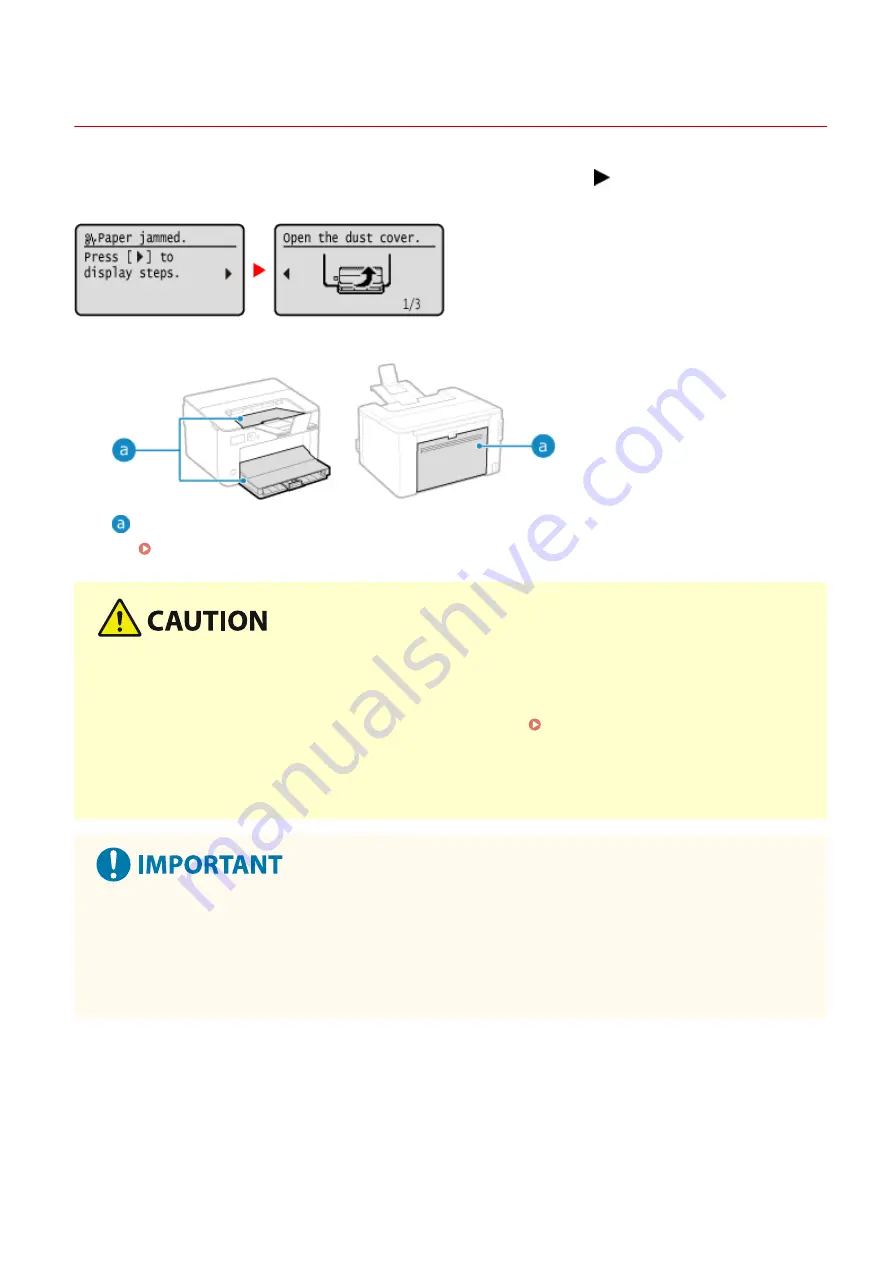
Paper Jams
95LW-06F
If paper jams in the machine, [Paper jammed.] appears on operation panel. Press
, and follow the displayed
instructions on how to clear the paper jam.
For details about clearing paper jams from various parts of the machine, see below.
Paper drawer, output tray, and rear side
Paper Jams in the Paper Drawer, Output Tray, and Rear Side(P. 272)
Do not forcibly remove the jammed paper from the machine.
●
Forcibly removing the paper may result in personal injury or damage parts of the machine. If you cannot
remove the paper, contact your dealer or service representative. If the Problem Persists(P. 339)
When All Paper Jams Have Been Cleared
●
Immediately remove your hands from the machine so that your clothing and hands do not get caught in the
rollers.
When clearing paper jams, do not turn the power OFF.
●
Data being printed is erased when you turn the power OFF.
When the Paper Gets Torn
●
Be sure to remove it so that no pieces remain.
Troubleshooting
271
Summary of Contents for imageCLASS LBP121dn
Page 1: ...imageCLASS LBP122dw LBP121dn User s Guide USRMA 7917 00 2023 02 en Copyright CANON INC 2023 ...
Page 7: ...Notice 358 Trademarks and Copyrights 359 Third party Software 361 VI ...
Page 47: ... Shared Key Encryption for WPA WPA2 TKIP AES CCMP IEEE 802 1X Authentication Setting Up 40 ...
Page 65: ... The settings are applied Setting Up 58 ...
Page 100: ...Paper with logo in landscape orientation Basic Operations 93 ...
Page 105: ... The custom paper is registered Basic Operations 98 ...
Page 138: ...6 Log out from Remote UI Linking with Mobile Devices 131 ...
Page 159: ...8 Log out from Remote UI Security 152 ...
Page 207: ... Off On Settings Menu Items 200 ...
Page 250: ... Off On Settings Menu Items 243 ...
Page 284: ... When you select On the printing speed may decrease Troubleshooting 277 ...
Page 353: ...Manual Display Settings 95LW 08H Appendix 346 ...
















































