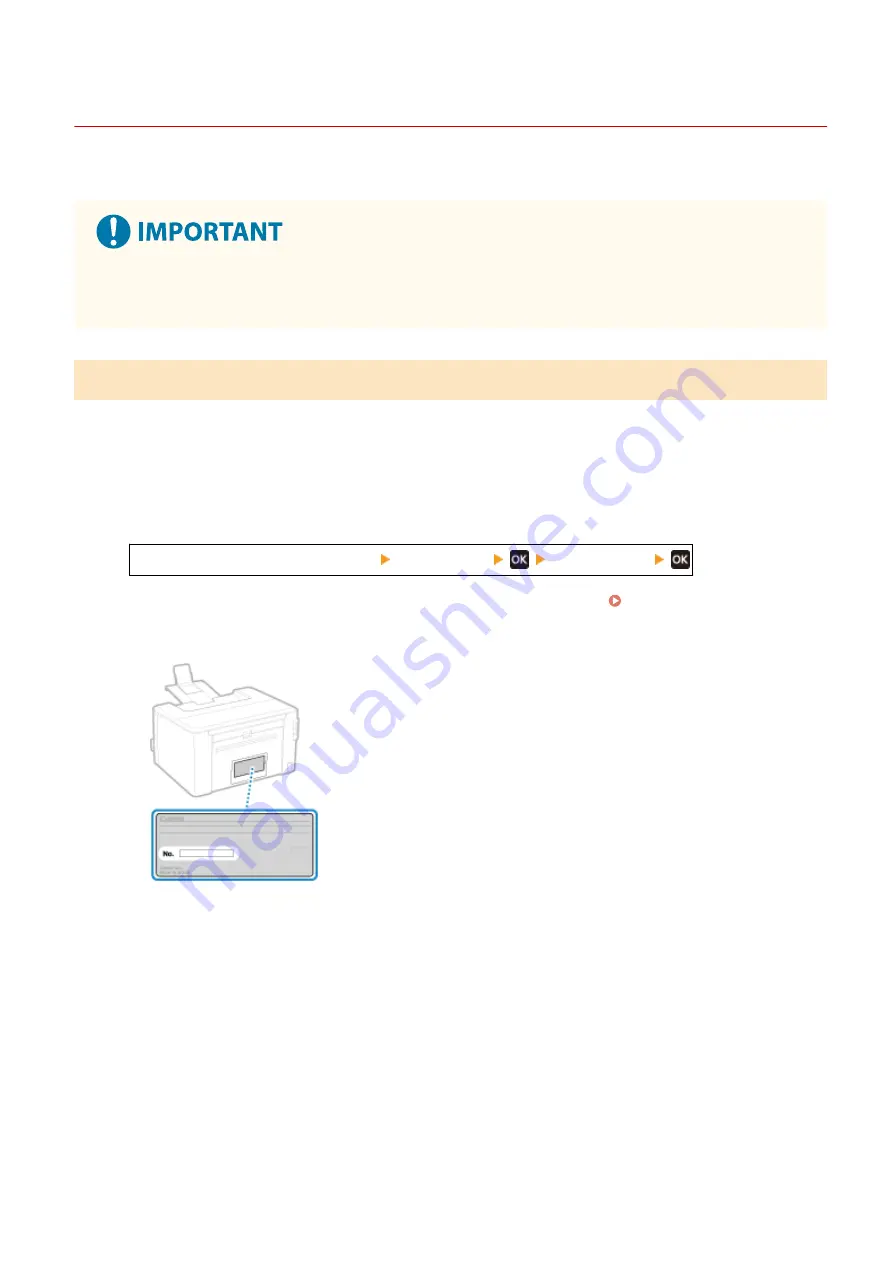
If the Problem Persists
95LW-08A
If the problem persists even after trying the troubleshooting methods, contact your dealer or service representative.
Do not disassemble or repair the machine yourself.
●
Disassembling or repairing the machine yourself may void the warranty.
Checks Before Contacting Us
●
Product name (LBP122dw/ LBP121dn)
●
Dealer purchased from
●
Details of the problem (such as operation details and their results)
●
Serial number
How to Look Up the Serial Number
[Home] screen on the operation panel [Device Status]
[Serial Number]
●
You can also check this information using Remote UI from a computer. Managing the Machine from a
Computer (Remote UI)(P. 178)
●
You can also check this information on the label on the back of the machine.
Troubleshooting
339
Summary of Contents for imageCLASS LBP121dn
Page 1: ...imageCLASS LBP122dw LBP121dn User s Guide USRMA 7917 00 2023 02 en Copyright CANON INC 2023 ...
Page 7: ...Notice 358 Trademarks and Copyrights 359 Third party Software 361 VI ...
Page 47: ... Shared Key Encryption for WPA WPA2 TKIP AES CCMP IEEE 802 1X Authentication Setting Up 40 ...
Page 65: ... The settings are applied Setting Up 58 ...
Page 100: ...Paper with logo in landscape orientation Basic Operations 93 ...
Page 105: ... The custom paper is registered Basic Operations 98 ...
Page 138: ...6 Log out from Remote UI Linking with Mobile Devices 131 ...
Page 159: ...8 Log out from Remote UI Security 152 ...
Page 207: ... Off On Settings Menu Items 200 ...
Page 250: ... Off On Settings Menu Items 243 ...
Page 284: ... When you select On the printing speed may decrease Troubleshooting 277 ...
Page 353: ...Manual Display Settings 95LW 08H Appendix 346 ...






























