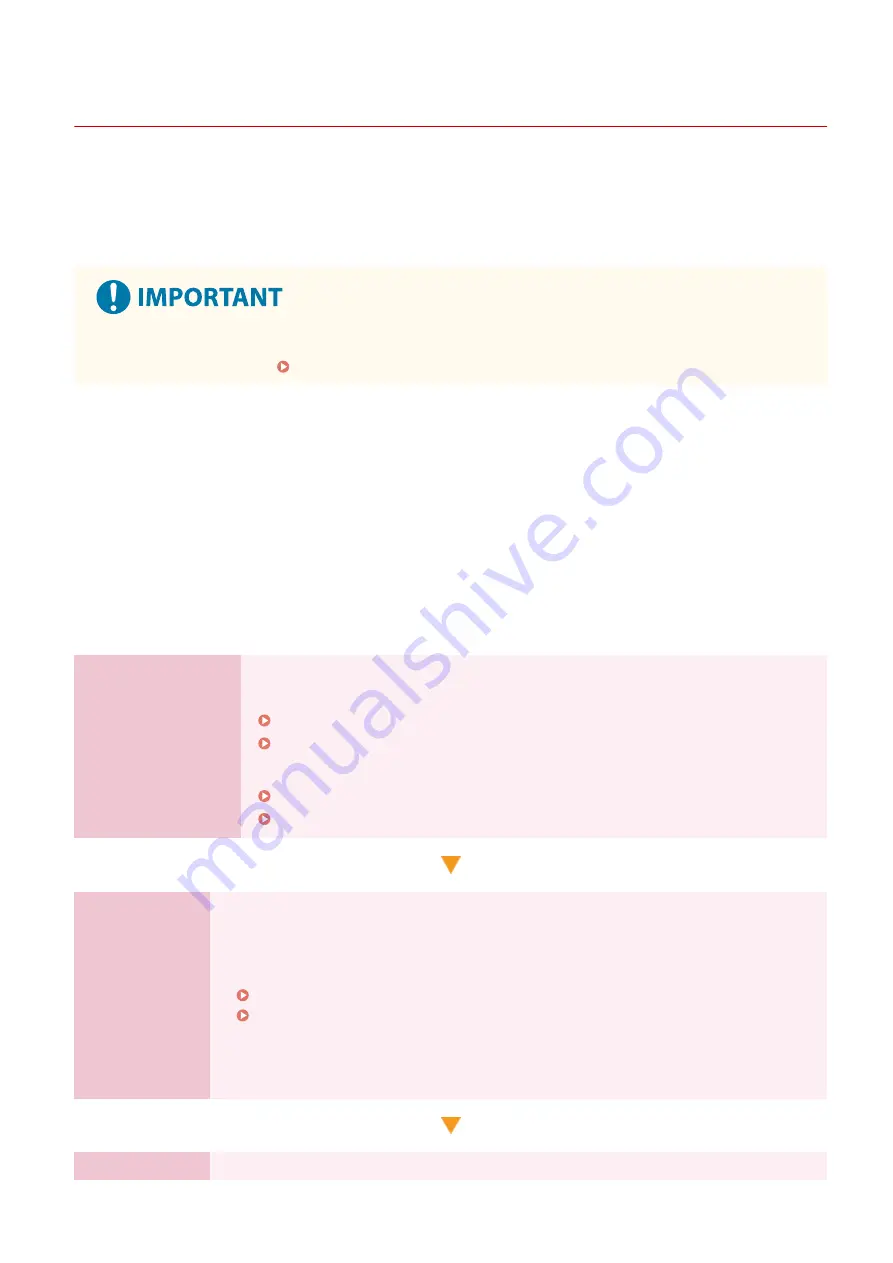
Setting Up the Network
95LW-00X
To operate the machine from a computer or to connect to a server, you must connect the machine to a network.
Use the procedure below to connect the machine to a network and configure the settings of the machine according to
the network environment.
Administrator privileges are required to set up the network.
●
Connecting the machine to a network without proper security measures may leak information from the
machine to third parties. Protecting the Network(P. 146)
◼
Preparing to Set Up the Network
●
Provide an Ethernet cable and router according to the usage environment of the machine.
●
Check the information of the network environment used by the machine and the required network settings. For
details, contact the network administrator.
●
Check that the computer and router to be used in the network are properly connected, and complete the network
settings. For details on the connection method, see the manuals of the devices or contact the manufacturer.
◼
Network Settings Procedure
Step 1
Select whether to use wired or wireless LAN and connect to the network.
To connect to a Wired LAN
Selecting Wired or Wireless LAN(P. 36)
Connecting to a Wired LAN(P. 37)
To connect to a Wireless LAN
Selecting Wired or Wireless LAN(P. 36)
Connecting to a Wireless LAN(P. 38)
Step 2
Set the IP address.
●
By default, when the machine connects to a wired or wireless LAN, an IP address is obtained
automatically and set to the machine.
●
To use a specific IP address, set this manually.
Setting IPv4 Addresses(P. 50)
Setting IPv6 Addresses(P. 52)
* When setting an IP address manually, you cannot use the operation panel to configure
some IPv6 address settings. It is recommended to use the operation panel to set the IPv4
address, and then use Remote UI to set the IPv6 address.
Step 3
Configure the settings of the machine according to the network environment, as needed.
Setting Up
34
Summary of Contents for imageCLASS LBP121dn
Page 1: ...imageCLASS LBP122dw LBP121dn User s Guide USRMA 7917 00 2023 02 en Copyright CANON INC 2023 ...
Page 7: ...Notice 358 Trademarks and Copyrights 359 Third party Software 361 VI ...
Page 47: ... Shared Key Encryption for WPA WPA2 TKIP AES CCMP IEEE 802 1X Authentication Setting Up 40 ...
Page 65: ... The settings are applied Setting Up 58 ...
Page 100: ...Paper with logo in landscape orientation Basic Operations 93 ...
Page 105: ... The custom paper is registered Basic Operations 98 ...
Page 138: ...6 Log out from Remote UI Linking with Mobile Devices 131 ...
Page 159: ...8 Log out from Remote UI Security 152 ...
Page 207: ... Off On Settings Menu Items 200 ...
Page 250: ... Off On Settings Menu Items 243 ...
Page 284: ... When you select On the printing speed may decrease Troubleshooting 277 ...
Page 353: ...Manual Display Settings 95LW 08H Appendix 346 ...






























