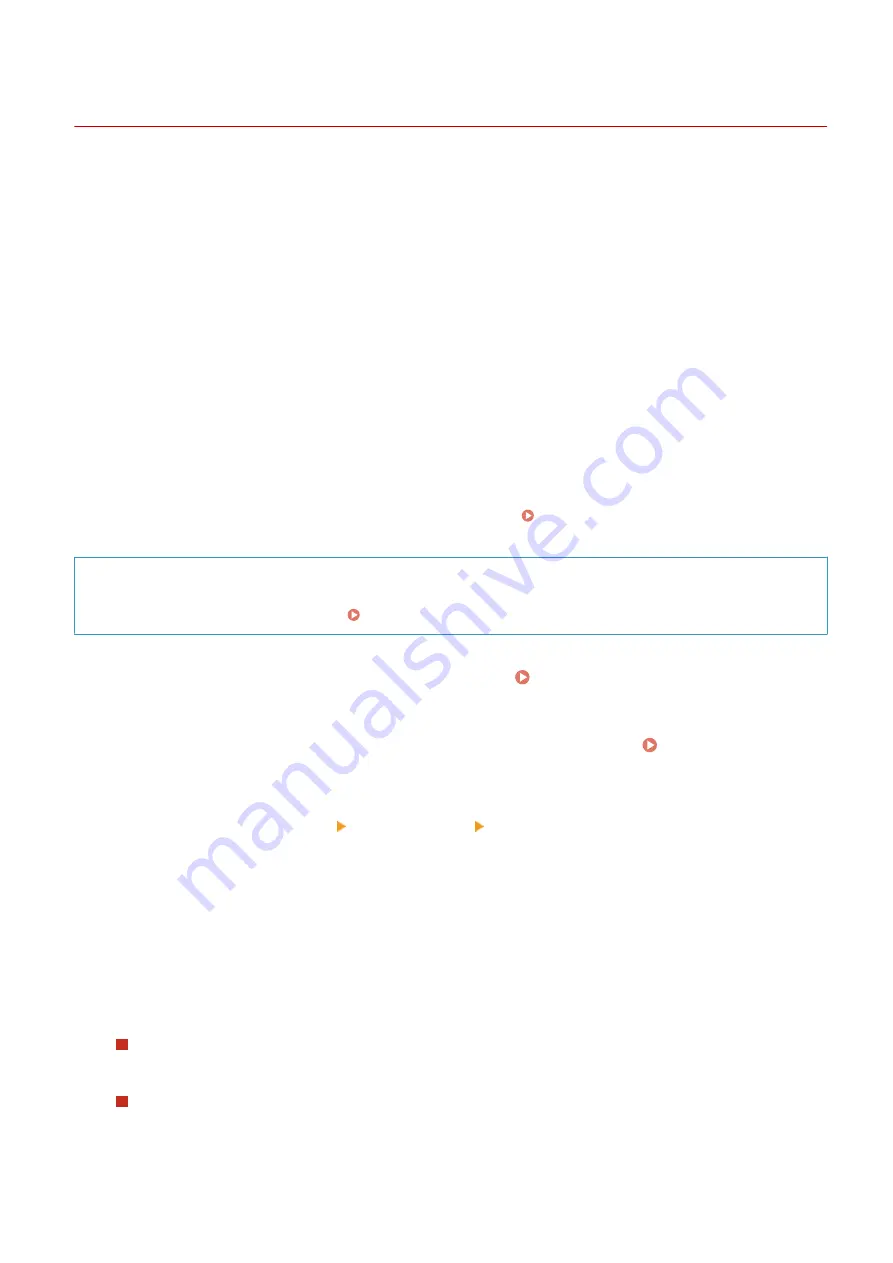
Setting IPv6 Addresses
95LW-017
In an IPv6 environment, you can set the following IPv6 addresses and use them at the same time.
●
Link-Local Address
An address that can only be used within the same link. It cannot be used to communicate with devices beyond
a router.
A link-local address is automatically set when usage of IPv6 addresses is enabled.
●
Stateless Address
An address that is generated automatically using the network prefix provided by the router and the MAC
address of the machine.
This address is discarded when the machine is restarted or turned ON.
●
Manual Address
An address that is entered manually by specifying the IP address, prefix length, and default router address.
●
Stateful Address
An address obtained from a DHCP server using DHCPv6.
This section describes how to configure the settings using Remote UI from a computer.
On the operation panel, select [Menu] in the [Home] screen, and then select [Preferences] to configure the settings.
You cannot use the operation panel to configure some of the settings. [IPv6 Settings](P. 212)
Administrator privileges are required. The machine must be restarted to apply the settings.
Required Preparations
●
Set an IPv4 address to the machine. Setting IPv4 Addresses(P. 50)
1
Log in to Remote UI in System Manager Mode. Starting Remote UI(P. 179)
2
On the Portal page of Remote UI, click [Settings/Registration]. Portal Page of
Remote UI(P. 181)
3
Click [Network Settings] [IPv6 Settings] [Edit].
➠
The [Edit IPv6 Settings] screen is displayed.
4
In [IP Address Settings], select the [Use IPv6] checkbox.
5
Set the IPv6 address to use.
When Using a Stateless Address
Select the [Use Stateless Address] checkbox.
When Using a Manual Address
Select the [Use Manual Address] checkbox, and enter the IP address, prefix length, and default router
address.
* You cannot enter a multicast address (address starting with "ff").
Setting Up
52
Summary of Contents for imageCLASS LBP121dn
Page 1: ...imageCLASS LBP122dw LBP121dn User s Guide USRMA 7917 00 2023 02 en Copyright CANON INC 2023 ...
Page 7: ...Notice 358 Trademarks and Copyrights 359 Third party Software 361 VI ...
Page 47: ... Shared Key Encryption for WPA WPA2 TKIP AES CCMP IEEE 802 1X Authentication Setting Up 40 ...
Page 65: ... The settings are applied Setting Up 58 ...
Page 100: ...Paper with logo in landscape orientation Basic Operations 93 ...
Page 105: ... The custom paper is registered Basic Operations 98 ...
Page 138: ...6 Log out from Remote UI Linking with Mobile Devices 131 ...
Page 159: ...8 Log out from Remote UI Security 152 ...
Page 207: ... Off On Settings Menu Items 200 ...
Page 250: ... Off On Settings Menu Items 243 ...
Page 284: ... When you select On the printing speed may decrease Troubleshooting 277 ...
Page 353: ...Manual Display Settings 95LW 08H Appendix 346 ...






























