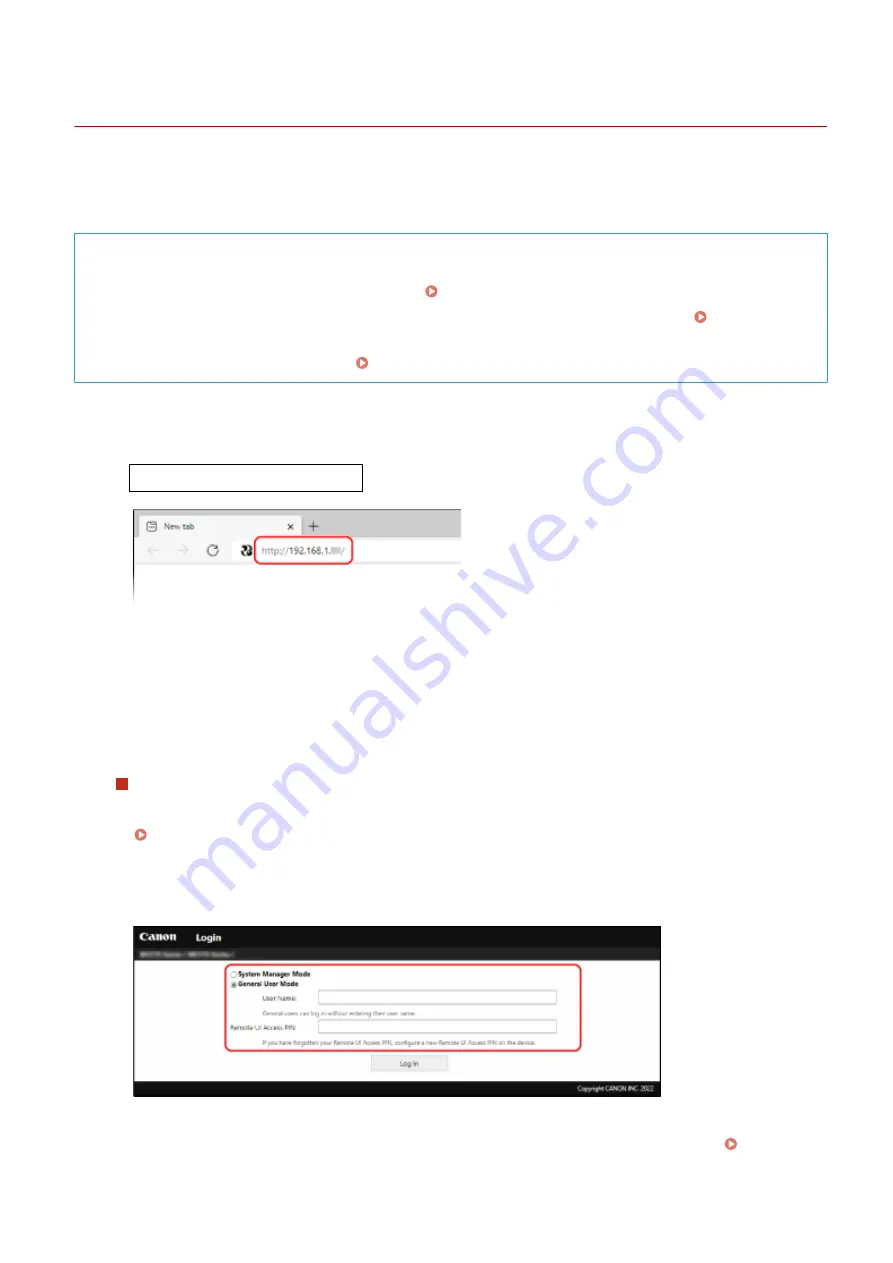
Starting Remote UI
95LW-04F
To use Remote UI, enter the IP address of the machine into a Web browser on a computer, and log in with System
Manager Mode or General User Mode. The functions available with Remote UI vary depending on the mode you
logged in to.
Required Preparations
●
Check the operating environment of Remote UI. Supported Environment(P. 25)
●
Connect the computer you are using to operate Remote UI to the machine over a network. Setting Up the
Network(P. 34)
●
Check the IP address of the machine. Checking the Network Status and Settings(P. 66)
1
From a Web browser on a computer, access the following URL.
http://<IP address of the machine>/
➠
The Remote UI login screen appears.
When Remote UI communication is encrypted, a warning message about the security certificate may
appear. If there are no problems with the certificate or TLS settings, you can continue operations.
When entering an IPv6 address, enclose the IP address in brackets [ ].
Example:
http://[fe80:2e9e:fc
ff
:fe4e:dbce]/
If the Remote UI Login Screen Is Not Displayed
When a message such as [Cannot access Remote UI.] is displayed and the login screen is not displayed, see
the following:
Cannot Access Remote UI(P. 321)
2
Select [System Manager Mode] or [General User Mode], and enter the items required
for login.
[System Manager Mode]
When the System Manager ID is set, enter the System Manager ID and System Manager PIN. System
Managing the Machine
179
Summary of Contents for imageCLASS LBP121dn
Page 1: ...imageCLASS LBP122dw LBP121dn User s Guide USRMA 7917 00 2023 02 en Copyright CANON INC 2023 ...
Page 7: ...Notice 358 Trademarks and Copyrights 359 Third party Software 361 VI ...
Page 47: ... Shared Key Encryption for WPA WPA2 TKIP AES CCMP IEEE 802 1X Authentication Setting Up 40 ...
Page 65: ... The settings are applied Setting Up 58 ...
Page 100: ...Paper with logo in landscape orientation Basic Operations 93 ...
Page 105: ... The custom paper is registered Basic Operations 98 ...
Page 138: ...6 Log out from Remote UI Linking with Mobile Devices 131 ...
Page 159: ...8 Log out from Remote UI Security 152 ...
Page 207: ... Off On Settings Menu Items 200 ...
Page 250: ... Off On Settings Menu Items 243 ...
Page 284: ... When you select On the printing speed may decrease Troubleshooting 277 ...
Page 353: ...Manual Display Settings 95LW 08H Appendix 346 ...






























