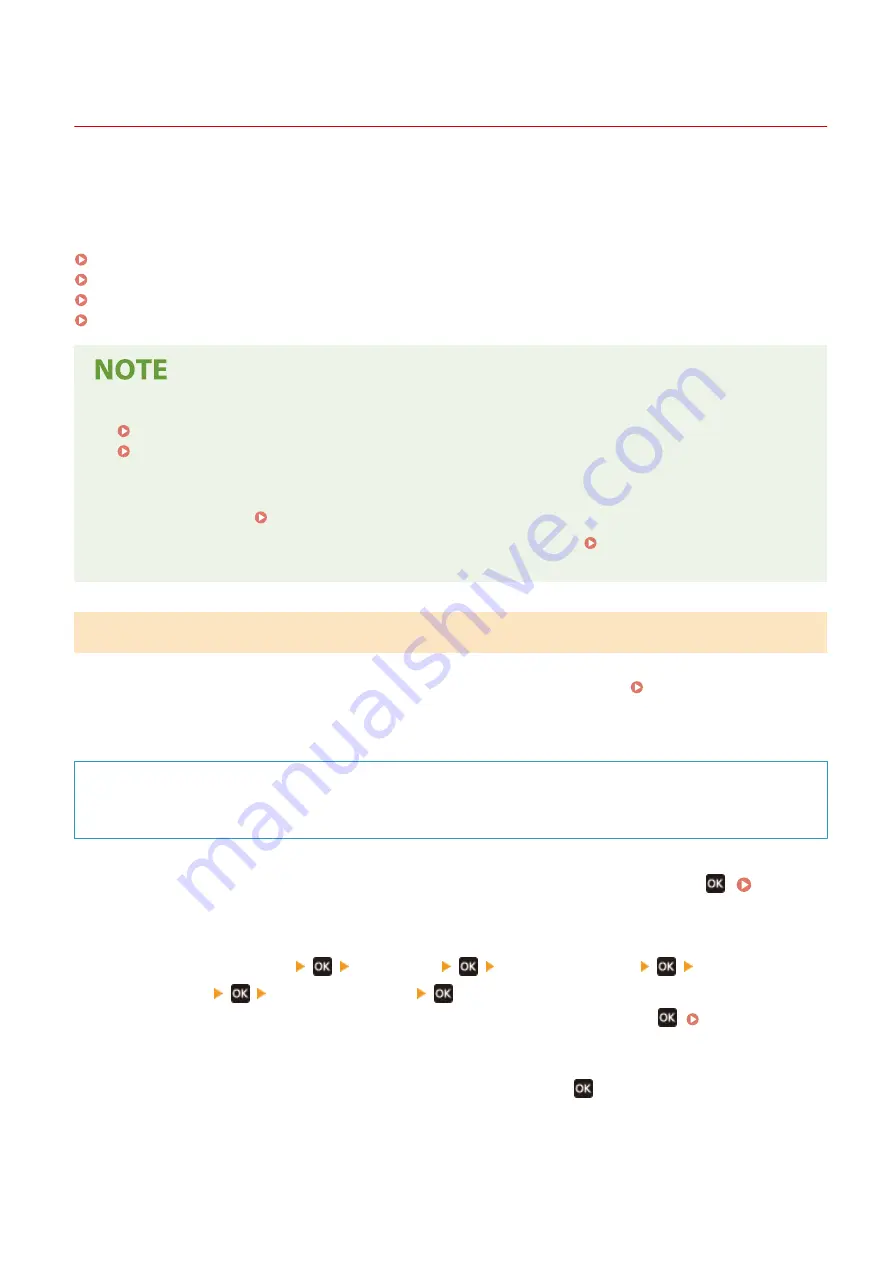
Checking the Network Status and Settings
95LW-01J
You can perform a connection test with devices in the network to check whether the machine is correctly connected to
the network.
The IP address of the machine and the MAC address information are needed to use Remote UI and configure the
firewall settings. Check these current settings.
Checking Whether the Machine Can Connect to Network Devices(P. 66)
Viewing the IP address set to the machine(P. 67)
Viewing the MAC Address of the Wired LAN(P. 67)
Viewing the MAC Address and Connection Information of the Wireless LAN(P. 68)
●
If the IP address is displayed as "0.0.0.0," it is not correctly configured. Set the IP address again.
Setting IPv4 Addresses(P. 50)
Setting IPv6 Addresses(P. 52)
●
Connecting the machine to a switching hub, for example, may prevent connection to the network even when
the IP address is correctly configured. In this case, set a wait time until machine starts communicating and
try connecting again. [Waiting Time for Connection at Startup](P. 205)
●
You can print the System Manager Data List to view the network settings. Printing and Viewing Reports
and Lists(P. 186)
Checking Whether the Machine Can Connect to Network Devices
In the Web browser of the computer connected to the network, enter the IPv4 or IPv6 address of the machine. If the
Remote UI login screen is displayed, the machine is properly connected to the network. Starting Remote UI(P. 179)
When using an IPv4 address, you can use the following procedure to send a ping command from the operation panel
to check whether the machine can connect to a network device.
Required Preparations
●
Prepare the IPv4 address of a device in the network to which you want to connect and keep it close by.
1
On the operation panel, select [Menu] in the [Home] screen, and press
. [Home]
2
Press [Preferences]
[Network]
[TCP/IP Settings]
[IPv4
Settings]
[PING Command]
.
If the login screen appears, enter the System Manager ID and PIN, and then press
3
Enter the IPv4 address of a network device, and press
.
➠
If the machine is correctly connected to the network, [Received response from host.] appears.
Setting Up
66
Summary of Contents for imageCLASS LBP121dn
Page 1: ...imageCLASS LBP122dw LBP121dn User s Guide USRMA 7917 00 2023 02 en Copyright CANON INC 2023 ...
Page 7: ...Notice 358 Trademarks and Copyrights 359 Third party Software 361 VI ...
Page 47: ... Shared Key Encryption for WPA WPA2 TKIP AES CCMP IEEE 802 1X Authentication Setting Up 40 ...
Page 65: ... The settings are applied Setting Up 58 ...
Page 100: ...Paper with logo in landscape orientation Basic Operations 93 ...
Page 105: ... The custom paper is registered Basic Operations 98 ...
Page 138: ...6 Log out from Remote UI Linking with Mobile Devices 131 ...
Page 159: ...8 Log out from Remote UI Security 152 ...
Page 207: ... Off On Settings Menu Items 200 ...
Page 250: ... Off On Settings Menu Items 243 ...
Page 284: ... When you select On the printing speed may decrease Troubleshooting 277 ...
Page 353: ...Manual Display Settings 95LW 08H Appendix 346 ...
















































