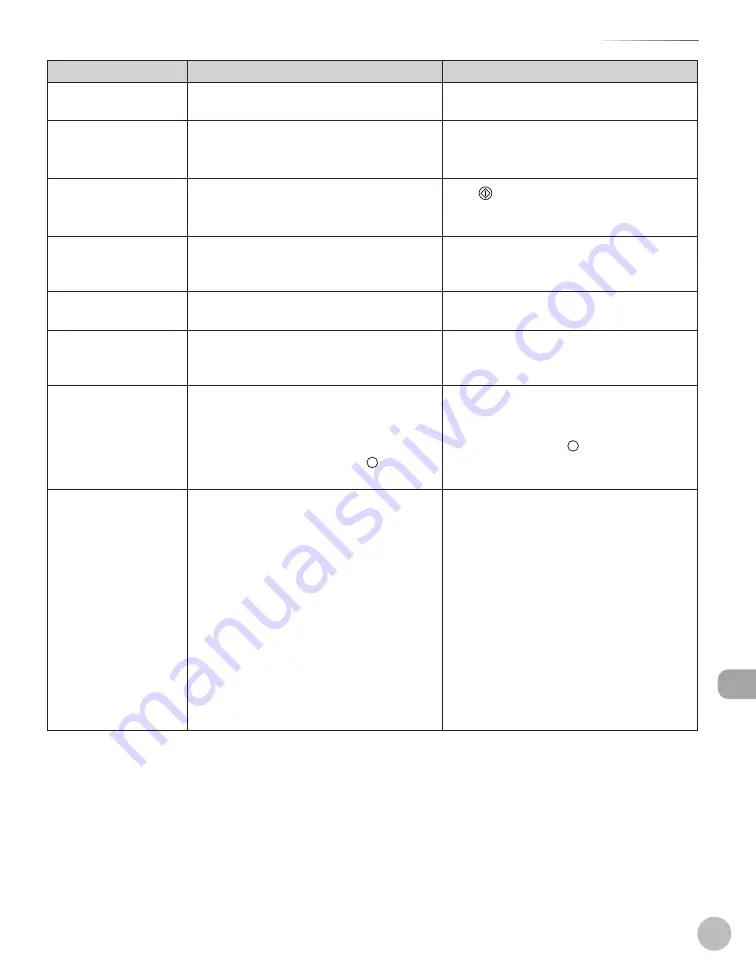
12-15
Troubleshooting
Display Messages
Message
Description
Action
CHECK DOCUMENT
A document jam may have occurred in the
ADF.
Remove the jammed document.
COLOR MODE IS SET
CANNOT MULTI DEST
TX
You have specified multiple recipients when
using a color sending.
When using a color sending, you can specify
only one recipient. Send one by one, or use
black and white sending.
DATA ERROR
PRESS START KEY
The machine may have trouble.
Press [Start] to restore all settings to the
default. If the message persists, contact
Canon Customer Care Center.
DOCUMENT TOO
LONG
The document fed from the ADF is longer
than 24 7/8” (630 mm), or is not feeding
correctly.
Scan the document on the platen glass.
Reduce the length of the document to
within 24 7/8" (630 mm), then try again.
–
–
FEEDER PAPER JAM
CHECK THE FEEDER
A document jam may have occurred in the
ADF.
Remove the jammed document.
INITIALIZING...
PLEASE WAIT
This message appears when turning ON the
main power switch, or when the machine is
not ready for printing.
Wait until the message disappears.
LOAD CORRECT
PAPER
The size of the paper in the paper cassette
or multi-purpose tray is different from that
of the paper specified in <CASSETTE 1>,
<CASSETTE 2> (optional) or <MP TRAY>,
which are displayed by pressing [Paper
Settings].
Load the correct size paper or change the
paper size in <CASSETTE 1>, <CASSETTE
2> (optional) or <MP TRAY>, which are
displayed by pressing [Paper Settings]. For
details, see “If <LOAD CORRECT PAPER> is
displayed,” on p. 12-23.
LOAD PAPER
No paper is loaded in the paper cassette
or multi-purpose tray when copying or
printing.
–
Load paper correctly. Then press [OK] when
using the paper cassette.
–
No paper is loaded in the paper cassette
or multi-purpose tray when printing a
received document.
Or, when printing a report or list, this
message appears if the paper size is not
appropriate for printing a report or list
even if paper is loaded. This error message
appears with one of the messages below.
<CHANGE REG’D SIZE/
→
PAPER SETTINGS>
<CANNOT PRINT RX DATA/FIX ERROR TO
PRINT>
–
Load paper correctly. Then press [OK] when
using the paper cassette.
For report or list, set the paper size to
<A4>, <LTR>, <LGL>, <FLSP>, <OFICIO>,
<B-OFI>, or <M-OFI>, and then load paper
of the same size.
–
Summary of Contents for imageCLASS D1120
Page 34: ...Before Using the Machine 1 7 Operation Panel D1150 D1120 ...
Page 37: ...Before Using the Machine 1 10 Operation Panel Send Operation Panel D1180 D1170 D1150 ...
Page 70: ...Copying 3 3 Overview of Copy Functions p 3 16 p 3 24 p 3 21 ...
Page 102: ...Printing 4 3 Overview of the Print Functions p 4 9 ...
Page 134: ...Fax D1180 D1170 D1150 6 3 Overview of Fax Functions p 6 19 p 6 59 p 6 55 ...
Page 195: ...Fax D1180 D1170 D1150 6 64 ...
Page 198: ...E Mail D1180 D1170 7 3 Overview of E Mail Functions ...
Page 203: ...E Mail D1180 D1170 7 8 ...
Page 206: ...Scanning 8 3 Overview of the Scanner Functions ...
Page 213: ...Scanning 8 10 ...
Page 271: ...12 28 Troubleshooting ...
Page 293: ...13 22 Machine Settings ...
















































