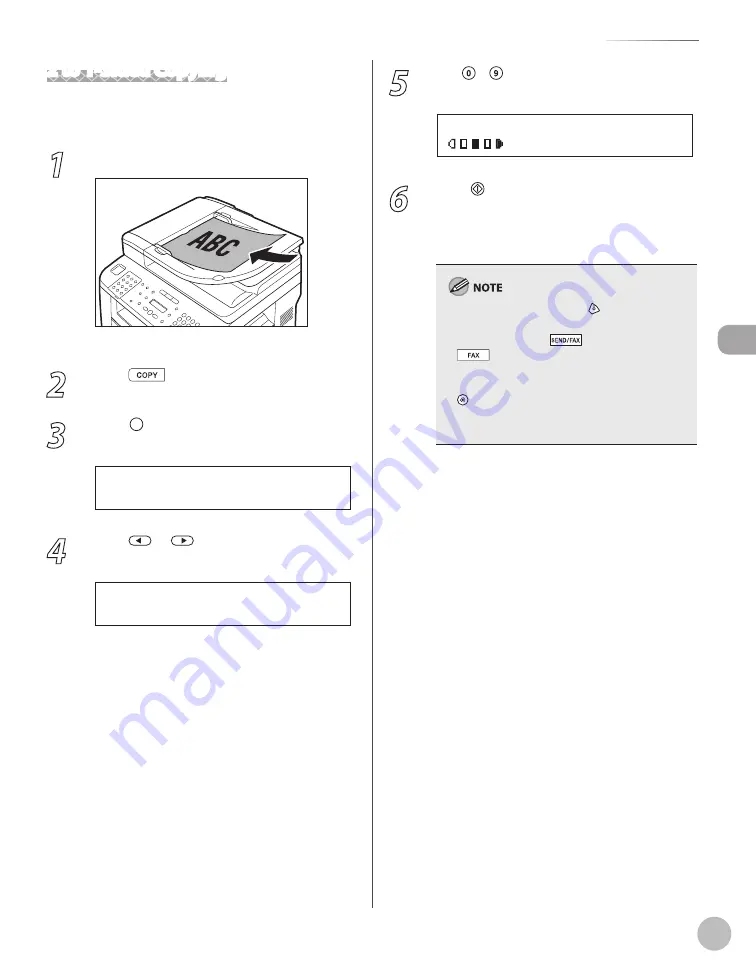
Cop
ying
3-27
2-Sided Copying
2 to 1-Sided Copying
You can make 1-sided copies from 2-sided
documents.
1
Place documents in the ADF.
For details, see “Placing Documents,” on p. 2-4.
2
Press
[COPY].
3
Press [2-Sided] repeatedly to select
<2 >1-SIDED>, then press [OK].
2 > 1 - S I D E D
4
Press
or
to select <BOOK TYPE>
or <CALENDAR TYPE>, then press [OK].
B O O K T Y P E
T Y P E O F O R I G I N A L
<BOOK TYPE>: The front and back sides of the
document will have the same top-bottom
orientation.
<CALENDAR TYPE>: The front and back sides
of the document will have the opposite top-
bottom orientation.
–
–
5
Use – [numeric keys] to enter the
desired copy quantity (1 to 99).
T E X T / P H O T O
1 0 0 % * L T R
0 1
6
Press [Start].
You can skip step 4. In this case, the machine
scans 2-sided documents in the <BOOK TYPE>
orientation to make 1-sided copies.
To cancel all settings, press [Stop/Reset].
When you switch the mode by pressing the
mode keys such as
[SEND/FAX]/
[FAX], all settings will be also canceled. If
you want to keep the settings, store the settings
as follows:
[Menu]
→
<COPY SETTINGS>
→
<STANDARD
SETTINGS>
→
<2-SIDED> (See “COPY SETTINGS,”
on p. 13-5.)
–
–
Summary of Contents for imageCLASS D1120
Page 34: ...Before Using the Machine 1 7 Operation Panel D1150 D1120 ...
Page 37: ...Before Using the Machine 1 10 Operation Panel Send Operation Panel D1180 D1170 D1150 ...
Page 70: ...Copying 3 3 Overview of Copy Functions p 3 16 p 3 24 p 3 21 ...
Page 102: ...Printing 4 3 Overview of the Print Functions p 4 9 ...
Page 134: ...Fax D1180 D1170 D1150 6 3 Overview of Fax Functions p 6 19 p 6 59 p 6 55 ...
Page 195: ...Fax D1180 D1170 D1150 6 64 ...
Page 198: ...E Mail D1180 D1170 7 3 Overview of E Mail Functions ...
Page 203: ...E Mail D1180 D1170 7 8 ...
Page 206: ...Scanning 8 3 Overview of the Scanner Functions ...
Page 213: ...Scanning 8 10 ...
Page 271: ...12 28 Troubleshooting ...
Page 293: ...13 22 Machine Settings ...
















































